“Can you recover files after formatting?”
Recently, many friends asked me about this question. Now, in today’s post, I am going to show you how to complete this task easily and quickly.
Data Lost after Formatting
As we know, sometimes, we need to format our hard disk to solve some problems. For instance, if there are a lot of errors and virus problems in the system, formatting is the only option which is seen to work in these circumstances as it wipes out all the data on the computer which includes the viruses and the files that have been corrupted due to it.
![]() Our previous post “How to Format a Hard Drive with Ease?” is recommended here.
Our previous post “How to Format a Hard Drive with Ease?” is recommended here.
Although formatting can help us deal with some problems, it will delete all data. Therefore, once we mistakenly formatted a hard drive which contains massive important data, what should we do to save these missing data?
Fortunately, MiniTool Solution Ltd., a professional software development company based in Canada, release a green, simple yet free data recovery software namely MiniTool Power Data Recovery to help users recover lost data. Detailed steps are shown below.
How to Recover Data after Formatting PC
Note; once you formatted a hard disk by mistake, please stop using your PC immediately. Otherwise, the missing data will be overwritten by new data, and there is no way to recover them.
Firstly, launch MiniTool Power Data Recovery to get its main interface. To recover data from formatted drive, you are supposed to select the Damaged Partition Recovery feature.
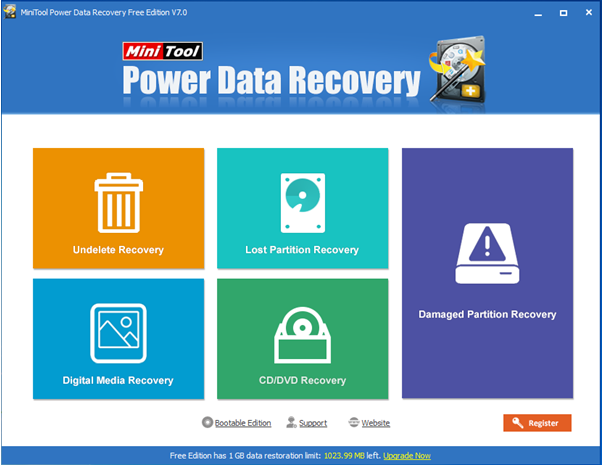
Next, full scan the formatted disk.
Finally, store all needed data.
Thus, all work has been done. Maybe, such brief introduction is not enough to make you know the details about this software. If you want to know more, please see the following video.
I used this tool to successfully recover data from formatted drive.
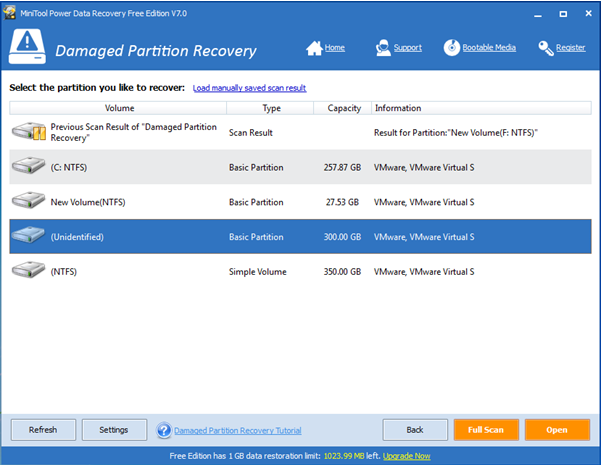
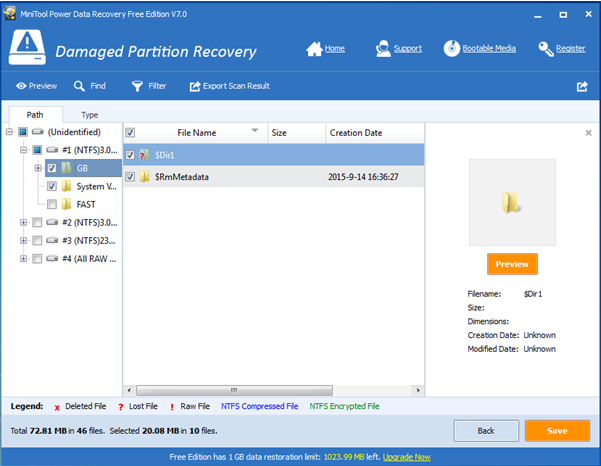
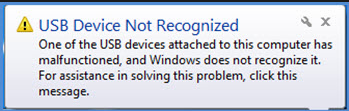
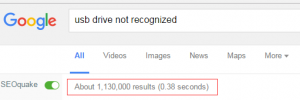
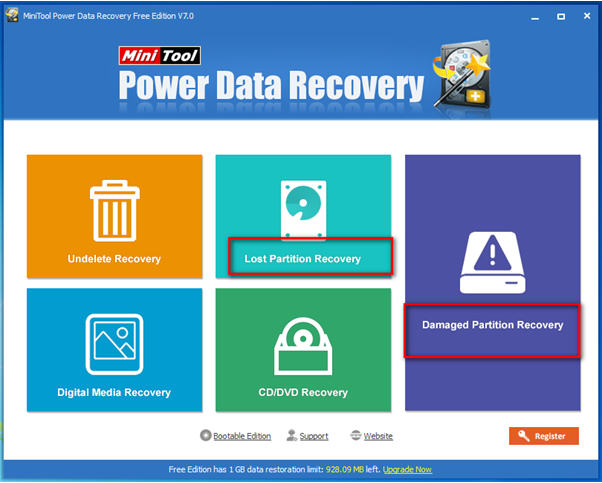
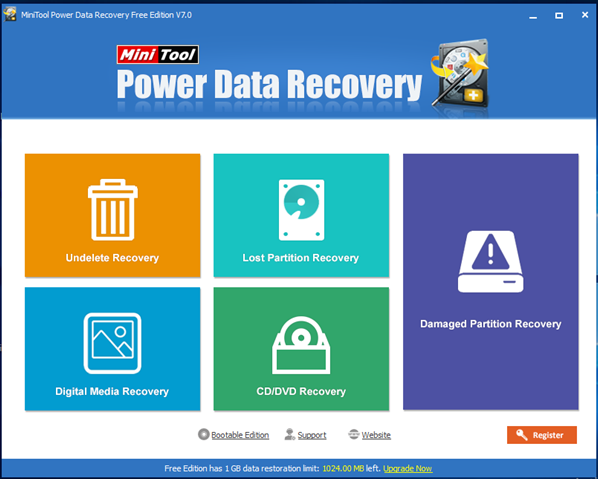

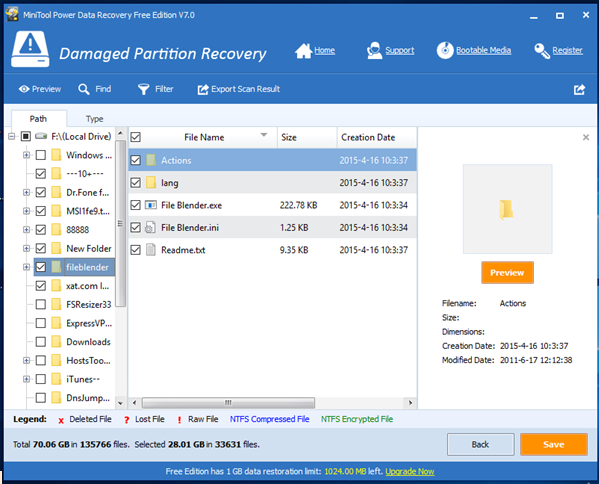

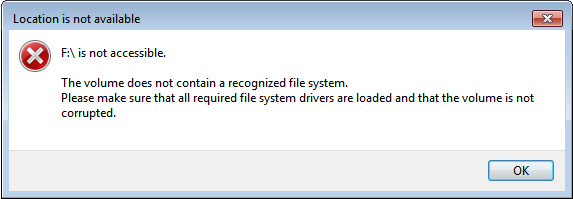
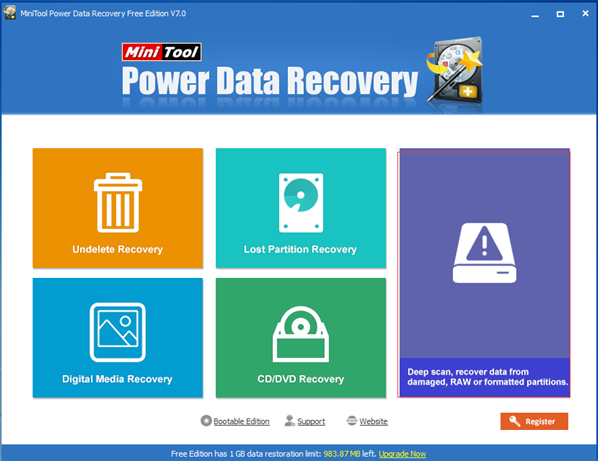

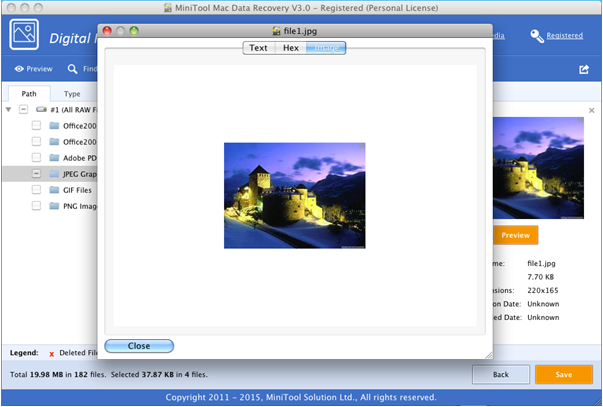
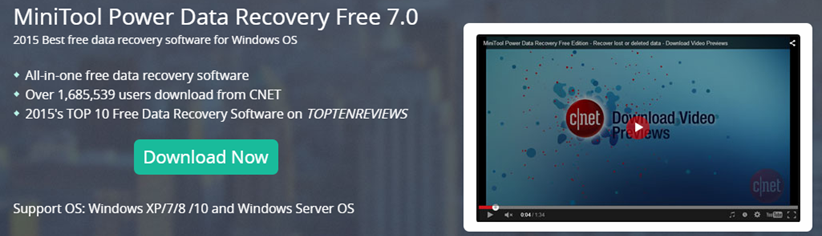
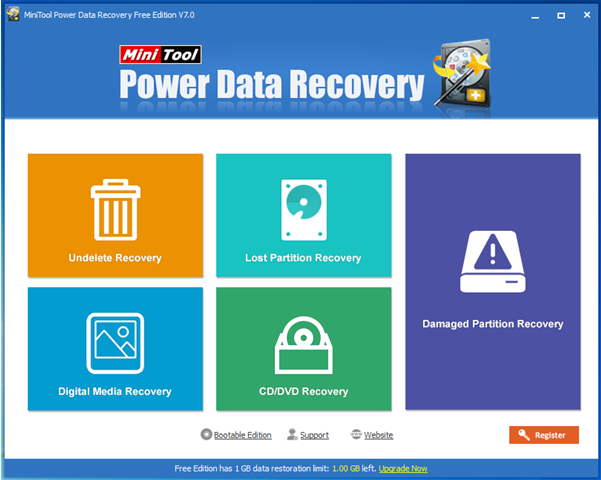

 “My Qnap, a TS EC1279U RP with 12 disk of 3tb and Raid 5 showed that drive number 5 was working abnormally, I changed it, but when the rebuild began it was not able to complete, and skipped the process. I tried to back up the files, but there were more than 20 TB, and I did not copy everything, because it stocked. Then it did not mount the raid, the drive number 11 failed. Does someone know any tool to recover the raid or some files?”
“My Qnap, a TS EC1279U RP with 12 disk of 3tb and Raid 5 showed that drive number 5 was working abnormally, I changed it, but when the rebuild began it was not able to complete, and skipped the process. I tried to back up the files, but there were more than 20 TB, and I did not copy everything, because it stocked. Then it did not mount the raid, the drive number 11 failed. Does someone know any tool to recover the raid or some files?”
