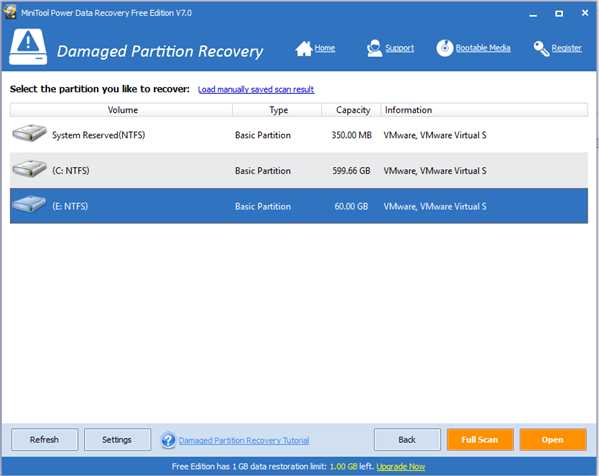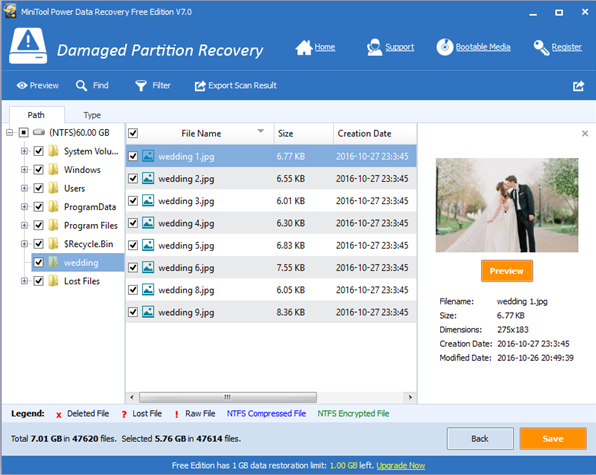Are you using Mac computer since its excellent Mac OS X? Do you know how to retrieve lost data from dead Mac?
Now, in today’s post, I am going to show you how to recover data from dead Mac with ease.
Mac Drive Data Recovery Software Is Recommended
As we know, data recover companies and Mac data recovery software can help you recover lost Mac data. But, considering data recovery companies need high recovery fees and may leak customer’s privacy, we think you can try using a piece of professional Mac data recovery software. MiniTool Mac Data Recovery is recommended here, for it has excellent performance, high security and simple operation.
How to Recover Data from Dead Mac
To recover data from dead Mac hard drive with MiniTool Mac Data Recovery, you have two options. First, you can try using MiniTool Mac Data Recovery Bootable Edition to recover data from your dead computer directly. Or, you can move out the dead Mac drive and then connect it to another computer as a new drive, and recover it. Here, we take the first option for example.
Step 1: Create Mac Data Recovery Boot Disk via Bootable Media Builder.
Step 2: Start computer with MiniTool Mac Data Recovery Boot disk, and then you will see the following window. Now, click Enter to continue.
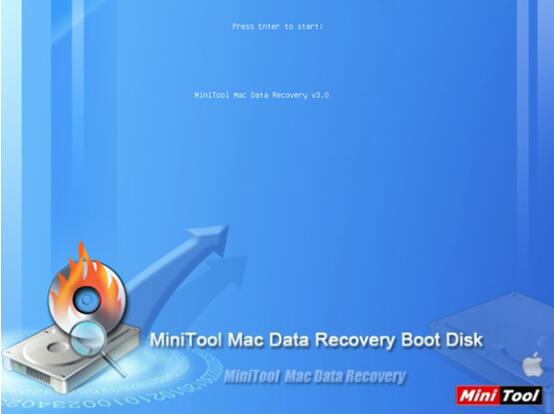
Step 3: After a while, you will see its main interface as follows. Now, select Damaged Partition Recovery.
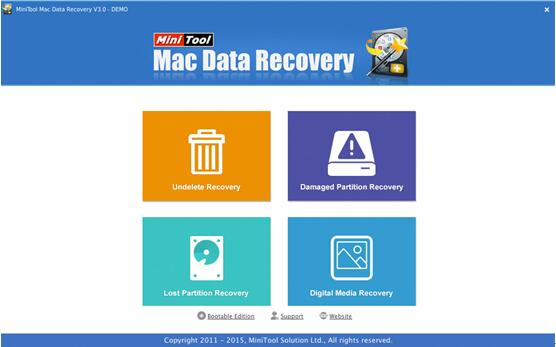
Step 4: Select dead drive, full scan it.
Step 5: Check all needed files in a safe place.
Thus, all work has been done.
See! With MiniTool Mac Data Recovery, we can easily and quickly recover lost data from dead Mac computer without affecting the original data, for this professional software is a read-only tool which can keep data security all the time.
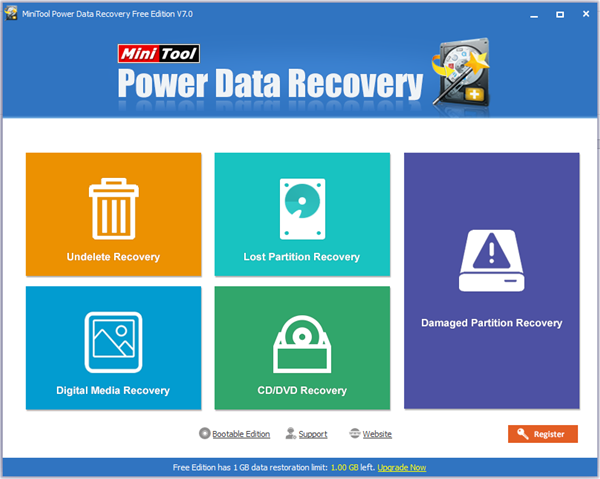
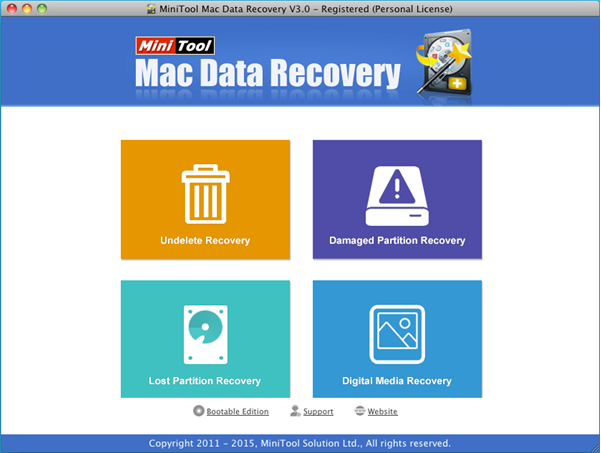

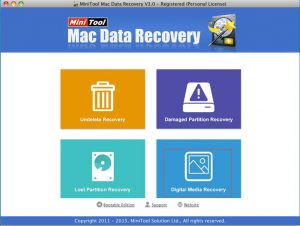

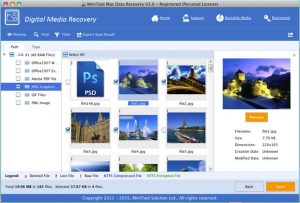
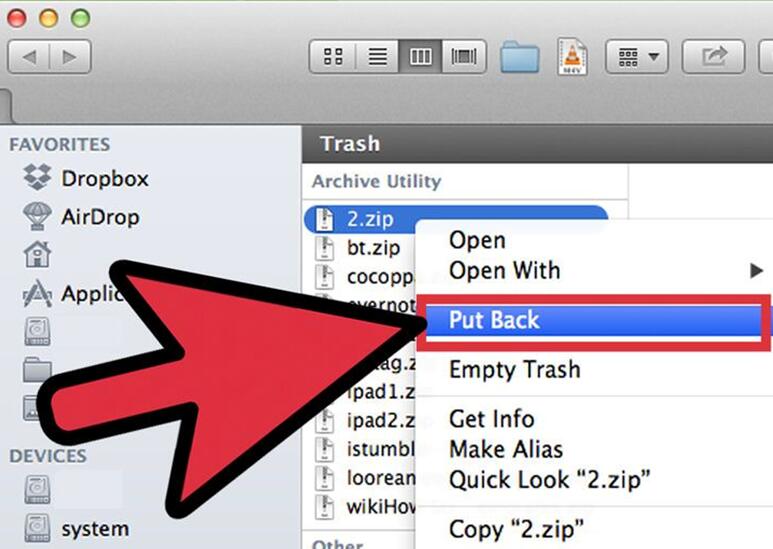
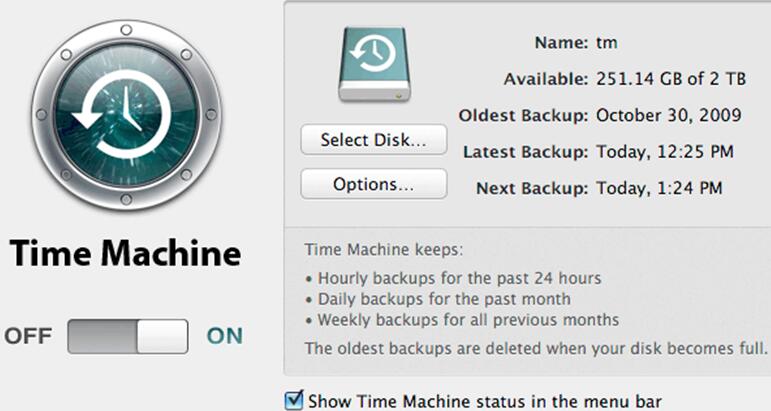


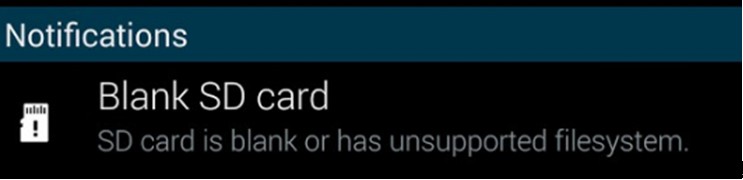
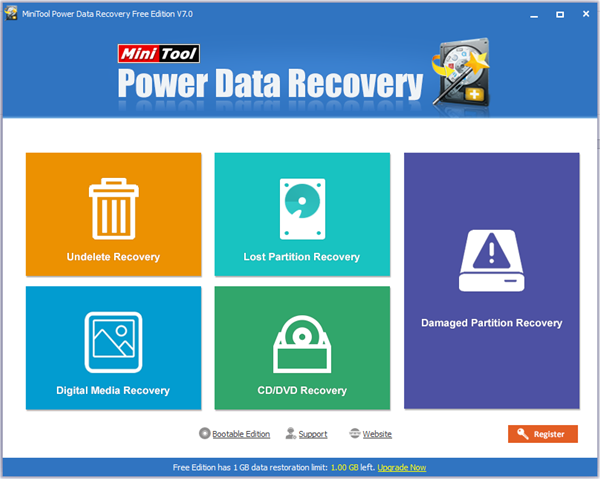
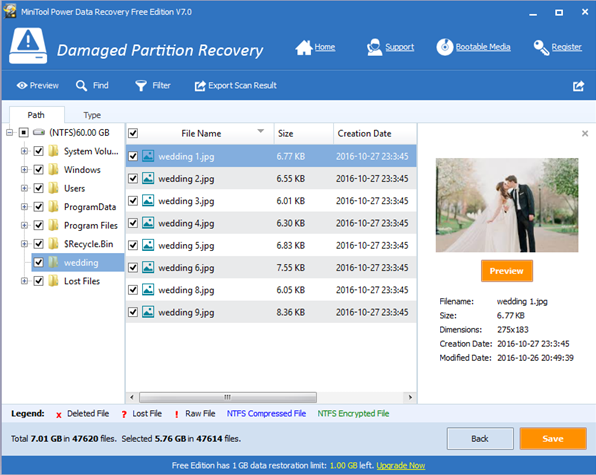
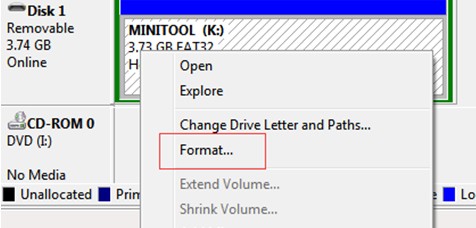
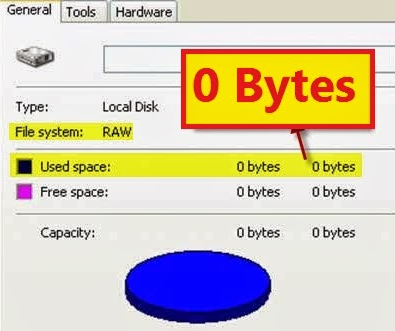
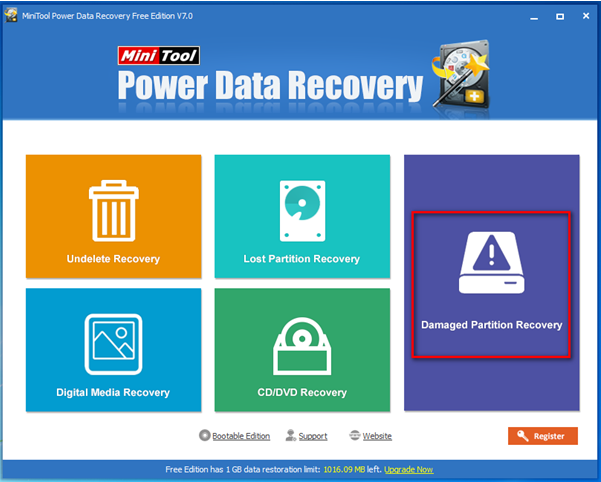
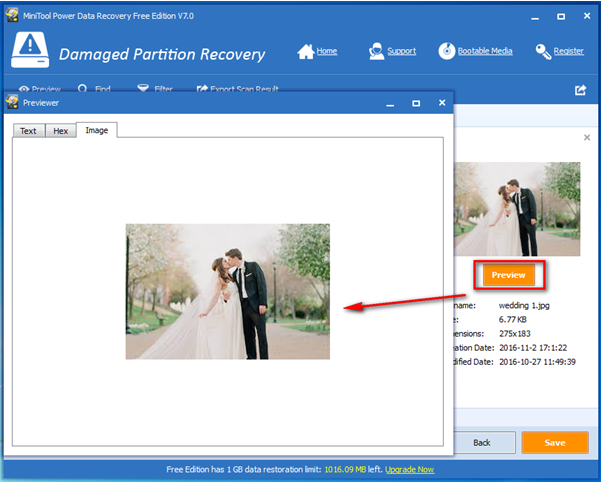
 While browsing Windows forum and other main portals and forums, we found many users are asking whether they can recover data from corrupted OS. Let’s see a true example:
While browsing Windows forum and other main portals and forums, we found many users are asking whether they can recover data from corrupted OS. Let’s see a true example: