Products

Windows deleted file retrieve
Hard Drive Data Lost Case
Have you ever suffered from file deletion issues when you are managing storage device Word, Excel, PowerPonit, email, photos and database either by transferring them from laptop to hard drive or removing them from Recycle Bin? Can such deletion cause any inconvenience and panic for you? Actually, you can recover deleted data directly. Why do we say so? How to retrieve Windows deleted file?
Deleted File Retrieval
After a file is deleted, users just remove the file entry instead of the content. Moreover, Windows simply marks the hard drive space once occupied by deleted file as free for reuse. In other words, the deleted files are still there as inaccessible for common computer users. Once the index entry is restored, users can access these deleted files. Actually, data recovery tools can perform deleted file recovery and get lost data back. All users need to do is choose a piece of fully qualified software. Here, MiniTool Power Data Recovery is highly recommended for users.
Hard Drive Deleted File Restoration with MiniTool
MiniTool Power Data Recovery, a popular hard disk recovery tool, offers users reliable solutions and restore deleted files from hard drive as soon as possible. The sooner you begin the recovery job, the better recovery result you can achieve. Here is the detailed guide.
Step 1. Launch MiniTool Power Data Recovery to open its main interface:
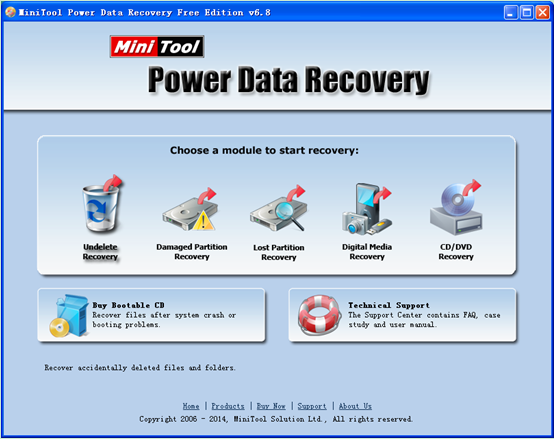
Step 2. From the main interface of data recovery software, select a desired functional module. Since users need to recover hard drive deleted data, they need to choose the first one – “Undelete Recovery“. After clicking it, users will see the following interface:
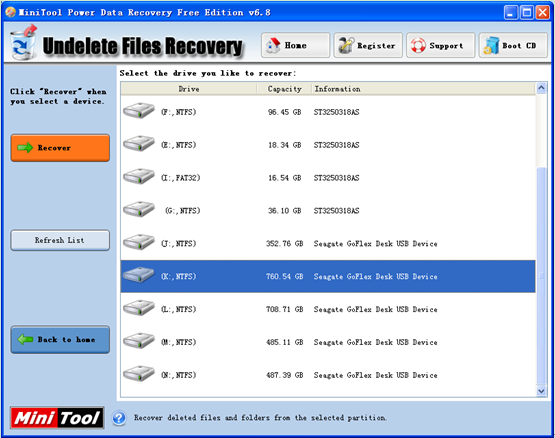
Step 3. Choose the partition where problem device lies in and click “Recover” button to completely scan the partition. When scanning is done, users will enter the following interface:

Step 4. Check all desired file data and specify a proper and secure location to accommodate them via “Save Files” feature on the left action panel. After data storage is done, users are successful to recover deleted data back.
Tips for successful file recovery: Apart from data recovery tool, what users have done to the machine after data loss will directly affect data recovery effect. Thus, users are supposed to stop using computer immediately, if they want to maximize chances of successful file recovery