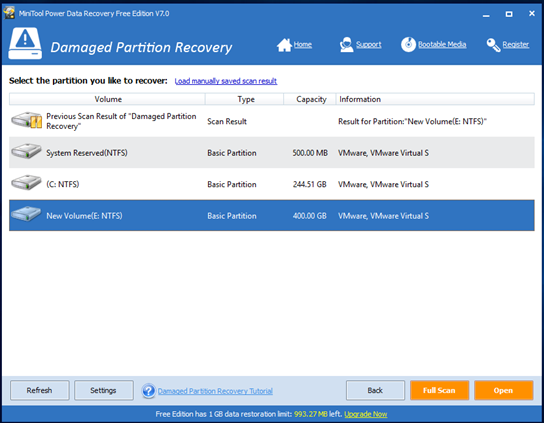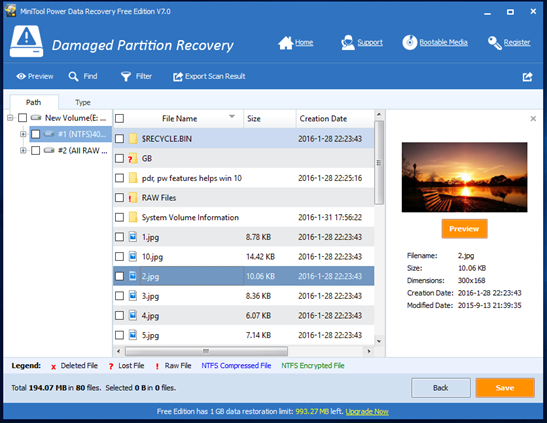Products

Windows 10 Hard Disk Data Recovery
Windows 10 has arrived! And, according to a survey, lots of people are running Windows 10 since this OS provides users with more powerful new features, better user experience. However, it is believed that some users have encountered data loss.
Reasons for Windows 10 Data Loss
In general, there are lots of reasons which can lead to data loss. Here, we will show several common reasons.
Human Errors
Believe or not, human error is one of the most common causes of data loss. For instance: users accidentally deleted some data; users mistakenly formatted partition; users deleted some partitions contain massive important data by mistake.
Computer Virus Invasion
As we know, once our computer gets infected with virus, we could not access data store on it.
Software Corruption
Almost all of us have experienced that the software we are using shuts down suddenly without reasons when we are making an important document or editing a picture. Such scenarios are called Software Corruption, which is cause by using some diagnostic tools or taking too much memory, etc.
Windows 10 Data Recovery
 In a word, Windows 10 data loss caused by mistaken deletion, accidental partition formatting or deletion and other factors happens more and more frequently. Well, how to recover lost data from Windows 10 hard disk has become a topic of concern to everyone.
In a word, Windows 10 data loss caused by mistaken deletion, accidental partition formatting or deletion and other factors happens more and more frequently. Well, how to recover lost data from Windows 10 hard disk has become a topic of concern to everyone.
MiniTool Power Data Recovery, a piece of green, professional and free data recovery software, can help to recover Windows 10 data that have been lost in a variety of ways. Furthermore, this tool can keep data safe all the time even in case of sudden power outages. Next, let’s see the detailed steps of Windows 10 data recovery.
How to Recover Data from Windows 10 Hard Disk
Firstly, we need to launch MiniTool Power Data Recovery to get the following window.
The above window is the main interface of the professional data recovery freeware. It owns 5 different data recovery modules, and each of them focuses on different data loss scenario. Users can select a suitable one according to actual needs to recover lost data. Here, we take “Damaged Partition Recovery” for example.
In this interface, we need to select the target partition and then click “Full Scan” button to thoroughly scan it. After scanning, all found data will be displayed in the following window.
At this time, we can select all desired data and then click “Save” button to store them on a safe place. Thus, all work has been done.
See! With MiniTool Power Data Recovery, we can easily and quickly recover lost data from Windows 10 hard disk without affecting the original data.
Related Articles:
- External Hard Drive Not Recognized Your PC refuses to recognize your external hard drive? What should you do if your external hard drive not showing Windows 10? Video Tutorial – Hard Drove not recognized Don’t worry if you cannot find your external hard drive in Windows Explorer. Now, you can try the following […]
- Help! I need help! I mistakenly formatted my hard drive containing massive important files yesterday. As a result, I could not find any files in my hard drive. Now, what should I do? Can you help me recover files from formatted hard drive? Here, as long as your lost data has not been overwritten by […]
- I stored massive precious photos, files and other data in my computer. However, yesterday, I could not access these data as my Windows boots into a black screen. Now, what should I do? Can I recover data from a black screen? Now, in today’s post, I am going to show you how to recover data […]
- As you know, if you mistakenly delete a file from Windows by pressing Delete button, you can open your Recycle Bin, find and right-click the deleted file, and choose Restore. However, some users may empty their Recycle Bin after delete file, but after a while, they realize that they delete some important files by mistake. […]
- Sometimes, we will use diskpart commands to manage partitions. However, what should we do if we accidentally used diskpart clean command? This command will remove all data from the selected drive. As a result, we cannot find our files. Now, in this case, what should we do? Can we undo the diskpart clean command? Is […]
- Microsoft developed and released Windows 10 in 2015. From then on, more and more users like running computer with this personal computer operating system. However, unfortunately, according to a survey, we find many Windows10 users have encountered data loss issues. For instance, users may accidentally delete files. Therefore, Windows 10 data recovery has haunted many […]
- Hi, I really need help! My PC cannot boot, although there is enough power? However, My PC contains massive important files including business data, working document, personal data, etc. In this situation, what should I Do? Can I recover data when PC won’t boot? What’s more, is it possible to recover lost data from dead […]
- I stored massive photos on my SD card, and it worked very well. However, yesterday, I could not access my SD card. And, it showed as RAW in Disk management. In this case, what should I do? How to fix my RAW SD card? More importantly, is it possible to fix RAW SD card without […]
- Have you ever encountered the “drive not formatted” error? What should you do if you cannot access your hard drive (including external hard drive, internal hard drive, USB drive, SD card, etc.) because of the not formatted error? How to solve the not formatted error? Now, in today’s post, I am going to show how […]
- Last week, I found I could not access my USB drive containing massive important files and some personal data. Next, I opened its properties, and found it shows 0 bytes Used space, 0 bytes Free space as well as 0 bytes Capacity. Now, what should I do since the USB drive shows 0 bytes? I […]