Products

USB Drive Cannot Be Opened
Today, many users will use USB drive to store some files or to transfer files. However, according to users feedback, we find many users have encountered a thorny issue: their USB drive cannot be opened. Are you one of them?
If you cannot open your USB drive, you cannot access its data. What should we do if the data saved in the USB drive are very important for us? Now, I guess you might be wondering: “how to open USB drive to access its data?”
Fortunately, today, we are going to show you how to effectively solve the USB drive cannot be opened issue.
Case 1. USB drive file system is RAW
Sometimes, when you try to access your USB drive, you will be asked to format it before you can use it. Have you ever encountered this issue? What should you do in this case?
Now, if you encounter the RAW file system, your USB cannot be opened. In this case, you can try the following 2 steps to fix this issue.
Step 1. Recover lost data from the USB drive whose file system is RAW.
Step 2. Format your RAW USB drive to NTFS.
Video Tutorial
Click the play button to learn how to convert RAW to NTFS to fix the USB drive cannot be opened issue.
Case 2. The Parameter Is Incorrect
Some users received the following error message when trying to access their USB drive:
Drive is not accessible. The parameter is incorrect.
As we know, if you pull out USB drive without ejecting, or if the USB port is the bridge which connects the removable drive like USB flash drive to computer, or if there are some bad sectors on your USB drive, you cannot open your USB drive and then you might encounter “The parameter is incorrect” error. Now, what should you do?
First of all, you need to recover lost data from the USB drive whose parameter is incorrect. Next, you can try the following 2 solutions to solve this issue:
Solution 1. Format your USB drive.
Open Windows Explorer, right-click USB drive, choose Format, and then specify file system as well as click Quick format, and finally click Start button to format it.
Solution 2. Check and repair some errors
Open diskpart, and then type command line “chkdsk /f/r X:” (X is the drive letter of the inaccessible partition) and hit Enter key.
Finally, type exit and press Enter to leave it.
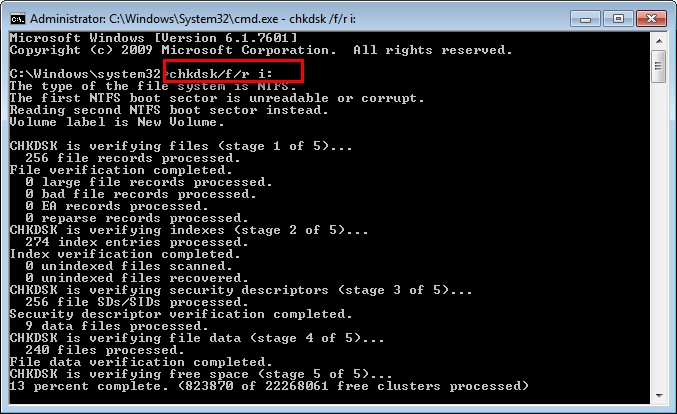
Here, we listed 2 cases where we cannot open USB drive. If you want to know more details about USB drive cannot be opened issue, you can read this post: How Do I Solve USB Drive Cannot be Opened in Windows 7/8/10.
Related Articles:
- Stuck in “Preparing Automatic Repair” or diagnosing your PC loop? Have you ever encountered the same issue? If your PC has stuck on a screen with a message saying “Preparing Automatic Repair” or “diagnosing your PC”, don’t worry and you can read this post to find how to solve this issue. Windows […]
- I/O Device Error The request could not be performed because of an I/O device error. Have you ever encountered the above error? Do you know how to solve the I/O device error? What Is I/O Device I/O device (input/output device) is any hardware that is capable of sending data (output) to a computer and […]
- Have you ever encountered corrupted hard drive? Don’t worry. This post shows an effective way to help you do hard drive corrupted recovery. If your hard drive is corrupted, you might encounter the following typical symptoms: The file system is displayed as RAW. You need to format the disk before you can use it. The […]
- What do you do if you mistakenly format your drive containing massive important data? Now, if you don’t know who to recover formatted drive data, you can try the following 3 steps. 3 Steps for Formatted Hard Drive Data Recovery Step 1: Select Damaged Partition Recovery in the main interface of MiniTool Power Data […]
- Computer hard drive data are lost? USB drive data are lost? Memory card data are lost? SSD data are lost… In fact, almost everyone has encountered data loss problems? However, most of them still don’t find a right solution to recover lost data without affecting the original data? Right here, in today’s post, I am […]
- Problem I have a computer store massive important data. However, one day, I cannot access it normally. Now, what should I do? It is possible to access these important data on the dead computer again? Can I recover these lost data without affecting the original data? Answer As a matter of fact, as long […]
- Recently, when browse Windows forum, Windows seven forum as well as other famous forums, I find there is another hot topic that “How I can recover data files erased with shift-delete”. Here, if you still haven’t found an effective solution to recover deleted files, you can find answers from this post. MiniTool Power Data Recovery, […]
- 0 Bytes Drive Data Recovery Today, I received a letter from Tom, and he wrote: “Hi, please help me. My hard drive shows 0 bytes in Used space, Free space as well as Capacity (as shown below), and I receive a warning: You need to format the disk before you can use it. Of course, […]
- A user from CNET writes: “My iMac (model A1173) recently took a power hit and died (black screen, power button is nonfunctional…dead). She had docs etc. on it that she would prefer not to lose, and I’m sure that the hard drive is still completely operational. She has decided (due to limited $$) not to […]
- How to Recover Data from Lost Partition