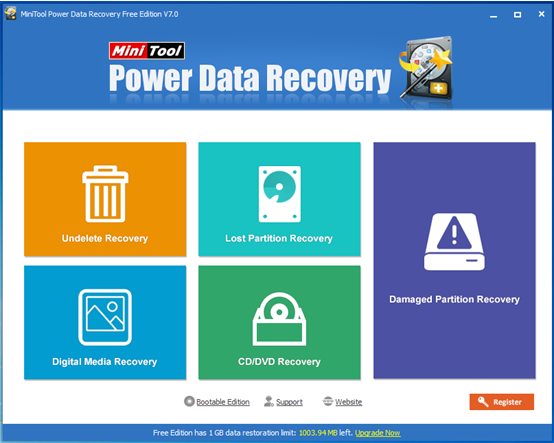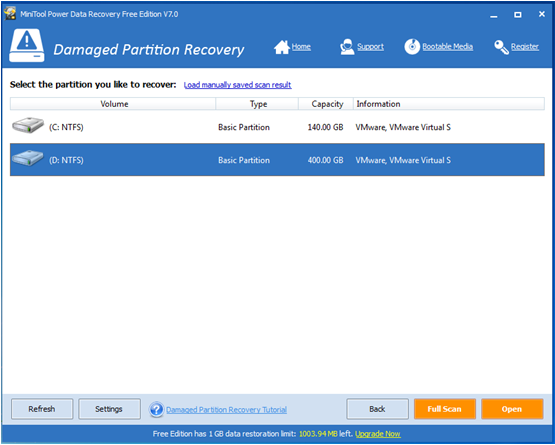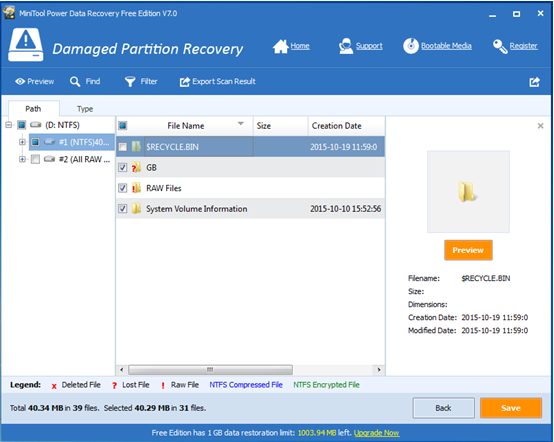Products

Software for Hard Disk Data Recovery
Accidentally deleted some important files? Hard disk was damaged! Partitions were lost or formatted! Some important files were infected with computer virus….. It is believed that most Windows users have encountered these problems. Therefore, how to recover lost data has become a topic of concern to everyone.
Overview of Hard Disk Data Recovery
No doubt, some users who don’t care about money like turning to professional data recovery companies since they don’t want to spend time learning a new app. Although companies can help to easily recover lost data, they will require high recovery fees and make privacy leakage.
In general, turning to a piece of professional data recovery software is a wise choice for most common users. And, when it comes to hard disk data recovery, MiniTool Power Data Recovery proves to be an excellent choice. Developed by famous software development company, this tool can easily and quickly recover lost data since it offers wizard-based operation and excellent features. Furthermore, it is a read-only tool which can keep data safe all the time even in the case of sudden power outages. Next, we will give a step-by-step guide on recovering lost data.
How to Recover Lost Data with MiniTool Power Data Recovery
First of all, users need to click here to download this software, and install it on computer. After that, they can launch it.
In the main window, users can see 5 different data recovery modules, and each of them focuses on different data loss scenario.
Undelete Recovery: recovers deleted files and folders.
Lost Partition Recovery: is designed to recover data after partition loss or deletion.
Damaged Partition Recovery: retrieves data from damaged, formatted and RAW partition.
Digital Media Recovery: focuses on recovering lost music, video and picture files.
CD/DVD Recovery: can help to recover data saved on CD/DVD disc.
At this time, users can select a suitable one according to actual needs. For instance, users can select the “Damaged Partition Recovery” to get the following window.
In this window, select the damaged partition and then click “Full Scan” button to thoroughly scan it. After scanning, all found data are listed in a tree view.
Now, select all needed data and then click “Save” button to store them on a safe place. Thus, all work has been done.
Are you still troubled by hard disk data recovery? Now you can try using MiniTool Power Data Recovery to easily retrieve lost data. With this data recovery software, you not only can recover lost data from hard disk drive, but also can recover data from USB drive, memory card, and other storage devices. What’s more, this professional tool can help to recover 1GB data for free.
Related Articles:
- RAID (originally redundant array of inexpensive disks, now commonly redundant array of independent disks), a data storage virtualization technology, combines multiple physical disk drive components into a single logical unit for the purposes of data redundancy, performance improvement, or both. See, RAID provides high performance to computer users, but, sometimes, it can also bring […]
- A Piece of Professional Hard Disk Data Recovery Freeware Is Worth Owning
- How to Recover Data from Encrypted Hard Drive Easily and Effectively
- Recover Deleted Files Saved on Windows Hard Disk
- Excellent MiniTool Software to Recover Lost File from PC is Worth Owning
- The Best Hard Disk Data Recovery Software Provided by MiniTool
- How to Retrieve Deleted Data from Mobile Device with MiniTool
- Image Data Lost in Transferring Course Can be Recovered Easily
- Recovering Windows Files after Format Gets Easier
- Professional hard disk data recovery software is strongly recommended for you to recover lost data.