Products

SD Card Recovery
Accidentally delete files on SD card? Mistakenly format SD card? SD card becomes RAW? Blank SD card…
Have you ever encountered the above issues? How should I do SD card recovery?
Fortunately, MiniTool Power Data Recovery, a professional file recovery software, can help to effectively recover lost data from SD card. Besides, this professional tool offers wizard-like interface as well as simple operations which can help users effectively recover lost data without any difficulty.
MiniTool Solves Different SD Card Data Recovery Situation
With MiniTool Power Data Recovery, you can solve almost all SD card data loss situations as follows:
- Recover Deleted Files from SD Card
As we know, human error is the biggest reason for data loss. Users may permanently delete some needed files by mistake.

However, as long as the lost data have not been overwritten by new data, you can recover them by using MiniTool Power Data Recovery. For more information, you can read this post How To Recover Deleted Files From SD Card In Easy Way.
- Recover Lost Data from Dead SD Card
SD card is widely used to store files in Digital Camera, Phone, etc. However, SD card can be corrupted easily due to users’ improper operations or others’ intentional attacks. As a result, you cannot access its data.
In this case, you can try using MiniTool Power Data Recovery. The best file recovery software can help you effectively and quickly recover data from dead SD card without affecting the original data because it is a read-only tool.
- Recover Data from Blank SD Card
SD card is blank or has unsupported file system? What should you do when you encounter this error message.
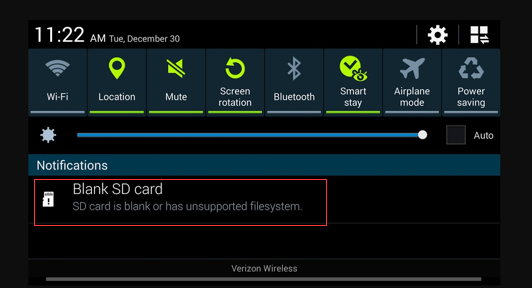
Of course, formatting SD card is a good way to solve the blank SD card issue. However, formatting will delete all original data. Therefore, before removing out the “SD card is blank” error, you need to recover lost data from SD card. Otherwise, the original data could be overwritten and there is no way to recover them.
Related: 7 Solutions: SD Card Is Blank or Has Unsupported File System
- Recover Data from not Formatted SD Card
You need to format the SD card before you can use it! I guess most of you have encountered this error. However, how to solve this error without affecting the original data.
Generally, experienced users who solved this problem always do the following 2 things.
- Recover data from not formatted SD card.
- Format the SD card.
Tip: Here, you can read this post: How To Deal With Micro SD Card Not Formatted Error – Solved to find more detailed information.
- Recover Data from Damaged SD Card
Last but not least, most users reported that they have encountered an error message saying ‘this memory card cannot be used, card may be damaged, insert another card’. Now, how to solve this issue?
Click Play button to learn how to fix error “This Memory Card Cannot Be Used” with ease.
Now, it’s your turn to do SD card recovery. If you have any question about how to recover data from SD card by using MiniTool Power Data Recovery, you can contact us via support@minitool.com. Thanks in advance!
Related Articles:
- PC turns On but No Display “My computer powers up all lights, fans, HDD and VGA fan, but nothing comes up on screen…. have checked all connections and monitor… was working fine… then left off for a few months now nothing on screen… any suggestions will help…” PC turns on but no display! Have […]
- Recently, my computer keeps freezing! Have you received the same error? Generally, computer keeps freezing is a common problem. I believe that most of us fall across this issue. For instance, a true example from howtogeek.com: I built my computer a few months ago and now it randomly freezes. Sometimes for 5-10 minutes but other […]
- Can You Recover Files after Factory Reset? A lot of users like to reset their Windows 10 to return it to its default state when their Windows 10 PC hangs, freezes, crashes or get stuck. However, after factory resetting, some users might encounter they cannot find their original data. Now, what should they do […]
- I stored massive photos and videos on my SD card. Last week, I connected my SD card to computer to create a full backup of its data. However, unfortunately, I could not find my files, and then I received the following errors: You need to format the disk in drive I: before you can use […]
- Permanently delete files by mistake? Don’t know how to recover permanently deleted files? Now, in today’s post, you will learn how to recover permanently deleted files in Windows without affecting the original data? Solutions for Permanently Deleted Files Recovery According to survey, we find data recovery companies as well as data recovery software […]
- Question: I stored some important videos on my hard drive. However, I accidentally deleted all videos, and then I could not find any videos again. In this situation, who can help me? Answer: right now, you can try using MiniTool Power Data Recovery. Detailed steps are shown below. Hard […]
- Overview of Permanently Deleted Files As we know, if we accidentally deleted files, we don’t need to worry much about it since deleted files will be moved in the Recycle Bin and we can easily recover them. However, what should we do if accidentally emptied the Trash Bin? Or, what should we […]
- How to recover deleted/lost data from FAT 32 partition? MiniTool Power Data Recovery, a piece of professional, simple yet free data recovery software developed by famous software development company based in Canada, is recommended here. Now, let’s see the detailed steps. How to Recover Data from FAT 32 Partition First of all, […]
- How to Recover Data from Deleted Partition
- Use MiniTool to Gain Hard Drive Data Back on Laptop