Products

SD Card Is Damaged
Recently, I could not access data stored on my SD card. On the other hand, I received an error: “SD card is damaged. Try reformatting it.” Now, what should I do? Should I format this SD card immediately to reuse it again? Who can help me?
Now, in today’s post, I am going to show you how to effectively solve this problem?
Warning: DO NOT FORMAT SD CARD!
As a matter of fact, if you receive the “SD card is damaged, try reformatting it,” error, the first thing you should do is to find a suitable to get its lost data back, and then format it, for forming will delete all data. Details are show below.
Note: sometimes, users may receive another SD card error “SD card is blank or has unsupported file system”. In this situation, they can read this post 7 Solutions: SD Card Is Blank or Has Unsupported File System to find the best solution to solve this issue.
Step 1: Recover Data from Damaged SD Card
Do you know how to transfer data out from damaged SD card? If you don’t have any ideas, you may try MiniTool Power Data Recovery. Developed by MiniTool Solution Ltd., this professional, simple yet free data recovery software can help to easily, quickly recover data from SD card.
You only need to connect your SD card to computer, launch MiniTool Power Data Recovery, and then select a suitable data recovery module like Damaged Partition Recovery.
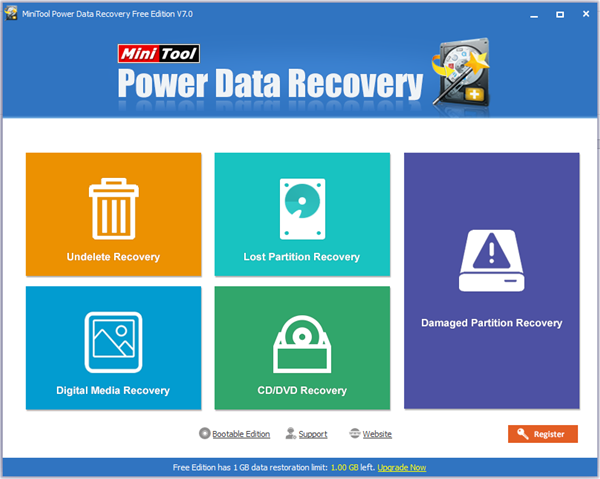
After that, you will be given detailed operating prompts. Just do as told.
Step 2: Format Damaged SD Card
After recovering data from damaged SD card, if you want to use this SD card with error “SD card is damaged, try reformatting it”, you can format it.
Windows disk management tool as well some partitioning tools like MiniTool Partition Wizard can help to effectively format hard drive. This post: How to Format a Hard Drive with Ease? will show you more information about drive formatting.
TIP: A VIDEO IS SHOWN HERE TO HELP YOU BETTER DEAL WITH DAMAGED SD CARD
Related Articles:
- SD Card Video Recovery SD card is widely used in Android phones & tablets, digital cameras, camcorders and some other devices. We can store videos, photos, and other data on SD card. However, these files could be deleted or lost due to various subjective or objective factors. For instance, I deleted some videos on my […]
- Q: I connect my USB drive to my PC (Windows 7). I can see this drive in My Computer. But, when I open this drive folder, content is not Accessible. Why my USB drive is visible but content is not? What should I do? Is it possible to get USB data back? In general, if […]
- My computer stopped work last night. I tried many ways to fix the issue, but all these methods failed. Unfortunately, I stored massive files including working documents, precious photos, some important video files and other data in my computer. Now, what should I do? Is it possible to recover files from a dead computer without […]
- Q: How to recover videos from corrupted SD card? I stored massive important videos on my SD card. One day, I could not access my SD card, and received an error message that ‘this memory card cannot be used, card may be damaged, insert another card’. Now, what should I do? Can I recover lost […]
- There is no doubt that you are familiar with SD card! However, are you familiar with SD card data recovery? Now, if you don’t know how to carry out SD card data recovery, you can try using MiniTool Power Data Recovery. Developed by MiniTool Solution Ltd., this professional data recovery software can effectively recover data […]
- RAID 5 Data Recovery Can Be Easily Solved
- If you are bothered by lost partition data recovery, please pay attention to this passage.
- Data recovery software is useful for hard disk data recovery.