Products

SD Card Is Blank
Yesterday, I received a warning as shown below.
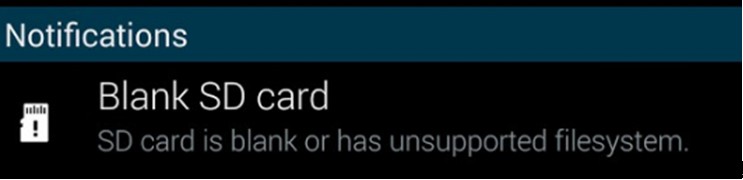
As a result, I could not access its data? So, who can help me? Is it possible to get lost data back? What should I do to fix the blank SD card without damaging the original data?
Right here, in today’s post, I am going to show you how to fix this issue effectively.
Chapter One: Recover Data from Blank SD Card
As a matter of fact, if you receive the error that says “SD card is blank or has unsupported file system”, the first thing you should do is to recover its files. And, MiniTool Power Data Recovery, a green, professional yet free data recovery tool, is recommended here. It offers 5 different data recovery modules to masterly cope with data loss issues without bringing any damage to the original data, for it is a read-only tool. Besides, it not only can recover data from computer hard drive, but also can recover data from SD card, USB flash drive, and other storage device. Now, let’s see the details.
First, connect SD card to computer, and then launch MiniTool Power Data Recovery. After that, select Damaged Partition Recovery.
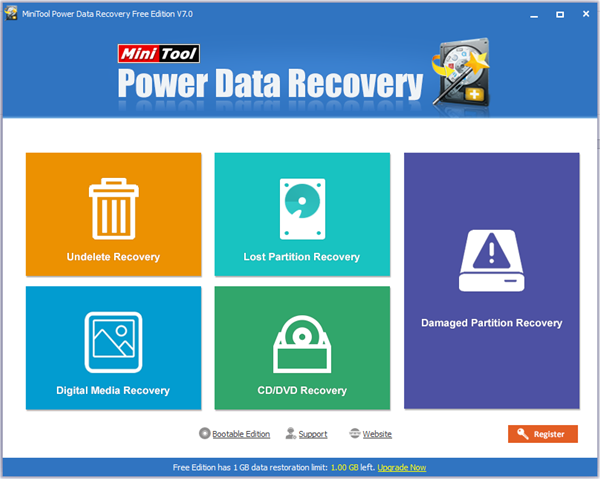
Next, full scan SD card.
Finally, save all needed data.
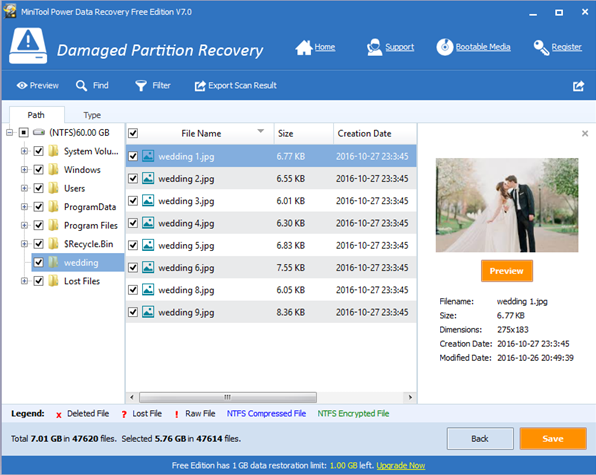
Thus, all work has been done. After recovering data from blank SD card, you can format it to reuse it.
Chapter Two: Format Blank SD Card
After blank SD card data recovery, it’s time to convert its unsupported file system to FAT32 to use it again.
Here, MiniTool Partition Wizard as well as Windows built-in disk management tool can format SD card.
For instance, in Computer Management window, right-click the SD card, and choose Format…
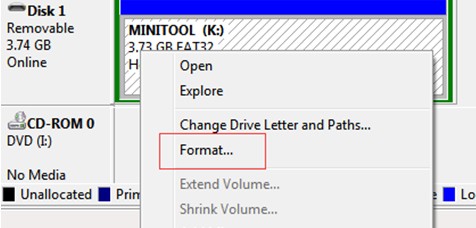
After that, follow wizards to complete drive formatting.
Conclusion
See! With MiniTool Power Data Recovery, we can easily and quickly recover data from blank SD card.
Here, we also offer a video to help you know more details about blank SD card.
Related Articles:
- Last week, when I connected my USB hard drive to computer, I could not access my data, and I received an error message saying: “There is a problem with this drive. Scan the drive now and fix it.” Now, what should I do? Have you ever encountered the same issue? Can you help me? Generally, […]
- In the age of information network, we can quickly find our needed files through the Internet. However, just as the popular saying goes, “Every coin has two sides”. The Internet indeed plays an important role in our life, work and study, but some users may mistakenly visit some unsafe websites and then they cannot access […]
- As we know, if we delete files by mistake, we can recover files from Windows Recycle Bin. However, if we delete file by pressing Shift & Delete buttons, we cannot find this deleted files in Windows Recycle Bin. Now, what should we do? Can we recover shift deleted files? Besides, is it possible to recover […]
- Who can help me? I could not access data store on my hard drive, since its volume does not contain a recognized file system, as shown below. Now, what should I do? Can I get my files back? Besides, is it possible to complete this task without affecting the original data? As a matter of […]
- While browsing Windows forum and other main portals and forums, we found many users are asking whether they can recover data from corrupted OS. Let’s see a true example: “It’s an General question where in the interview asked to me ,I have installed my OS windows 2003 or XP now it is corrupted […]
- Today, I find I could not store files on my hard drive, and I received the following message: You need to format the disk in drive K: before you can use it. Do you want to format it? Here, as we know formatting will erase all data on this disk, so I chose “Cancel”. However, […]
- You see, Windows 10 has already made a remarkable entry and considered to be the finest OS of Windows era. So, I didn’t think too much when a notification comes to let me get Windows 10. However, after that, I found some files go missing. Although I restarted my computer, I still could not find […]
- USB Data Recovery USB, Universal Serial Bus, is an external bus standard, used for the specification of connection and communication between computer and external device. However, sometimes, you will find USB data are lost caused by various factors. For instance, you mistakenly deleted some data; your USB drive was infected with virus; you deleted […]
- Free Perform External Hard Drive Lost Data Recovery with MiniTool
- Users can accomplish external hard drive data recovery now.