Products

Recover Video Files on Hard Drive
 Question: I stored some important videos on my hard drive. However, I accidentally deleted all videos, and then I could not find any videos again. In this situation, who can help me?
Question: I stored some important videos on my hard drive. However, I accidentally deleted all videos, and then I could not find any videos again. In this situation, who can help me?
Answer: right now, you can try using MiniTool Power Data Recovery. Detailed steps are shown below.
Hard Drive Videos Recovery
First, download MiniTool Power Data Recovery, and then install it on computer. After installation, launch it to get its main interface.
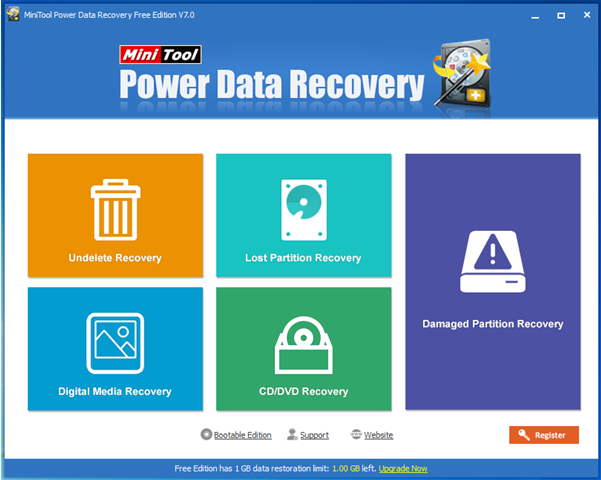
In this window, you can see 5 different data recovery modules, and each of them focuses on different data loss scenario. Here, to recover videos on hard drive, you can try clicking “Digital Media Recovery” since this feature is specially designed to recover videos, photos, and music files from digital media device. For example: flash drive, mp3 player, digital camera, memory stick, memory card.
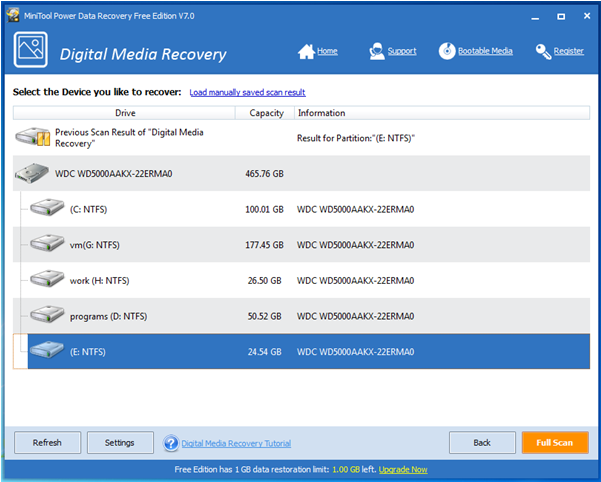
Next, select the partition containing lost videos and then click “Full Scan” button. After scanning, you will see the following interface.
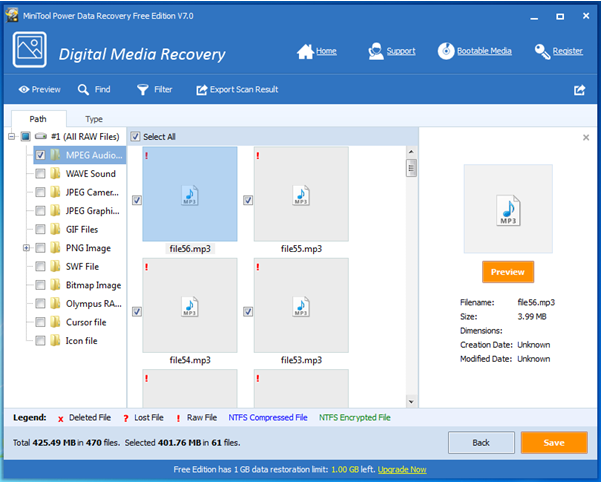
All found files are listed in this window. At this time, you can select all needed videos and then click “Save” button to store them.
Note: It is recommended to store recovered files on another drive. Otherwise, the lost data could be overwritten.
See! After several clicking, we can easily and quickly recover lost videos.
Overview of MiniTool Power Data Recovery
In addition to videos recovery, MiniTool can help to effectively recover other data that have been lost in a variety of ways including accidental deletion, mistaken formatting, and more. In general, as long as the lost data are not overwritten and file loss is not caused by hardware failure, you can recover them with this tool. Besides, this tool not only can help to recover deleted data, but also can recover data from damaged or lost partitions without affecting the original data because of its excellent performance and high security. What’s more, it can help to recover 1gb data for free.
Related Articles:
- PC turns On but No Display “My computer powers up all lights, fans, HDD and VGA fan, but nothing comes up on screen…. have checked all connections and monitor… was working fine… then left off for a few months now nothing on screen… any suggestions will help…” PC turns on but no display! Have […]
- Recently, my computer keeps freezing! Have you received the same error? Generally, computer keeps freezing is a common problem. I believe that most of us fall across this issue. For instance, a true example from howtogeek.com: I built my computer a few months ago and now it randomly freezes. Sometimes for 5-10 minutes but other […]
- Accidentally delete files on SD card? Mistakenly format SD card? SD card becomes RAW? Blank SD card… Have you ever encountered the above issues? How should I do SD card recovery? Fortunately, MiniTool Power Data Recovery, a professional file recovery software, can help to effectively recover lost data from SD card. Besides, this […]
- Can You Recover Files after Factory Reset? A lot of users like to reset their Windows 10 to return it to its default state when their Windows 10 PC hangs, freezes, crashes or get stuck. However, after factory resetting, some users might encounter they cannot find their original data. Now, what should they do […]
- I stored massive photos and videos on my SD card. Last week, I connected my SD card to computer to create a full backup of its data. However, unfortunately, I could not find my files, and then I received the following errors: You need to format the disk in drive I: before you can use […]
- Permanently delete files by mistake? Don’t know how to recover permanently deleted files? Now, in today’s post, you will learn how to recover permanently deleted files in Windows without affecting the original data? Solutions for Permanently Deleted Files Recovery According to survey, we find data recovery companies as well as data recovery software […]
- Overview of Permanently Deleted Files As we know, if we accidentally deleted files, we don’t need to worry much about it since deleted files will be moved in the Recycle Bin and we can easily recover them. However, what should we do if accidentally emptied the Trash Bin? Or, what should we […]
- How to recover deleted/lost data from FAT 32 partition? MiniTool Power Data Recovery, a piece of professional, simple yet free data recovery software developed by famous software development company based in Canada, is recommended here. Now, let’s see the detailed steps. How to Recover Data from FAT 32 Partition First of all, […]
- How to Recover Data from Deleted Partition
- Use MiniTool to Gain Hard Drive Data Back on Laptop