Products

Recover Data from Lost Partition
Lost Partition Recovery
Once open MiniTool Power Data Recovery, you will notice there is a module, namely Lost Partition Recovery, on the main interface. And, if you move your mouse on it, you will see: Recover files from partition which is deleted accidentally or lost when reinstalling Windows OS.
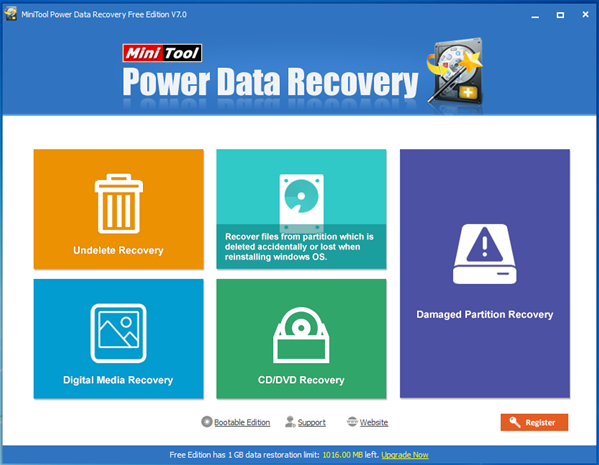
In another word, if you find your hard drive partitions are lost caused by various reasons like accidental deletion, you can use this feature to recover lost data.
Next, let’s see the details.
How to Recover Data from Lost Partition
To recover lost data, we need to click the “Lost Partition Recovery” module on the main interface of MiniTool Power Data recovery to get the following window.
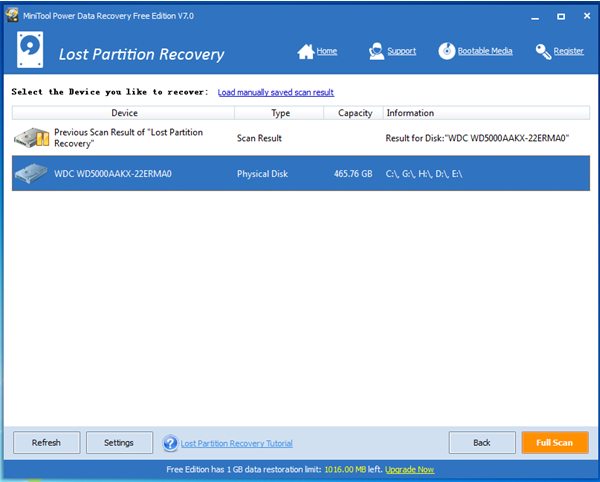
At this time, select the device which contains lost partition and then click “Full Scan” button to thoroughly scan it.
Tips: in this window, you can click “Settings” button to specify needed file types and file systems as follows.
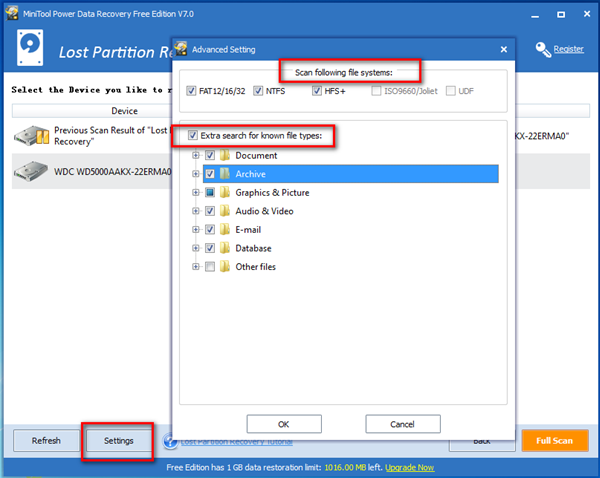
After scanning, all found data are listed in the following interface in a tree view.

At this time, select all needed data and then click “Save” button to store them.
Note: 1) In this window, you can click “Preview” button to preview filename, size, dimensions, and creation/modified data.
2) It is recommended to store recovered data on another drive. Otherwise, the lost data could be overwritten.
After all operations are done, you have finished recovering data from lost partitions.
About MiniTool Power Data Recovery
Developed by MiniTool Solution Ltd., this professional data recovery software not only can help to recover data from lost partition but also can restore data from damaged, formatted, RAW partition. Besides, it is able to recover deleted data and recover data from CD/DVD disc. What’s more, it is a read-only tool, which can ensure data security during the process of data recovery. And, it can help to recover 1gb data for free.
Related Articles:
- Stuck in “Preparing Automatic Repair” or diagnosing your PC loop? Have you ever encountered the same issue? If your PC has stuck on a screen with a message saying “Preparing Automatic Repair” or “diagnosing your PC”, don’t worry and you can read this post to find how to solve this issue. Windows […]
- Today, many users will use USB drive to store some files or to transfer files. However, according to users feedback, we find many users have encountered a thorny issue: their USB drive cannot be opened. Are you one of them? If you cannot open your USB drive, you cannot access its data. What should we […]
- I/O Device Error The request could not be performed because of an I/O device error. Have you ever encountered the above error? Do you know how to solve the I/O device error? What Is I/O Device I/O device (input/output device) is any hardware that is capable of sending data (output) to a computer and […]
- Have you ever encountered corrupted hard drive? Don’t worry. This post shows an effective way to help you do hard drive corrupted recovery. If your hard drive is corrupted, you might encounter the following typical symptoms: The file system is displayed as RAW. You need to format the disk before you can use it. The […]
- What do you do if you mistakenly format your drive containing massive important data? Now, if you don’t know who to recover formatted drive data, you can try the following 3 steps. 3 Steps for Formatted Hard Drive Data Recovery Step 1: Select Damaged Partition Recovery in the main interface of MiniTool Power Data […]
- Computer hard drive data are lost? USB drive data are lost? Memory card data are lost? SSD data are lost… In fact, almost everyone has encountered data loss problems? However, most of them still don’t find a right solution to recover lost data without affecting the original data? Right here, in today’s post, I am […]
- Problem I have a computer store massive important data. However, one day, I cannot access it normally. Now, what should I do? It is possible to access these important data on the dead computer again? Can I recover these lost data without affecting the original data? Answer As a matter of fact, as long […]
- Recently, when browse Windows forum, Windows seven forum as well as other famous forums, I find there is another hot topic that “How I can recover data files erased with shift-delete”. Here, if you still haven’t found an effective solution to recover deleted files, you can find answers from this post. MiniTool Power Data Recovery, […]
- 0 Bytes Drive Data Recovery Today, I received a letter from Tom, and he wrote: “Hi, please help me. My hard drive shows 0 bytes in Used space, Free space as well as Capacity (as shown below), and I receive a warning: You need to format the disk before you can use it. Of course, […]
- A user from CNET writes: “My iMac (model A1173) recently took a power hit and died (black screen, power button is nonfunctional…dead). She had docs etc. on it that she would prefer not to lose, and I’m sure that the hard drive is still completely operational. She has decided (due to limited $$) not to […]