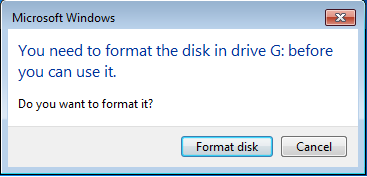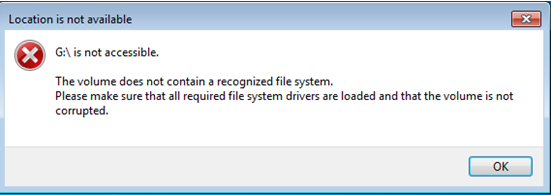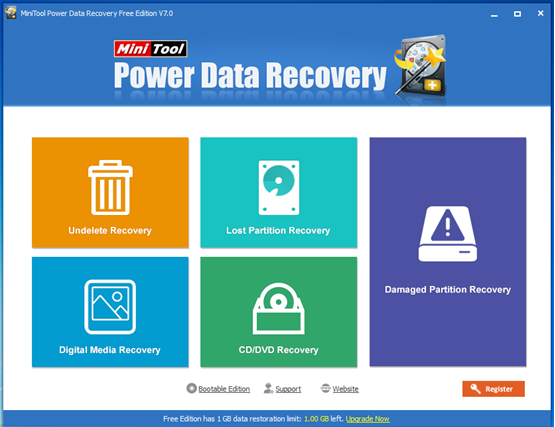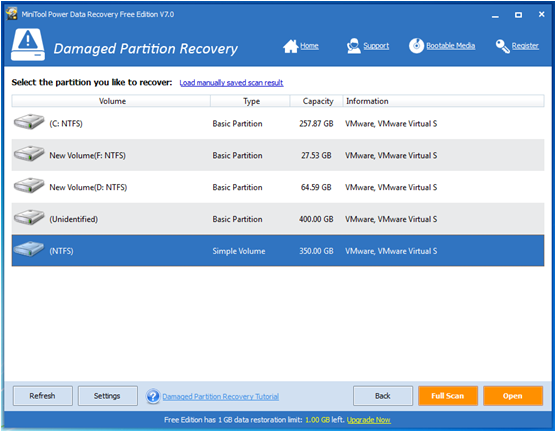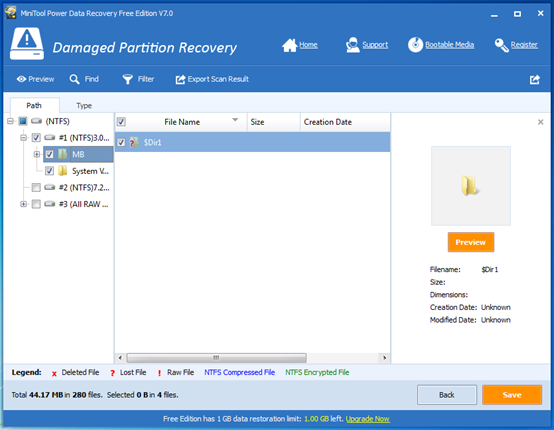Products

RAW Hard Disk Recovery
Recently, when browsing Windows Forum and Windows Seven Forum (2 well-known technical forums about Windows), I found a lot of people were talking about the problem that their hard disk suddenly becomes RAW. So, more and more users are eager to know how to fix it and how to recover data from RAW hard disk. Here, we will give several tips and solutions about RAW hard disk recovery.
Overview of RAW Hard Disk Recovery
Symptoms of RAW Hard Disk
As we know, users may receive some error messages when they are trying to access files stored on the RAW hard disk, including:
1: You need to format the disk in drive G: before you can use it. Do you want to format it?
2: This volume does not contain a recognized file system. Please make sure that all required file system drivers are loaded and that the volume is not corrupted.
3: Chkdsk cannot be run on the drive.
The type of the file system is RAW.
CHKDSK is not available for RAW drives.
What Does Mean to RAW Hard Disk
If the hard disk becomes RAW, people cannot access any part of this disk. Meanwhile, its capacity, used space and unused space will all be shown as “zero”. That is to say, all data originally saved in that “RAW” disk are lost. People can neither see them nor transfer them to safe place for further use.
Reasons for A Hard Disk to Become RAW
In general, the cause for RAW hard disk can be various, including hard disk drive cable problem, computer virus invasion and file system structural damage, and so on. To be specific, in rare cases, a hard disk may be shown as RAW in computer because of cable issues. For instance, when the cable is broken, hard disk can’t be listed in computer with normal state.
How to Recover Data from RAW Hard Disk
People must stay calm if their hard disk becomes RAW. Hurry up and they still have chances to recover lost data.
Lots of professional data recovery programs are now made available in the market which can help to recover lost data. Here, we take MiniTool Power Data Recovery for example.
Note: before recovering lost data, users had better remove this RAW hard disk from the current machine and then connect it to another computer as a secondary drive.
Users can install MiniTool Power Data Recovery on computer, and then launch it to get the following window.
The above window is the main interface of this professional data recovery software. Here, users can select “Damaged Partition Recovery” to recover lost data. As we know, this module can help to recover data from damaged, formatted and RAW partition.
In this window, users need to select the target RAW partition and then click “Full Scan” button. After scanning, they will see the following window.
At this time, users can select all desired files and then click “Save” button to store them on a safe place. Thus, all work has been done.
After seeing the simple introduction of damaged hard disk recovery, you might know how to easily and quickly solve this problem with MiniTool Power Data Recovery. Besides, this professional data recovery software can support various Windows operating systems including Windows XP/Vista/7/8/10.
Related Articles:
- Windows 10 automatically restarts? Have you ever encountered this issue? Do you know the reasons for computer randomly restart? How do you fix a computer that keeps restarting? Why Windows 10 Automatically Restart? Why is the computer randomly restarting? Generally, there are many reasons which can lead to the automatic restarts problem. For […]
- Symptoms When try to transfer data on from USB hard drive to computer, I receive the following error: “USB Device not recognized: One of the devices attached to this computer has malfunctioned and windows does not recognize it…..” (as shown below) Cause Here, to successfully fix this problem and access data stored on […]
- Hard drive disk recovery can be easy with the help of professional hard drive disk recovery software.