Products

How to Fix Unallocated Hard Drive
Q: My USB hard drive becomes unallocated suddenly, but it contains massive important files! Now, what should I do? How to fix unallocated hard dive? Is it possible to fix unallocated UBS hard drive without losing data?
Here, to recover your unallocated hard drive space without data loss, you are recommended to recover data from this space at first. How to recover files from unallocated hard drive space?
1. Recover data from Unallocated hard drive space
When it comes to unallocated hard drive data recovery, MiniTool Power Data Recovery proves to be an excellent choice. With this professional, simple and green data recovery software, you can easily and effectively recover files from your unallocated USB drive without bringing any damage to the original data, as this read-only tool offers wizard-like interfaces as well as excellent performance.
Step 1: Launch MiniTool Power Data Recovery, and then select Lost Partition Recovery to get lost data back from unallocated hard drive space.
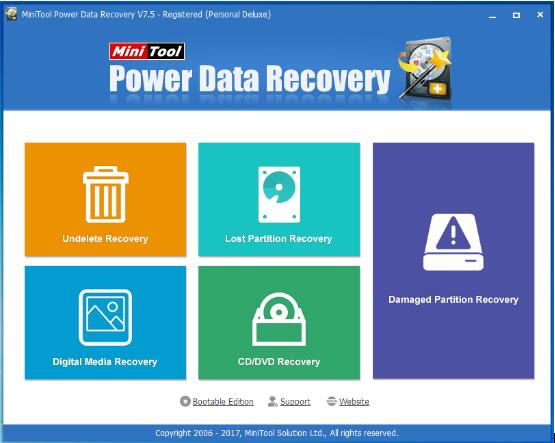
Step 2: Select the USB drive and click Full Scan button.
Step 3: Check all needed files and then click Save button to store them on a safe place.
Video tutorial for recovering data from unallocated hard drive
2. Create new partition on the unallocated hard drive space
After recovering lost data from the unallocated drive space, you can create a new partition on it to restore USB drive capacity by the following steps.
Step 1: Press Windows + R to open Run.
Step 2: Type diskmgmt.msc in the empty box and press Enter.
Step 3: Right-click the unallocated hard drive, and then click “New Simple Volume”.
Step 4: Click Next.
Step 5: Use the Simple Volume Size in MB text box to set the size of the new volume, and then click Next button to continue.
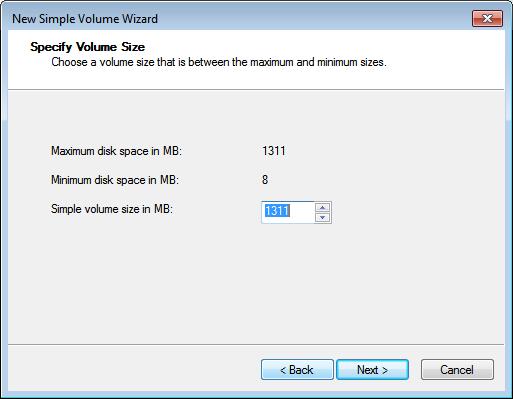
Step 6: Assign drive letter or path of this new volume.
Step 7: Check Format This Volume with the Following Settings, choose NTFS and click Next.
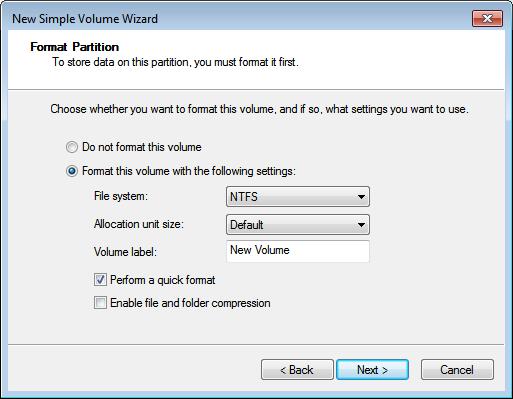
Step 8: Click Finish button.
Related Articles:
- I connect my external hard drive to my PC. However, when I try to open it and access its files, it always takes a long time to open the files. Now, what should we do if you encounter the “external hard drive slow to open files” issue? Don’t worry! This post shows how to fix […]
- As we know, diskpart commands can help us to manage PC’s drives (disks, partitions, volumes, or virtual hard disks). However, if you are not familiar with these commands, you had better not turn to it to manage your partitions, for any mistaken command may cause data loss. For instance, I accidentally ran a diskpart clean […]
- “Can you recover files after formatting?” Recently, many friends asked me about this question. Now, in today’s post, I am going to show you how to complete this task easily and quickly. Data Lost after Formatting As we know, sometimes, we need to format our hard disk to solve some problems. For instance, […]
- Now, more and more users like taking photos to record memories. However, we have to admit that some people might delete some precious photos by mistake (pressing the wrong button or taking the useful photos as useless). Or they may set about transferring photos from digital camera to computer internal hard drive/mobile hard drive after […]
- Have you ever received the following scenario? When trying to access to files stored on partition hard drive or USB drive, you get an error message “The parameter is incorrect”. In this situation, what should you do? Is it possible to find important files stored on this drive without affecting the original data? In general, […]
- How Do You Recover Accidentally Deleted Files?
- A Full Guide to Recover Data after Diskpart Clean
- Is It Possible to Recover Files after Formatting With Easy
- External Hard Disk Lost Data-Don’t Worry, Try This Way
- Two Ways to Recover Virus Infected Data Are Introduced Here