Products

Hard drive disk data recovery
In late May, Western Digital subsidiary group – Hitachi released “Travelstar 5K1500” which is the first 1.5TB hard disk for notebook in 9.5 millimeter, setting a new record in notebook hard disk capacity. The formal model of Travelstar 5K1500’s is HTS541515A9E630, with SATA 6Gbps port, 32MB cache, 5400RPM rotation rate and 0.5W standby energy consumption. This new type of notebook hard disk has been launched officially, and it is believed that numerous users have purchased Travelstar 5K1500 with large capacity to replace their original ones with low disk space. However, though large-capacity hard disk brings users much more space, it still brings much trouble in data recovery and especially affects data recovery from lost hard disk drive a lot. The reason is that most users are not familiar with data recovery from lost hard disk drive If users want to recover data from lost hard disk drive, they need to utilize drive data recovery software. Nevertheless, drive data recovery software will scan the whole hard disk drive. With the increase of files, scanning hard disk drive will cost a plenty of time. Therefore, to save time, we recommend visiting http://www.hard-disk-recovery.net to free download professional drive data recovery software to quickly scan and recover lost hard disk drive data.
Utilize professional drive data recovery software to recover data from lost hard disk drive in notebook computer
If users want to use professional drive data recovery software to complete hard disk drive data recovery quickly, they need to launch the software at first. After that, choose the functional module used to recover data from lost hard disk drive, and then enter its operating interface. At this time, if users want to complete scan quickly, just click “Advanced Setting” module to get the following interface:
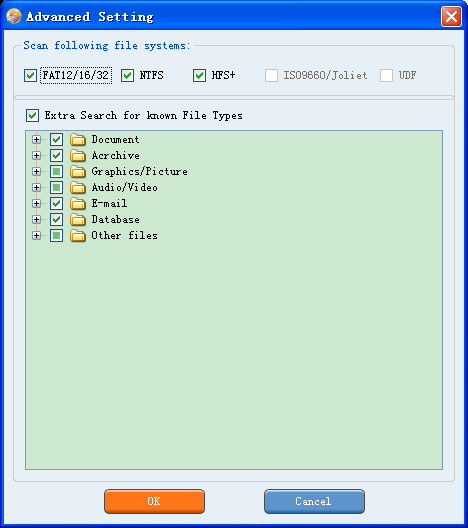
After entering the interface, users need to check file type according to actual demands to scan files. Next, click “OK” button to enter data recovery interface from which we can see original files are reduced largely. At this time, if users still feel difficult to find desired data, they can resort to the function “Advanced Filter”. Then, the following interface will emerge:
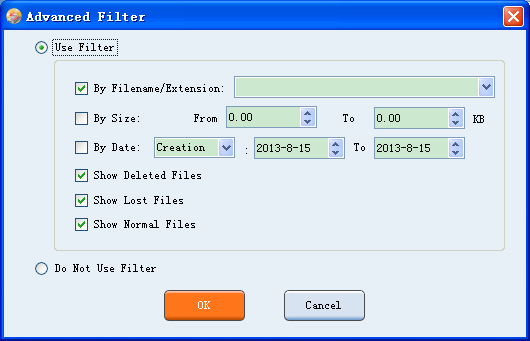
After entering the interface, users can filter data according to information like data type (it can be ignored since users have filtered), size, creating time, and modification date. When the operation is done, users need to click “OK” button to go back to data recovery interface. In this interface, users will find that data have been reduced radically, so they can find and check needed data with ease, and then save them to a safe location. After that, the job to realize notebook hard disk drive data recovery is accomplished.