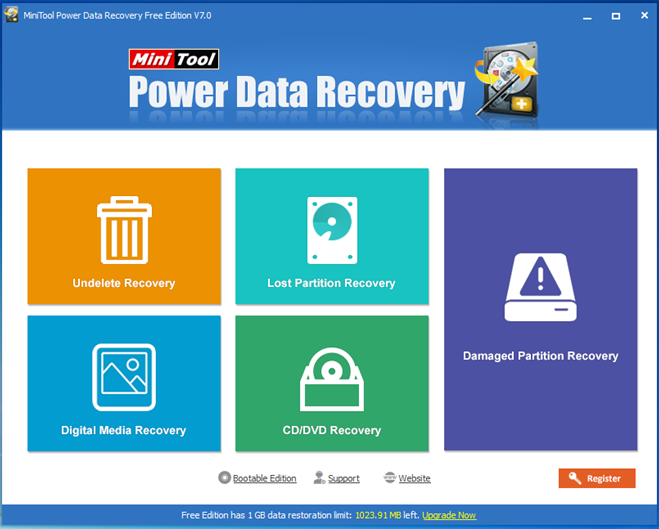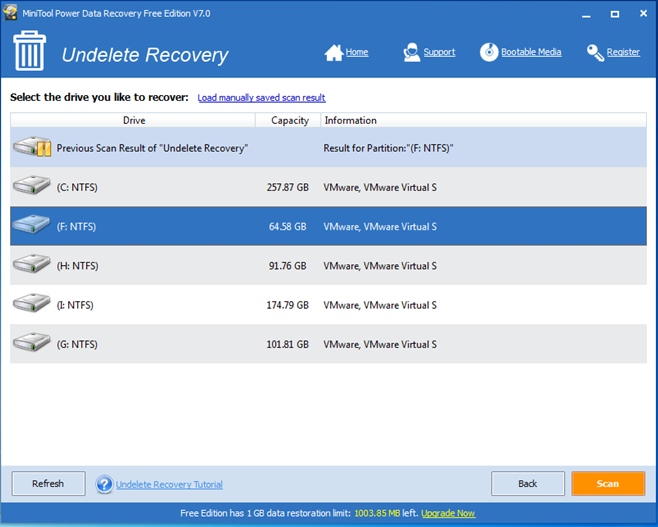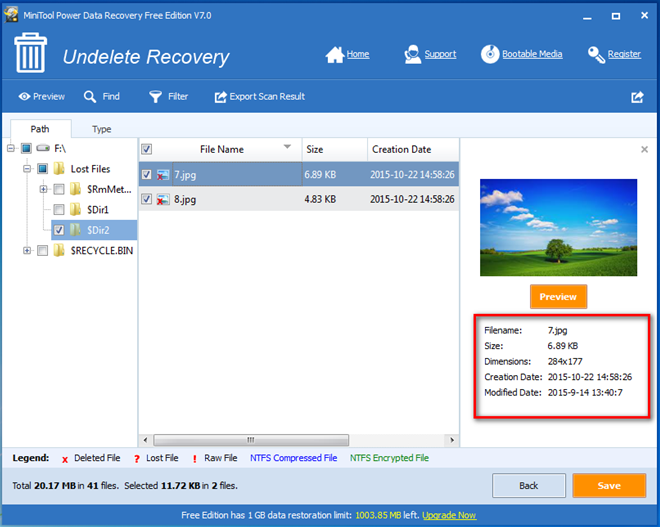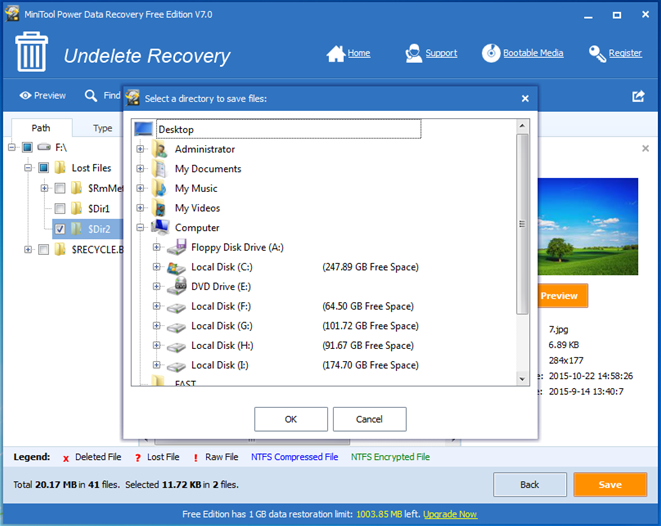Products

Hard Disk Recovery
Hard Disk Recovery
As we know, hard disk (hard disk drive, or hard drive) is a data storage device used for storing massive important files including operating systems, apps, working documents, precious pictures, personal files, etc. However, it is believed that most Windows users have encountered hard disk data loss. And reasons for data loss are various. Here, let’s see an example from Bella’s hard disk:
I stored lots of precious files on my Windows 7 hard disk. I deleted some useless files to release more free space. Unfortunately, I mistakenly deleted some significant files. And, I emptied the Windows Recycle Bin. As a result, I could not find these files.
In general, in this situation, if Bella wants to carry out hard disk data recovery, she can turn to professional data recovery companies and data recovery software. Turning to data recovery companies is indeed an effective method for lost files recovery, but she has to pay a lot of money on file recovery. Besides, Bella has to bear the risk of privacy leakage. Therefore, turning to a piece of professional yet free data recovery software is a wise choice for her.
MiniTool Power Data Recovery, a piece of free, green and concise data recovery software developed by MiniTool Solution Ltd., can help to easily and quickly recover data that have been lost in a variety of ways. Furthermore, this data recovery software can work with several Windows operating systems including Windows 7, Windows 8, Windows Vista/XP, and Windows 10. Now, let’s see the detailed steps of hard disk data recovery.
How to Recover Data from Hard Disk
In the beginning, users need to download MiniTool Power Data Recovery from its official website. And then, they can install it on computer according to actual needs. After that, users can launch it to get the following window.
In the above window, users can see five relatively independent data recovery modules. At this time, users can select a suitable recovery module according to actual needs to recover lost data. For instance, users can choose the first module “Undelete Recovery” to recover files deleted from Windows Recycle Bin or by using SHIFT+DELETE key.
In this window, users need to select the target drive and then click “Scan” button. After scanning, they will see the following window.
At this time, users need to select all desired files and then click “Save” button. Note: In this window, users can preview some file information including filename, size, dimensions before saving.
Finally, users need to select a safe place to store recovered files. Note: It’s recommended to store recovered files on another drive. Otherwise, the lost data could be overwritten.
After all operations are done, users have finished recovering lost data from hard disk without affecting the original data.
See! Hard disk recovery is very easy, isn’t it? If you want to know more information about MiniTool Power Data Recovery, you can visit its official website.
Related Articles:
- Overview of Deleted Hard Drive Partition Data Recovery My computer was attacked by unknown virus, and then I lost hard drive partition. How can I do hard drive partition data recovery? I need find my photos back!” Sometimes, we need to manage partitions to keep computer or operating system running well. However, what if we […]
- How to Recover Data after Format Hard Drive
- How to Recover Data from RAW External Hard Drive
- Professional Mobile Device Data Retrieval Toolkit Provided by MiniTool
- How to Perform Digital Camera Deleted Data Retrieve Easily
- Performing hard disk data recovery with professional data recovery software.
- Hard disk data recovery is getting easier.