Products

Hard Drive Corrupted Recovery
Have you ever encountered corrupted hard drive? Don’t worry. This post shows an effective way to help you do hard drive corrupted recovery.
If your hard drive is corrupted, you might encounter the following typical symptoms:
The file system is displayed as RAW.
You need to format the disk before you can use it.
The volume does not contain a recognized file system.
…
If you have encountered the above issues, you can try using MiniTool Power Data Recovery, a piece of free yet powerful data recovery company based in Canada, to recover lost data from corrupted hard drive.
Video Watch
SEE! MiniTool Power Data Recovery is a good solution for us to recover lost data. Now, let’s see the detailed steps about how to recover data from corrupted hard drive.
Step-by-Step Guide: Hard drive corrupted Recovery
Step 1. Download MiniTool Power Data Recovery from its official website, install it on computer and then launch it to get its main interface.
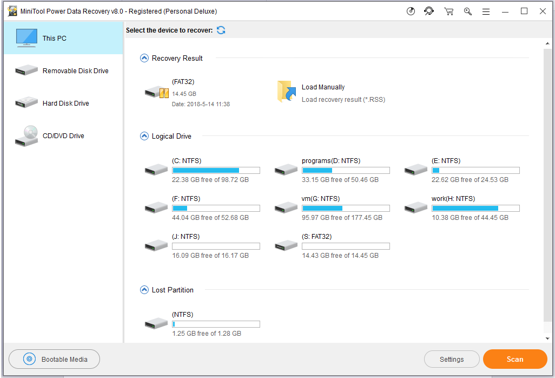
In the main interface, you can see 4 different data recovery modules, and each of them focuses on different data loss scenarios.
This PC can help to recover data from damaged, formatted and RAW hard drive. In other words, as long as the partition exists, you can try using this data recovery module to recover lost data from corrupted hard drive. And, this module is selected by default.
Removable Disk Drive is designed to recover lost photos, videos, and other data from SD card, USB drive, and other removable devices.
Hard Disk Drive can help you recover data after reinstalling Windows.
CD/DVD Drive recovers data from CD as well as DVD drive.
Here, we take This PC for example to show how to do hard drive corrupted recovery.
Step 2. Select the corrupted hard drive and then click Scan button. Note: while scanning, you can click stop button once you find your lost data. However, it is recommended to wait for the full scan finishes to get the best recovery result.
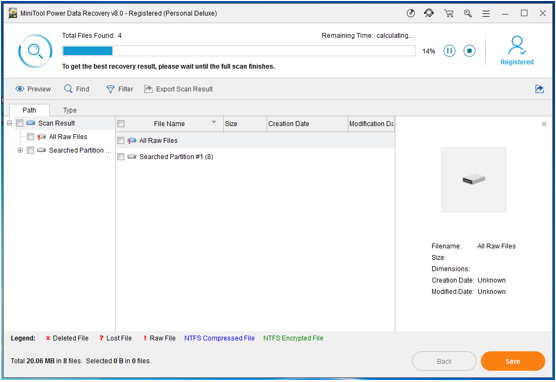
Step 3. Select all needed files and then click Save button to store them on a safe place.
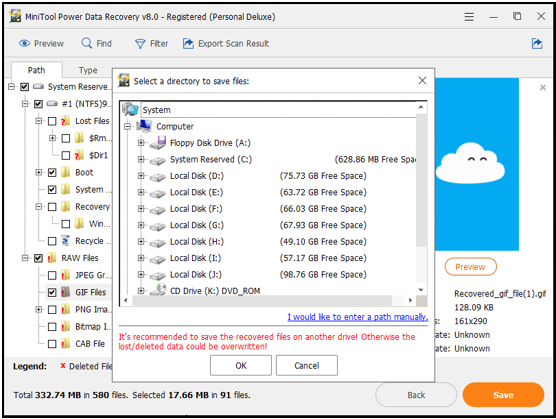
Note: The free edition of MiniTool Power Data Recovery can only recover 1GB data for free. If you want to recover more lost data, you need to choose its advanced edition.
Within only 3 steps, you can easily and quickly recover lost data from corrupted hard drive because of its wizard-like interfaces as well as simple operations. Besides, you don’t need to worry about data loss because it is a read-only tool.
Now, it’s your turn to recover lost data. Hope this article can help you easily solve the hard drive corrupted recovery issue. If you have any question or suggestion, please contact us via support@minitool.com.
Related Articles:
- Stuck in “Preparing Automatic Repair” or diagnosing your PC loop? Have you ever encountered the same issue? If your PC has stuck on a screen with a message saying “Preparing Automatic Repair” or “diagnosing your PC”, don’t worry and you can read this post to find how to solve this issue. Windows […]
- Today, many users will use USB drive to store some files or to transfer files. However, according to users feedback, we find many users have encountered a thorny issue: their USB drive cannot be opened. Are you one of them? If you cannot open your USB drive, you cannot access its data. What should we […]
- I/O Device Error The request could not be performed because of an I/O device error. Have you ever encountered the above error? Do you know how to solve the I/O device error? What Is I/O Device I/O device (input/output device) is any hardware that is capable of sending data (output) to a computer and […]
- What do you do if you mistakenly format your drive containing massive important data? Now, if you don’t know who to recover formatted drive data, you can try the following 3 steps. 3 Steps for Formatted Hard Drive Data Recovery Step 1: Select Damaged Partition Recovery in the main interface of MiniTool Power Data […]
- Computer hard drive data are lost? USB drive data are lost? Memory card data are lost? SSD data are lost… In fact, almost everyone has encountered data loss problems? However, most of them still don’t find a right solution to recover lost data without affecting the original data? Right here, in today’s post, I am […]
- Problem I have a computer store massive important data. However, one day, I cannot access it normally. Now, what should I do? It is possible to access these important data on the dead computer again? Can I recover these lost data without affecting the original data? Answer As a matter of fact, as long […]
- Recently, when browse Windows forum, Windows seven forum as well as other famous forums, I find there is another hot topic that “How I can recover data files erased with shift-delete”. Here, if you still haven’t found an effective solution to recover deleted files, you can find answers from this post. MiniTool Power Data Recovery, […]
- 0 Bytes Drive Data Recovery Today, I received a letter from Tom, and he wrote: “Hi, please help me. My hard drive shows 0 bytes in Used space, Free space as well as Capacity (as shown below), and I receive a warning: You need to format the disk before you can use it. Of course, […]
- A user from CNET writes: “My iMac (model A1173) recently took a power hit and died (black screen, power button is nonfunctional…dead). She had docs etc. on it that she would prefer not to lose, and I’m sure that the hard drive is still completely operational. She has decided (due to limited $$) not to […]
- How to Recover Data from Lost Partition