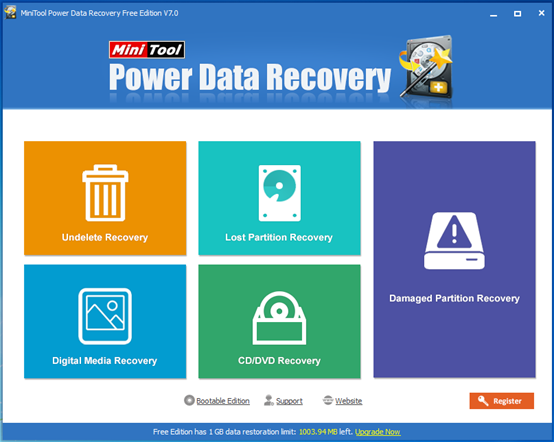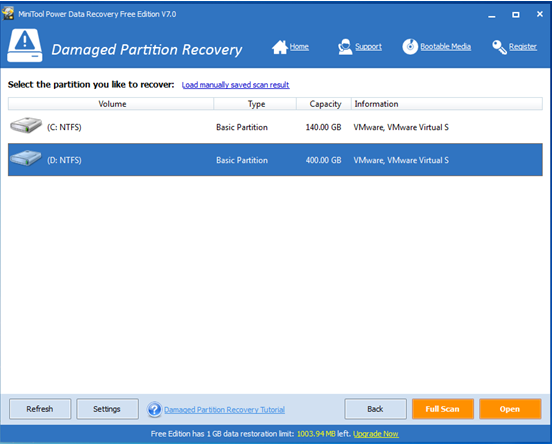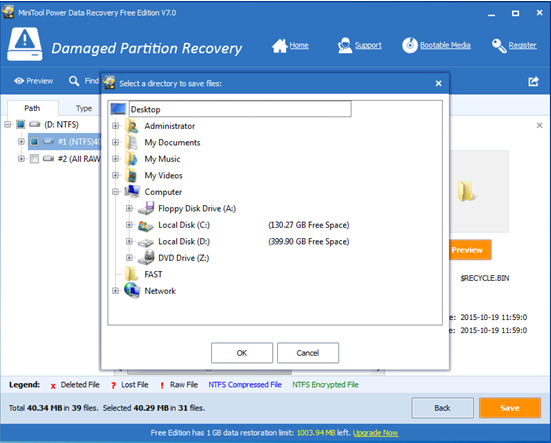Products

External Hard Drive Data Recovery
In the information age, more and more users are storing their business, medical or personal finical information and sensitive data on external hard drive. However, when browsing Windows Forum, Windows Seven Forum and other forums, I found a lot of people were talking about the problem that external hard drive data loss. For instance,

My drive does not show up on my computer anymore, is there a way to recover my files.
—–tomshardware.com
In this case, what should we do? Can we recover files from external hard drive?
Overview of External Hard Drive Data Recovery
External hard drive, a portable storage device that can be attached to a computer through a USB or FireWire connection, or wirelessly, is often used to back up computers or serve as a network drive since it has high storage capacities.
However, data stored on external hard drive are not always safe all the time. External hard drive data loss caused by mistaken deletion, accidental partition formatting, computer virus invasion and other factors happens more and more frequently. Therefore, more and more users are eager to know how to recover data from external hard drive.
MiniTool Power Data Recovery, an green, simple and professional data recovery program developed by famous software development company, can help to easily and quickly recover lost data. And, detailed steps of data recovery are listed below.
Note: if you don’t care about high recovery fees and data security, you can resort to professional data recovery companies to get data back.
How to Recover Data from External Hard Drive
In the beginning, users need to download MiniTool Power Data Recovery from its official website, install it on computer, and launch it.
Five different data recovery modules are listed in the main interface of this professional data recovery software, and each of them focuses on different data loss scenario. At this time, users can select a suitable one according to actual needs to recover lost data. Here, we take “Damaged Partition Recovery” module for example.
In this window, users are supposed to select the external hard drive and then click “Full Scan” button to thoroughly scan it. After scanning, all found data are listed in the following window.
Now, users can select all desired data and then click “Save” button to store them. Note: It is recommended to store recovered files on another drive. Otherwise, the lost data could be overwritten.
Thus, users have finished recovering lost data from external hard drive.
Are you still troubled by external hard drive data recovery? Here, you can try using MiniTool Power Data Recovery to quickly recover lost data from external hard drive without affecting the original data because of its simple interface, excellent performance and high security.
Related Articles:
- I could not access data saved in my USB drive. I received the following error message when trying to open it. You need to format the disk in Drive I: before you can use it. Do you want to format it? Here, I chose Cancel since formatting will destroy my original data. However, I received […]
- What should you do if you cannot boot your PC normally? Yesterday, I could not boot my computer, and could not access data saved in my computer hard drive. Now, who can help me? How to retrieve data without OS? Of course! The answer is positive. Don’t worry if your OS is damaged. Now, this […]
- Q: I accidentally formatted my hard drive, which held my hundreds of videos, photos and files. As a result, I could not find them again. Now, anyone can help me to recover files from formatted hard drive? Right now, I am going to show you how to get lost data back after formatting. Formatted […]
- Question: when I stored data on my Windows hard drive, I received a warning as following: “You need to format the disk in drive F: before you can use it. Do you want to format it?” And then, I click Cancel button since I know formatting will erase all data on the partition. However, I […]
- I am running computer with Windows 7 very well. However, today, I find one of my hard drives is not accessible and I receive the following error. In this situation, what should I do? Should I take Windows’s suggestion to format hard drive? Hard Drive Is Not Accessible Remember!!! DO NOT format your […]
- Hard drive becomes RAW? Or hard drive partition becomes RAW? As a result, we are unable to access to data saved in the RAW drive or partition? At this time, what should we do? Can we recover RAW data with ease? RAW Data Recovery As a matter of fact, professional data recovery companies […]
- How to Recover Data from Formatted Drive
- To Recover Data from Corrupted Drive, Try this Software
- How to Perform Windows Mobile File Recovery with MiniTool
- Get MiniTool Hard Disk Recovery Software for CD Here