Products

Computer Keeps Freezing
Recently, my computer keeps freezing! Have you received the same error?
Generally, computer keeps freezing is a common problem. I believe that most of us fall across this issue. For instance, a true example from howtogeek.com:
I built my computer a few months ago and now it randomly freezes. Sometimes for 5-10 minutes but other times a hard restart is required. I have disabled some programs from running when the computer boots up such as Skype and that fixed it for about a week but now it is doing it again.
Now, what should we do?
The good news is, it can be fixed…
Now, today, we are going to list some solutions which have successfully helped users solve the “Windows 10 freezes randomly” problem.
Update Drivers
When something goes wrong with your computer or system, the first thing you should do is to update drivers.
Right-click This PC, and then click on Manage, and click on Device Manager.
Open the category that you think contains the device you want to update its drivers.
Right-click the hardware’s name or icon and then choose Update Driver Software…
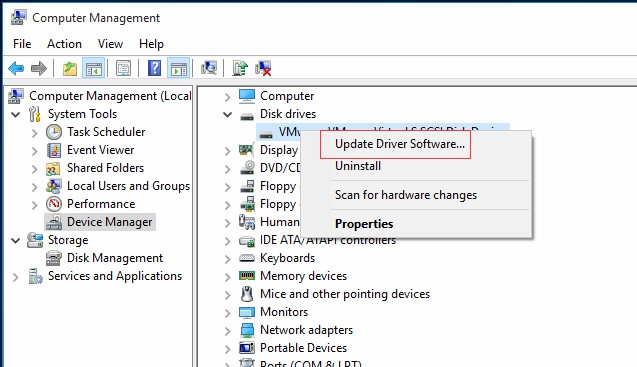
Free up Disk Space
As we know, once the C drive is full, your computer will keep freezing. Therefore, you have to make sure your C drive have enough space.
Note: What should you do if your C drive is full? Now, you can find answers from this post 3 Ways to Help You Get out of Low Disk Space Warning in Windows 7/8.1/10.
Run System File Checker
Sometimes, if system file is corrupted, you might encounter the Windows 10 keeps freezing issue. Now, you can try the following steps to fix this issue:
Open Command Prompt window (please Run as administrator).
Type sfc /scannow and press Enter button.
After Windows checking and fixing, you need to type exit and press Enter to leave it.

Clear Computer’s Temp Files
Computer will slow down or even freeze if it doesn’t have enough space to store temp files. In this case, you can try clearing your temp files.
Press Windows key and R to open the Run box, type temp and click OK.
Select all the files in the Temp folder and delete them.
If your computer still keeps freezing after clearing the temp files, you can try the following fix.
Run Disk Check
If your hard disk has bad sectors, you might encounter the “computer keeps freezing” issue.
Now, fortunately, you can try using MiniTool Partition Wizard to check whether it has bad sectors by using its “Surface Test” feature. Once there are some bad sectors, you had better hide these bad sectors before using it.
What should you do if none of them works? Now, you might try the last solution – restore operating system.
System Restore
Here, if your computer still keeps freezing after trying the above solutions, you can restore your operating system to solve this issue.
Top Recommendation: Restoring operating system will destroy all original data. Therefore, you had better recover lost data before restoring OS, However, how to recover lost data when computer keeps freezing and not responding? Here, you can try using MiniTool Power Data Recovery.
I used this tool to effectively recovered lost data when my computer keeps freezing.
Hope this post can help you.
Should you have any other good suggestions or solutions on how to fix computer keeps freeze, please share it with us.
Related Articles:
- PC turns On but No Display “My computer powers up all lights, fans, HDD and VGA fan, but nothing comes up on screen…. have checked all connections and monitor… was working fine… then left off for a few months now nothing on screen… any suggestions will help…” PC turns on but no display! Have […]
- Accidentally delete files on SD card? Mistakenly format SD card? SD card becomes RAW? Blank SD card… Have you ever encountered the above issues? How should I do SD card recovery? Fortunately, MiniTool Power Data Recovery, a professional file recovery software, can help to effectively recover lost data from SD card. Besides, this […]
- Can You Recover Files after Factory Reset? A lot of users like to reset their Windows 10 to return it to its default state when their Windows 10 PC hangs, freezes, crashes or get stuck. However, after factory resetting, some users might encounter they cannot find their original data. Now, what should they do […]
- I stored massive photos and videos on my SD card. Last week, I connected my SD card to computer to create a full backup of its data. However, unfortunately, I could not find my files, and then I received the following errors: You need to format the disk in drive I: before you can use […]
- Permanently delete files by mistake? Don’t know how to recover permanently deleted files? Now, in today’s post, you will learn how to recover permanently deleted files in Windows without affecting the original data? Solutions for Permanently Deleted Files Recovery According to survey, we find data recovery companies as well as data recovery software […]
- Question: I stored some important videos on my hard drive. However, I accidentally deleted all videos, and then I could not find any videos again. In this situation, who can help me? Answer: right now, you can try using MiniTool Power Data Recovery. Detailed steps are shown below. Hard […]
- Overview of Permanently Deleted Files As we know, if we accidentally deleted files, we don’t need to worry much about it since deleted files will be moved in the Recycle Bin and we can easily recover them. However, what should we do if accidentally emptied the Trash Bin? Or, what should we […]
- How to recover deleted/lost data from FAT 32 partition? MiniTool Power Data Recovery, a piece of professional, simple yet free data recovery software developed by famous software development company based in Canada, is recommended here. Now, let’s see the detailed steps. How to Recover Data from FAT 32 Partition First of all, […]
- How to Recover Data from Deleted Partition
- Use MiniTool to Gain Hard Drive Data Back on Laptop