Products

Change RAW File System to NTFS
I could not access data saved in my USB drive. I received the following error message when trying to open it.
You need to format the disk in Drive I: before you can use it. Do you want to format it?
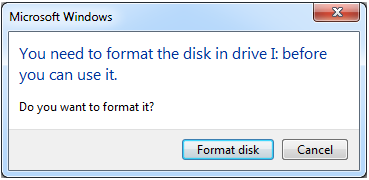
Here, I chose Cancel since formatting will destroy my original data. However, I received another error “The volume does not contain a recognized file system.” Then, I checked my USB drive Disk Management, I found it shows RAW file system. Now, how to change RAW file system to NTFS?
As we know, Windows cannot recognize RAW file system. Thus, if you want to use your USB drive again, you have to convert RAW to NTFS/FAT 32? However, How to fix RAW drive without data loss.
Experienced users who successfully converted RAW file system to NTFS without data loss always do the following 2 things.
- Recover data from RAW USB drive
- Format RAW USB drive to NTFS
Now, let’s see the detailed steps.
Part 1. Recover data from RAW drive
When it comes to RAW file system data recovery, you can try using MiniTool Power Data Recovery. Developed by MiniTool Solution Ltd., this professional data recovery software offers 4 different data recovery modules to help you effectively deal with different data loss scenarios.
Now, try the following steps to recover data from RAW drive.
Step 1. Connect your USB drive to PC. Download and install MiniTool Power Data Recovery.
Step 2. Launch MiniTool Power Data Recovery, and then select Removable Disk Drive to recover data from RAW USB drive.
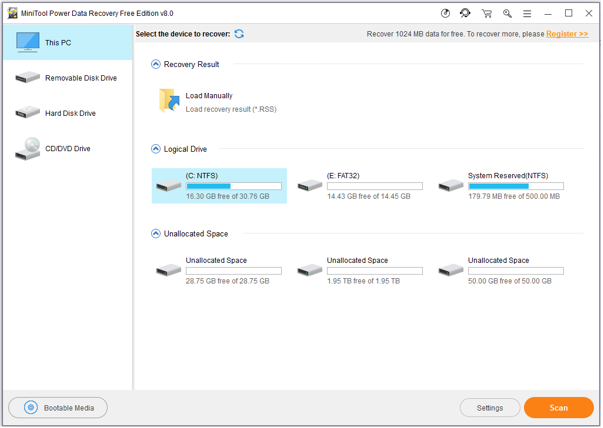
In the main interface, you can see 4 different data recovery modules including This PC (default data recovery module), Removable Disk Drive, Hard Disk Drive, and CD/DVD Drive. Here, you can choose Removable Disk Drive to recover data from USB.
Step 3. Select USB drive and click Scan button. Please wait for the full scan finishes to get the best recovery result.
Step 4. Check all needed files, and click Save button to store them.
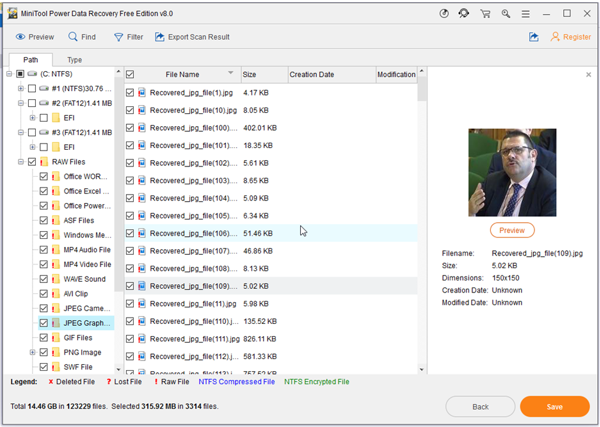
Video Watch
See! With MiniTool Power Data Recovery, you can effectively and quickly recover lost data from RAW file system. Of course, this professional data recovery software can also perfectly solve other data issues. For instance, it even can recover data when PC won’t boot.
With Data Recovery, let’s see how to convert RAW drive to NTFS.
Part 2. Change RAW file system to NTFS
To fix RAW drive, you can try formatting your USB drive to NTFS or FAT 32 file system.
The steps are:
Open File Explorer.
Right-click the USB drive, and then choose Format partition.
Specify file system, volume label and check the Quick Format.
Click Start to change RAW file system to NTFS.
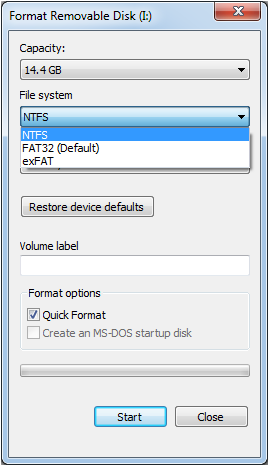
More ways to format drive can be found in this post: How to format hard drive with ease?
Now, it’s your turn to fix RAW drive.
Should you have any questions or suggestions on how to change RAW file system to NTFS without data loss, please share it with us by sending email to support@minitool.com so we can update this article!
Related Articles:
- What should you do if you cannot boot your PC normally? Yesterday, I could not boot my computer, and could not access data saved in my computer hard drive. Now, who can help me? How to retrieve data without OS? Of course! The answer is positive. Don’t worry if your OS is damaged. Now, this […]
- Q: I accidentally formatted my hard drive, which held my hundreds of videos, photos and files. As a result, I could not find them again. Now, anyone can help me to recover files from formatted hard drive? Right now, I am going to show you how to get lost data back after formatting. Formatted […]
- Question: when I stored data on my Windows hard drive, I received a warning as following: “You need to format the disk in drive F: before you can use it. Do you want to format it?” And then, I click Cancel button since I know formatting will erase all data on the partition. However, I […]
- I am running computer with Windows 7 very well. However, today, I find one of my hard drives is not accessible and I receive the following error. In this situation, what should I do? Should I take Windows’s suggestion to format hard drive? Hard Drive Is Not Accessible Remember!!! DO NOT format your […]
- Hard drive becomes RAW? Or hard drive partition becomes RAW? As a result, we are unable to access to data saved in the RAW drive or partition? At this time, what should we do? Can we recover RAW data with ease? RAW Data Recovery As a matter of fact, professional data recovery companies […]
- How to Recover Data from Formatted Drive
- How to Carry Out External Hard Drive Data Recovery
- To Recover Data from Corrupted Drive, Try this Software
- How to Perform Windows Mobile File Recovery with MiniTool
- Get MiniTool Hard Disk Recovery Software for CD Here