Products

Recovery partition Windows XP
During the boot process, I got a message informing me that something is wrong with D: drive and Windows XP needs to format the partition. I have a demo version of a data recovery tool at hand, so I tried it. Via scanning, the problem partition is listed in the disk mapping area of the software, but I can not recover them because of version limitations. Thus, I would like to find a free but secure method for recovery partition Windows XP?
Notices after Formatting a Hard Drive
Formatted hard drive by mistake, and didn’t back up the crucial data stored on it? The good news is that users still have the chance to recover data from damaged Windows XP partition. Remember, the faster users take effective measure, the more chance they’ll have to recover data. Also, users are supposed to pay high attention to the following things:
1. Don’t repartition the hard drive
2. Don’t write any data into the problem partition
3. Don’t install the Operating System or any program into problem partition
4. Don’t reformat the partition
5. Don’t try any untrusted unformat software to it
What makes unformt possible? After a partition is formatted, the data are still there in an invisible status as long as they are not overwritten by new files. That is because the space occupied by the formatted partition is marked as available to reuse. Once users write new data in, they will take over the space of the formatted data, and then those formatted data can not be recovered in any way.
Use MiniTool to Perform Partition Recovery
As long as users protect the formatted hard drive well, it’s quite easy to unformat hard drive and get the vital data back. In order to get professional and secure hard drive unformat software, users are expected to read the guide and identify the website carefully. Here we humbly recommend MiniTool Power Data Recovery. It is 100% guaranteed safe, and very easy to operate, especially great for beginners.
Detailed operations to recover data from Windows XP damaged partition are demonstrated as follows:
1. Download and install the hard disk recovery software. After that, launch it to open its main interface:

2. In the main interface of MiniTool Power Data Recovery, choose corresponding module according to actual demands. Here, users need to choose and click “Damaged Partition Recovery” module to recover damaged partition data.
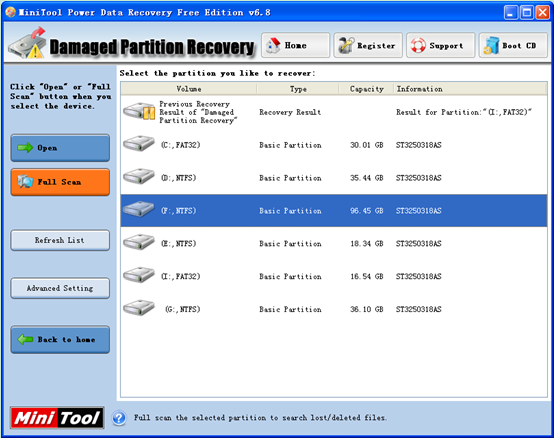
3. Here, choose the partition to be recovered and click “Full Scan” button to completely scan it. When scan operation is done, the software will list out all possible damaged partitions.
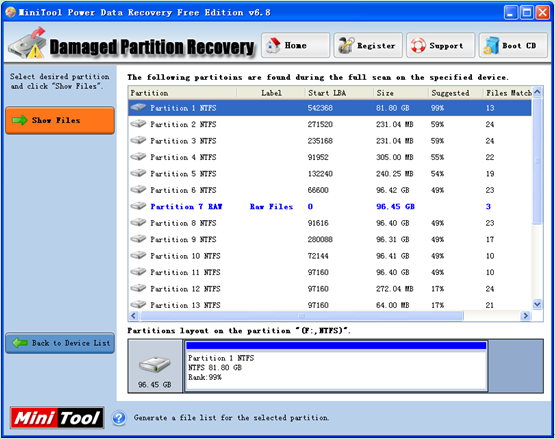
4. Choose the partition which is suggested most according to presented parameters such as Start LBA, partition size and number of matched files and click “Show Files” button to open it.

5. In this interface, check all needed file data and then click “Save Files” button to specify a secure location for data storage.
If users also need format recovery, hurry to download MiniTool Power Data Recovery.