Products

Recover Deleted Files Windows

If you can’t find a file on your computer or you accidentally modified or deleted a file, what should you do? Is it possible to recover deleted/lost files in Windows?
Now, we will show 2 ways to recover deleted Windows files.
Way 1: Recover Deleted Files from Backup
As we know, if we accidentally delete Windows files, we can restore them from a backup if we are using Windows backup. Detailed steps are shown here.
Note: To restore a file from a backup, make sure the media or drive that your backup is saved on is available.
Click the Start button, choose Control Panel, click System and Security, and then Backup and Restore. After that, choose Recover files from backup, and then follow the steps in Wizard.
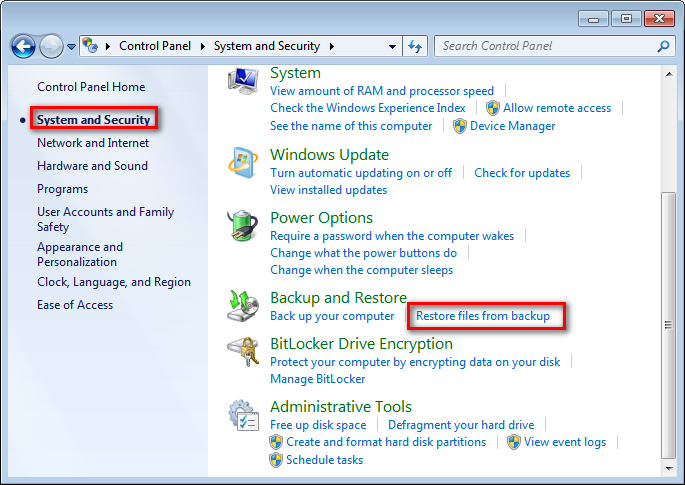
However, what if there is no backup file? In this situation, is it possible to recover deleted files in Windows? At this time, you can try the following way.
Way 2: Recover Deleted Files via Data Recovery Software
With the development of software technology, lots of data recovery programs are now made available for Windows files recovery. MiniTool Power Data Recovery proves to be an excellent choice for you since it offers powerful functions, high security and simple operation. Now, let’s see the detailed steps on Windows file recovery.
Step 1: Download this professional, green and simple data recovery software from its official website, and then install it on computer. Note: Never install it on the partition containing lost data. Otherwise, the original data would be overwritten. After installation, launch it to get the following window.
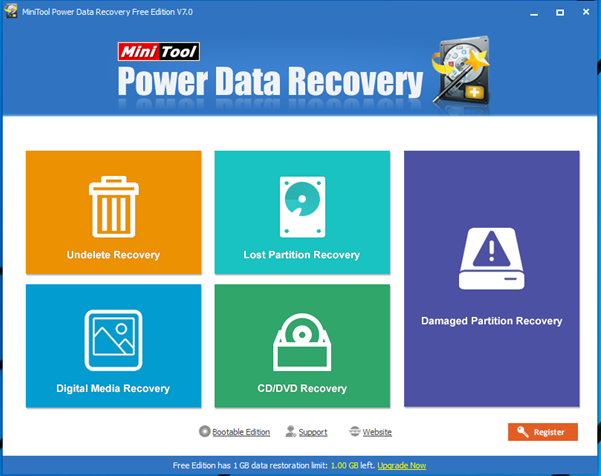
Step 2: In the main window of this professional software, you can see 5 different data recovery modules, and you are able to select a suitable one according to actual needs to recover lost data. For instance, select “Damaged Partition Recovery” to recover lost/deleted Windows files.
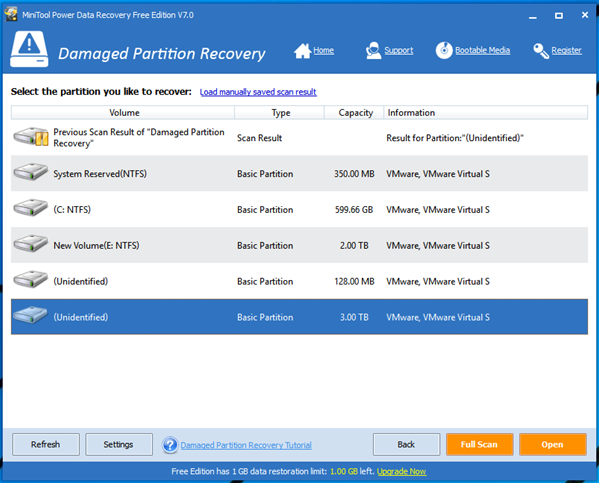
Step 3: Select the partition containing lost data and then click “Full Scan” button. After scanning, all found data are listed in the following window.
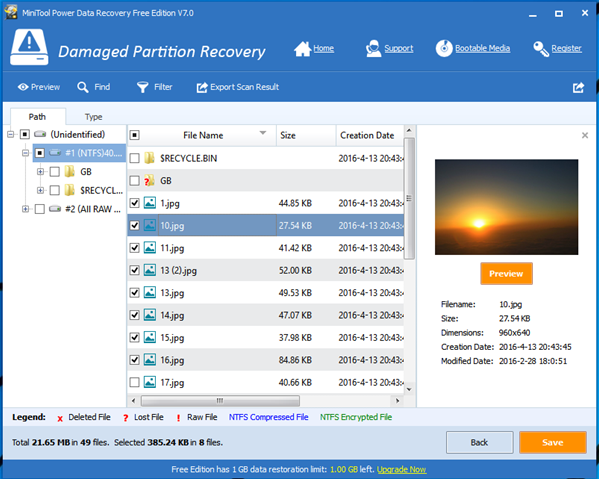
Step 4: Now, select all needed files and then click “Save” button to store them on a safe place.
See! With MiniTool Power Data Recovery, we can easily and quickly recover deleted files in Windows.
Related Articles:
- External Hard Drive Not Recognized Your PC refuses to recognize your external hard drive? What should you do if your external hard drive not showing Windows 10? Video Tutorial – Hard Drove not recognized Don’t worry if you cannot find your external hard drive in Windows Explorer. Now, you can try the following […]
- Help! I need help! I mistakenly formatted my hard drive containing massive important files yesterday. As a result, I could not find any files in my hard drive. Now, what should I do? Can you help me recover files from formatted hard drive? Here, as long as your lost data has not been overwritten by […]
- I stored massive precious photos, files and other data in my computer. However, yesterday, I could not access these data as my Windows boots into a black screen. Now, what should I do? Can I recover data from a black screen? Now, in today’s post, I am going to show you how to recover data […]
- As you know, if you mistakenly delete a file from Windows by pressing Delete button, you can open your Recycle Bin, find and right-click the deleted file, and choose Restore. However, some users may empty their Recycle Bin after delete file, but after a while, they realize that they delete some important files by mistake. […]
- Sometimes, we will use diskpart commands to manage partitions. However, what should we do if we accidentally used diskpart clean command? This command will remove all data from the selected drive. As a result, we cannot find our files. Now, in this case, what should we do? Can we undo the diskpart clean command? Is […]
- Microsoft developed and released Windows 10 in 2015. From then on, more and more users like running computer with this personal computer operating system. However, unfortunately, according to a survey, we find many Windows10 users have encountered data loss issues. For instance, users may accidentally delete files. Therefore, Windows 10 data recovery has haunted many […]
- Hi, I really need help! My PC cannot boot, although there is enough power? However, My PC contains massive important files including business data, working document, personal data, etc. In this situation, what should I Do? Can I recover data when PC won’t boot? What’s more, is it possible to recover lost data from dead […]
- I stored massive photos on my SD card, and it worked very well. However, yesterday, I could not access my SD card. And, it showed as RAW in Disk management. In this case, what should I do? How to fix my RAW SD card? More importantly, is it possible to fix RAW SD card without […]
- Have you ever encountered the “drive not formatted” error? What should you do if you cannot access your hard drive (including external hard drive, internal hard drive, USB drive, SD card, etc.) because of the not formatted error? How to solve the not formatted error? Now, in today’s post, I am going to show how […]
- Last week, I found I could not access my USB drive containing massive important files and some personal data. Next, I opened its properties, and found it shows 0 bytes Used space, 0 bytes Free space as well as 0 bytes Capacity. Now, what should I do since the USB drive shows 0 bytes? I […]