Products

Hard drive damage recovery of data
I was forced to replace the hard disk of my laptop, for it has been damaged already. However, I was not able to back up the files. I wonder whether it is possible for me to perform hard drive damage recovery of data. If it is possible, how can I get lost data back?
Factors Causing Hard Drive Data Loss
Hard drive data may be lost due to the following types of factors:
1. Logical failure — the hard drive is in working order but some files or data cannot be accessed for logical reasons such as accidental reformatting.
Corresponding recovery solution: data recovery tools on software market are fully qualified to recover data lost because of soft errors. Here, professional hard disk recovery software named MiniTool Power Data Recovery is highly recommended for users.
2. Mechanical failure — the hard drive is not functioning. The most common causes are head crashes and motor failures.
Corresponding recovery solution: professional data recovery companies provide professional recovery services. However, users have to pay high recovery fees and run high risk of privacy leakage.
Recover Data with MiniTool Power Data Recovery
The recommended software – MiniTool Power Data Recovery owning wide compatibility is able to run under almost all Windows operating systems including Windows XP/Vista/7/8, Windows Server 2003, Windows Server 2008 and Windows Server 2012. Besides, it owns exceedingly high recovery competence. To be specific, it can recover deleted files and folders, recover data from logically damaged partition, deleted partition or lost partition, etc.
The following are the detailed operations to realize damaged hard disk recovery:
Step 1: Download the professional data recovery software and then install it on computer.
Step 2: Launch the software to open its main interface:

Step 3: Here, click “Damaged Partition Recovery” module, if users need to recover lost file data from damaged hard disk.
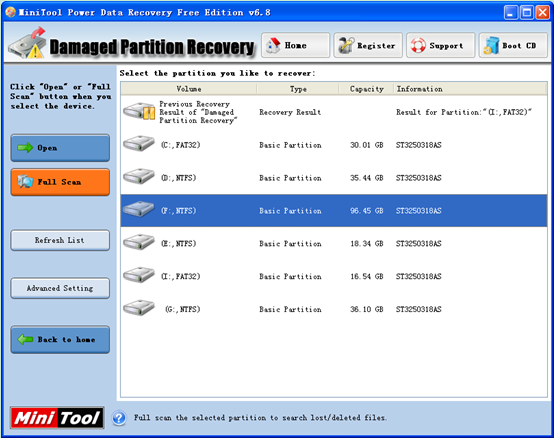
Step 4: Choose the partition to be recovered and click “Full Scan” button to thoroughly scan the chosen partition. After that, all possible damaged partitions will be listed out.
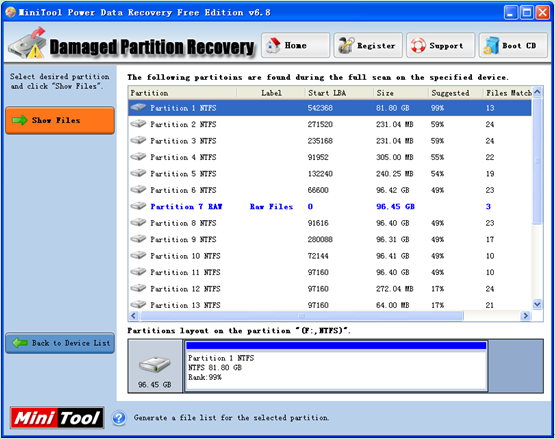
Step 5: Choose the partition which is suggested most according to presented parameters such as partition size and number of matched files, and then click “Show Files” button to open it.
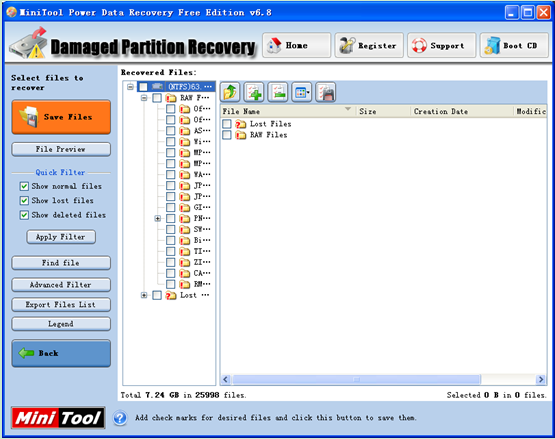
Step 6: Check all desired file data and click “Save Files” button to save them to a secure location.
The work of damage recovery of data in hard disk with the powerful hard disk data recovery software is finished within few steps. For software downloading, just access the quick link here.
Related Articles:
- External Hard Drive Not Recognized Your PC refuses to recognize your external hard drive? What should you do if your external hard drive not showing Windows 10? Video Tutorial – Hard Drove not recognized Don’t worry if you cannot find your external hard drive in Windows Explorer. Now, you can try the following […]
- Help! I need help! I mistakenly formatted my hard drive containing massive important files yesterday. As a result, I could not find any files in my hard drive. Now, what should I do? Can you help me recover files from formatted hard drive? Here, as long as your lost data has not been overwritten by […]
- I stored massive precious photos, files and other data in my computer. However, yesterday, I could not access these data as my Windows boots into a black screen. Now, what should I do? Can I recover data from a black screen? Now, in today’s post, I am going to show you how to recover data […]
- As you know, if you mistakenly delete a file from Windows by pressing Delete button, you can open your Recycle Bin, find and right-click the deleted file, and choose Restore. However, some users may empty their Recycle Bin after delete file, but after a while, they realize that they delete some important files by mistake. […]
- Sometimes, we will use diskpart commands to manage partitions. However, what should we do if we accidentally used diskpart clean command? This command will remove all data from the selected drive. As a result, we cannot find our files. Now, in this case, what should we do? Can we undo the diskpart clean command? Is […]
- Microsoft developed and released Windows 10 in 2015. From then on, more and more users like running computer with this personal computer operating system. However, unfortunately, according to a survey, we find many Windows10 users have encountered data loss issues. For instance, users may accidentally delete files. Therefore, Windows 10 data recovery has haunted many […]
- Hi, I really need help! My PC cannot boot, although there is enough power? However, My PC contains massive important files including business data, working document, personal data, etc. In this situation, what should I Do? Can I recover data when PC won’t boot? What’s more, is it possible to recover lost data from dead […]
- I stored massive photos on my SD card, and it worked very well. However, yesterday, I could not access my SD card. And, it showed as RAW in Disk management. In this case, what should I do? How to fix my RAW SD card? More importantly, is it possible to fix RAW SD card without […]
- Have you ever encountered the “drive not formatted” error? What should you do if you cannot access your hard drive (including external hard drive, internal hard drive, USB drive, SD card, etc.) because of the not formatted error? How to solve the not formatted error? Now, in today’s post, I am going to show how […]
- Last week, I found I could not access my USB drive containing massive important files and some personal data. Next, I opened its properties, and found it shows 0 bytes Used space, 0 bytes Free space as well as 0 bytes Capacity. Now, what should I do since the USB drive shows 0 bytes? I […]