Products

Hard disk recovery laptop
Yesterday, a terrible data disaster happened to my laptop running Windows XP when I was managing disk partition data. After trashing some unneeded data to Recycle Bin, I emptied it. However, when I checked the files in the managed partition, I found that some files are mistakenly removed. Is there any workable solution to performing hard disk recovery on a laptop?
Factors Causing Data Loss
Before users start to recover lost disk data back, they are supposed to catch a glimpse of possible reasons triggering data loss:
1. Logical damage: logical damage, namely soft damage including virus infection, mistaken formatting, wrong clone, accidental deleting, 0 disk track damage, sudden power outage and unexpected electromagnetic interference. Affected by those factors, operating system may suffer from data loss or boot failure. Moreover, read-write error happens to hard disk and then it may get unrecognized by operating system.
2. Hardware damage: hardware damage contains hardware fault (storage medium is aging or loses effectiveness), hard disk scratch, magnetic head bend, magnetic arm breakage, amplifier damage, chip set damage, and other component damage. Under these situations, system is always unable to read hard disk or electronic machine does not run or there is no sound after power is on or read-write error emerges since magnetic head fixes position inaccurately.
Facing data loss, users should firstly figure out the exact reason, and then adopt suitable solution on the basis of actual situations. To rescue data lost due to hardware faults, users had better ask professional data recovery companies for help, paying high recovery fees and running high risk of privacy leakage. However, if soft errors cause data to be lost, users can make use of third party hard disk recovery software to get lost data back. Professional MiniTool Power Data Recovery owning high data recovery competence is strongly recommended for users.
Use MiniTool to Retrieve Hard Disk Trashed Data Back
Before performing data recovery, users need to download and install the software to a secure location. (Tips: Do not install the software to partition where Recycle Bin folders locate in, otherwise data recovery effect will be affected.) Then, follow those steps:
1. Launch MiniTool Power Data Recovery to open its main interface.
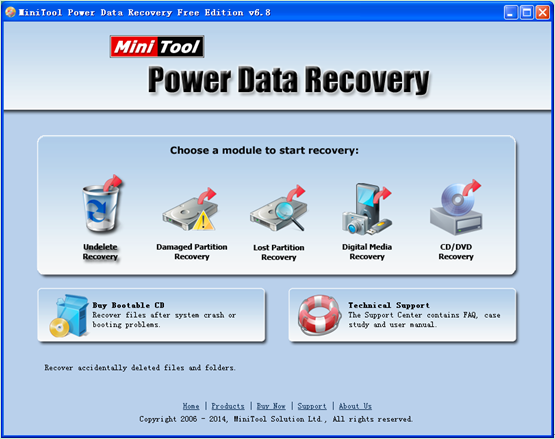
2. From the main interface of the software, users can view all available functional modules. Moving cursor onto any module, users can get the brief introduction to certain module. Since users need to recover deleted data, they ought to choose and click “Undelete Recovery” module to open the following interface:
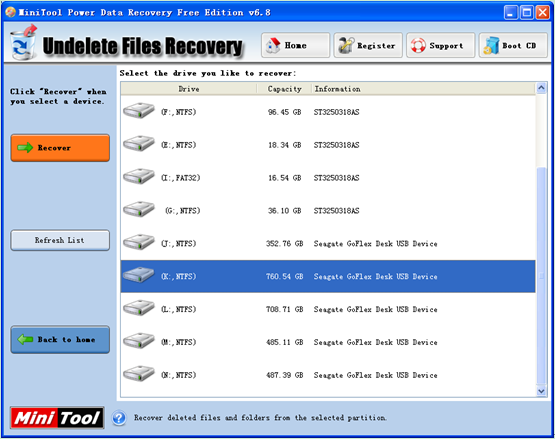
3. Here, choose the partition where lost data once were and click “Recover” button to completely scan it. When scanning process is done, the software will list out all lost data.
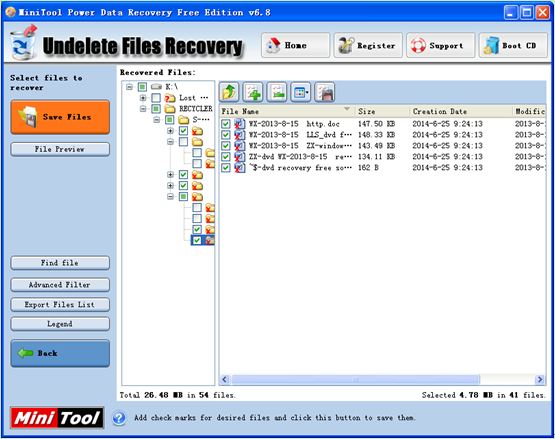
4. In this interface, check all desired data and click “Save Files” button to specify a secure location to store them.
Powerful MiniTool hard disk recovery software fulfills deleted data retrieval within simple operations. If users also need to fix data loss, just try MiniTool Power Data Recovery.