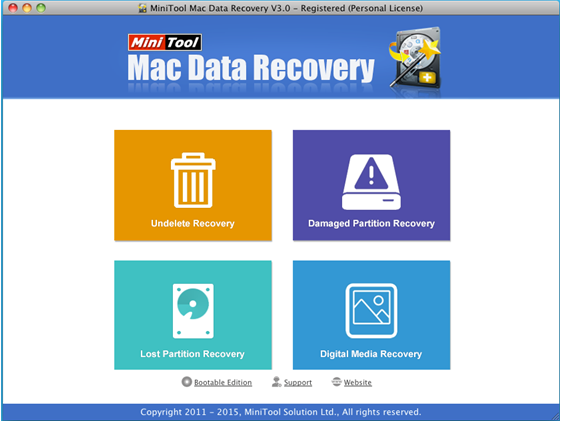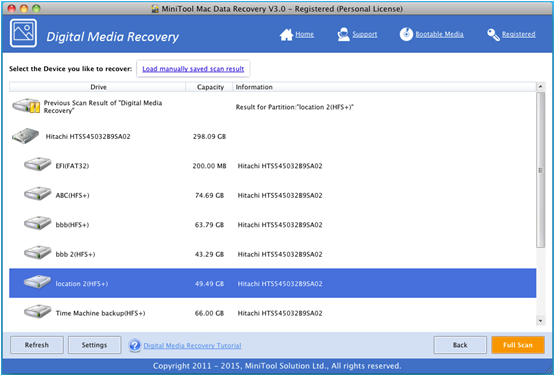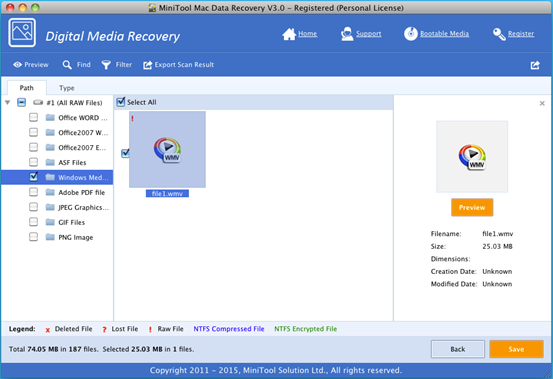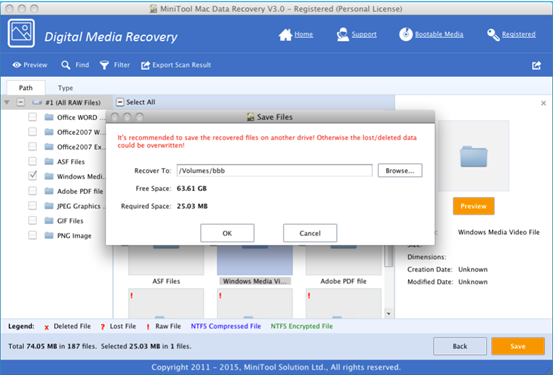Products

Recover Videos on Mac
Have you accidentally deleted your precious videos of your family meeting? How did you approach the problem?
Mac Videos Recovery
As we know, if we mistakenly deleted some videos on Mac, we can easily get them back from Trash (the place any files that are deleted from the Finder in Mac OS X go to). However, what if we emptied the Trash? In this situation, can we recover lost videos?
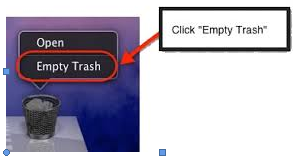 In fact, clicking “Empty Trash” will not erase files permanently, and these files are still at somewhere on the hard disk. We can recover them as long as the lost files are not overwritten.
In fact, clicking “Empty Trash” will not erase files permanently, and these files are still at somewhere on the hard disk. We can recover them as long as the lost files are not overwritten.
Here, we can turn to Time Machine, professional data recovery companies and data recovery software to get lost data back. Nevertheless, to recover lost data via Time Machine, we need to backup all needed data in advance; to recover data by resorting to data recovery companies, we need to bear high costs and the risk of privacy leakage. Therefore, the best solution for Mac videos recovery is to turn to an excellent Mac data recovery software.
MiniTool Mac Data Recovery, as a piece of green, effective and concise Mac data recovery software developed by MiniTool Solution Ltd., can help to easily recover lost videos on Mac. Furthermore, this data recovery software can keep data safe all the time eve in case of sudden power outages. Next, let’s see the detailed steps of Mac videos recovery.
How to Recover Lost Videos on Mac
At first, we should launch MiniTool Mac Data Recovery to get its main window as follows.
For different data recovery modules (Undelete Recovery, Damaged Partition Recovery, Lost Partition Recovery and Digital Media Recovery) are listed in the main window, and each of them focuses on different data loss scenario. To recover videos, we can try clicking “Digital Media Recovery” since this feature focuses on recovering lost videos, pictures and music file. After that, we will see the following window.
In this interface, we can click the target partition we like to recover data from and then click “Full Scan” button to thoroughly scan it. After scanning, all found files are listed in the following interface.
At this time, select desired videos and then click “Save” button.
Finally, click “Browse..” to select a safe place to store files. Note: it is recommended to store recovered files on another drive. Otherwise, lost files could be overwritten.
Thus, we have finished recovering lost videos on Mac with MiniTool Mac Data Recovery. If you want to know more information and other excellent features of this tool, please download it and then try it out. It will surprise all of you.
Related Articles:
- Question: I have a Mac computer containing massive precious photos. However, last week, I deleted some of them by mistake, and I could not find them from the Trash. Besides, I didn’t back up Mac files with Time Machine. Now, in this situation, what should I do? Can I recover lost pictures on Mac? […]
- Today, more and more users choose to run Mac computer since it equipped with excellent OS – Mac OS X. However, no matter how wonderful an OS is, data loss is inevitable. According to a survey, Mac hard drive data loss happens more and more frequently all over the world. Therefore, Mac OS X disk […]
- Lost Mac Pictures? Have you ever lost your precious pictures stored on Mac OS X drive? Do you know how to easily and quickly get Mac pictures back without affecting the original data? Of course, if there is Time Machine backup, you can easily restore lost pictures? What if there is no backup? In this […]
- Accidentally deleted Mac OS X files? Here, if you mistakenly deleted some Mac OS X files, don’t worry. Today, I am going to show you 3 ways to recover deleted files. Solution 1: Recover Accidentally Deleted Files from Trash As we know, once we delete file by mistake, we can restore it from […]
- Mac Formatted Hard Drive Data Recovery No doubt, to recover data from Mac formatted hard drive is now confusing quite a lot Mac users for that lots of data recovery programs in the market could not support Mac OS X. Besides, even if users find some tools support Mac formatted hard drive data recovery, […]
- Q: I deleted some files by mistake, and then mistakenly emptied my Trash! In this situation, what should I do? Can I recover deleted files from emptied Mac Trash? Overview of Mac Deleted Files Recovery As we know, if we accidentally deleted some data, we don’t need to feel panic since deleted data […]
- SSD Files Recovery on Mac There is no doubt that SSD is better than HDD. For instance, SSDs will not possess any head, instead, they use flash memory as the storage medium, and the seek time is almost ZERO. So well, I stored massive important data including business data, precious photos, personal data, and […]
- Problem: I have a Mac computer, and I leave massive precious photos on it. However, unfortunately, my brother formats my hard drive by mistake. And, there is no backup. At this time, what should I do? Can I recover these lost photos from formatted hard drive on Mac OS X? Is it possible to recover […]
- Accidentally Deleted Files Recovery on Mac OS X
- How to Carry out Mac Photo Recovery