Products

Recover files from Mac hard drive
Most users are very familiar with the following situation: they sent some files from Mac hard drive to trash, and then realize these files are useful minutes or even days later; at this time, some users may have emptied the trash out of habit. Will these files be lost forever? Is there any way to get them back? Users needn’t worry too much in this situation since there is still a huge chance to recover files from Mac hard drive.
In fact, as long as users haven’t written new data into Mac hard drive after emptying the trash and haven’t used the “secure empty trash” function, the chance for Mac file recovery is good. In this situation, users can choose to seek help from professional data recovery companies in order to recover files from Mac hard drive. However, we don’t suggest users to do so. Firstly, users have to pay much money on Mac file recovery. Secondly, lost files are likely to be leaked out. Instead, we recommend using hard disk recovery software to recover files from Mac hard drive. In this way, they can recover lost Mac files for free.
How to Recover Files from Mac Hard Drive
The result of a series of investigations shows MiniTool Mac Data Recovery is very popular among Mac users. Why? That is because this hard disk recovery software has many advantages when compared with similar software: good compatibility, high Mac file recovery rate, simple operations and user-friendly interface. Therefore, users had better recover lost Mac files by making use of MiniTool Mac Data Recovery.
As a piece of professional hard disk recovery software, MiniTool Mac Data Recovery is equipped with simple operations, but some users are still afraid that they can’t hand it. Therefore, we’d like to give users a specific demonstration of how to recover files from Mac hard drive in detail.
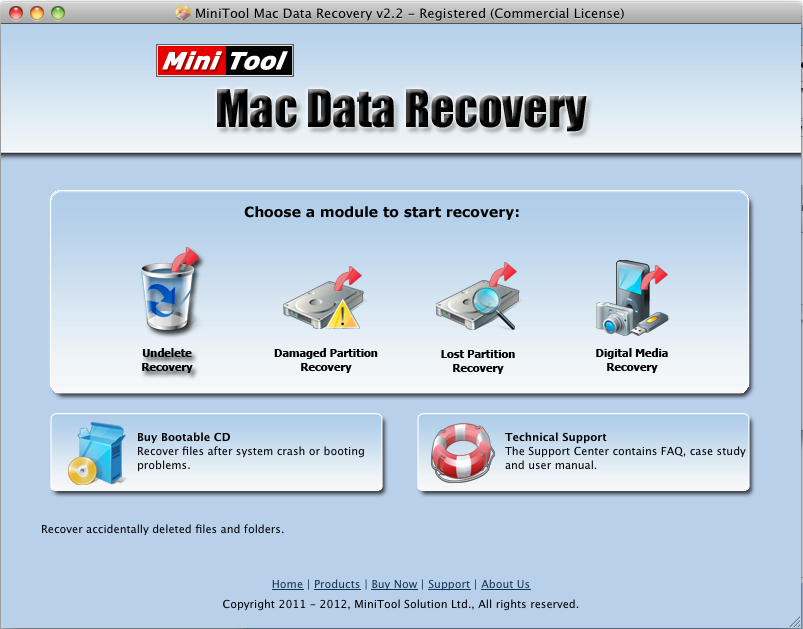
Main interface
Firstly, users need to select “Undelete Recovery” function module in the main interface to recover lost Mac files since the Mac file loss is caused by accidental deletion. After clicking, users will enter the corresponding operating interface:
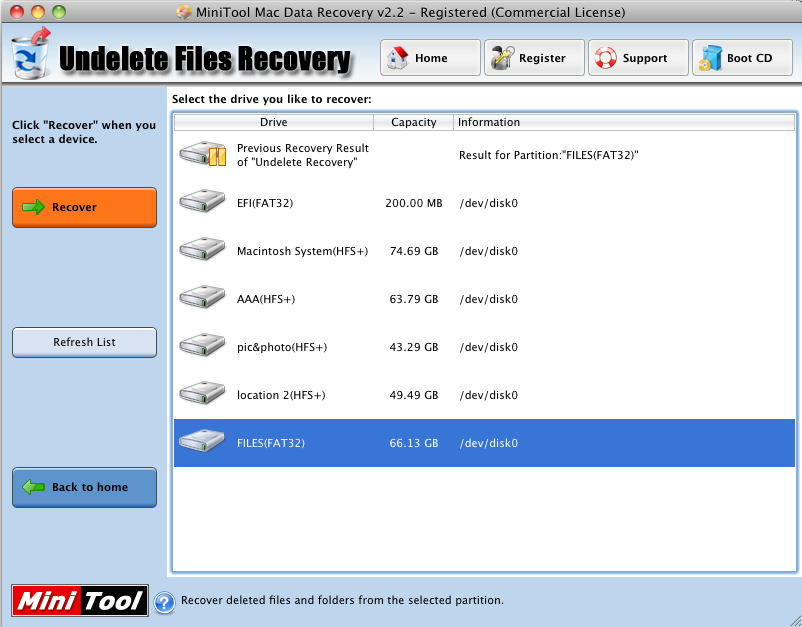
Operating interface one
Secondly, users are expected to select the target hard disk partition on Mac computer according to actual file loss situation. Then, users should click “Recover” button to continue to recover files from Mac hard drive.
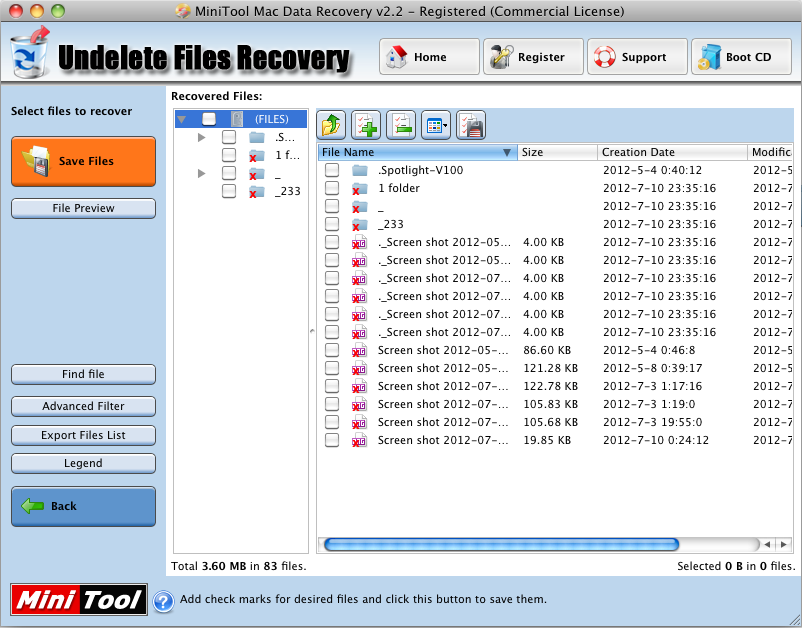
Operating interface two
Thirdly, users will enter the last interface in which they should check all files they want to recover. At last, users need to click “Save Files” button to choose a safe location for file storage. When all files are saved to this safe location by software, users can put an end to Mac file recovery.
Do you also want to get professional hard disk recovery software? If the answer is yes, please feel free to download MiniTool Mac Data Recovery. Users can count on this software in different file loss situations.