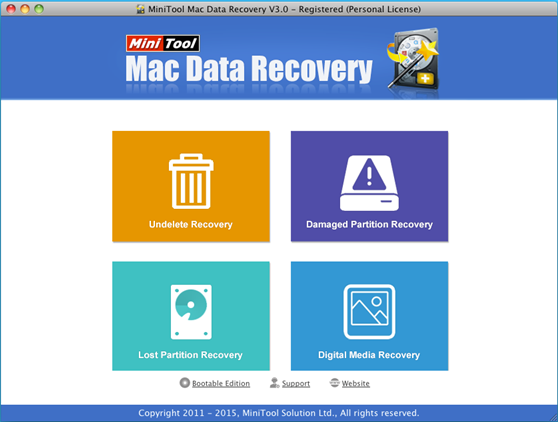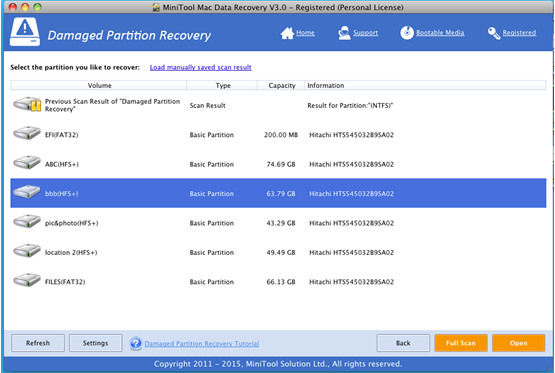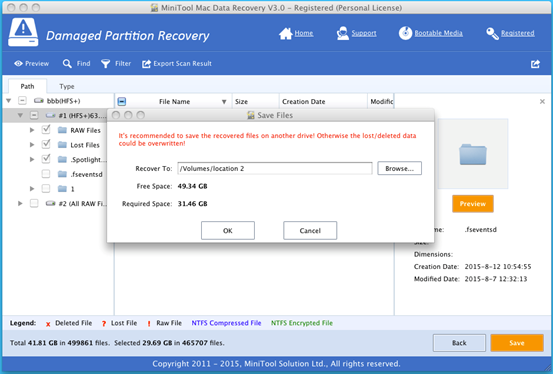Products

Recover Deleted Files from Mac Hard Disk
Problem description: Recently, I deleted some files stored my hard disk drive to release more free space. But, I mistakenly deleted some important files and then emptied the Trash. In this situation, what should I do? Can I recover these deleted files from Mac hard disk drive?
As we know, if users delete some files by mistake, they can quickly get them back from the Trash. (In Mac Operating System, Trash is the area where all files stored after deleted from Mac system.) However, what if users emptied the Trash by mistake?
Overview of Recovering Deleted Files from Mac Hard Disk
In general, to recover deleted files from Mac hard disk, users can try using Time Machine (it is a backup software application distributed with the Mac OS X computer). Although Time Machine backup can help to recover lost data and files for free, users have to backup all needed files in advance. So well, if there is no Time Machine backup, what should users do?
As a matter of fact, when it comes to Mac hard disk drive data recovery, users can try using MiniTool Mac Data Recovery. As a green, concise and professional data recovery program for Mac, MiniTool offers 4 relatively independent data recovery modules to provide service for different data loss situations. Furthermore, this app can help to recover data without affecting the original data because of its high security. Now, let’s see the detailed steps to recover deleted files and data.
How to Recover Files from Mac Hard Disk
Before recovering lost data and files, users need to install MiniTool Mac Data Recovery on computer. After installation, they can launch it to get the following window.
The above window is the main interface of this professional Mac data recovery software. At this time, users can select a suitable recovery module to recover lost/deleted data. Here, to recover deleted files from Mac hard disk, users can try clicking “Damaged Partition Recovery”. Lost files could be recovered by using this module as long as the partition exists.
In this window, users need to select the target partition and then click “Full Scan”. After scanning, they will see the following window.
At this time, users are supposed to select all desired files and then click “Save” button.
Finally, users can click “Browse…” to select a safe place to store recovered files. It’s recommended to store recovered files on another drive. Otherwise, the lost data could be overwritten. After all operations are done, users have finished recovering deleted files from Mac hard disk drive.
Are you still troubled by Mac hard disk data recovery? In general, you can try using MiniTool Mac Data Recovery to recover lost data and files from Mac hard disk since it provides high security, powerful data recovery competence and simple operations. With this Mac data recovery software, you not only can help to recover lost files from emptied Trash but also can restore data from damaged, RAW and formatted partition. Besides, this program can also help to recover data from missing partitions. What’s more, it can help to recover data from memory card, memory stick and USB flash drive.
Related Articles:
- Question: I have a Mac computer containing massive precious photos. However, last week, I deleted some of them by mistake, and I could not find them from the Trash. Besides, I didn’t back up Mac files with Time Machine. Now, in this situation, what should I do? Can I recover lost pictures on Mac? […]
- Today, more and more users choose to run Mac computer since it equipped with excellent OS – Mac OS X. However, no matter how wonderful an OS is, data loss is inevitable. According to a survey, Mac hard drive data loss happens more and more frequently all over the world. Therefore, Mac OS X disk […]
- Lost Mac Pictures? Have you ever lost your precious pictures stored on Mac OS X drive? Do you know how to easily and quickly get Mac pictures back without affecting the original data? Of course, if there is Time Machine backup, you can easily restore lost pictures? What if there is no backup? In this […]
- Accidentally deleted Mac OS X files? Here, if you mistakenly deleted some Mac OS X files, don’t worry. Today, I am going to show you 3 ways to recover deleted files. Solution 1: Recover Accidentally Deleted Files from Trash As we know, once we delete file by mistake, we can restore it from […]
- Mac Formatted Hard Drive Data Recovery No doubt, to recover data from Mac formatted hard drive is now confusing quite a lot Mac users for that lots of data recovery programs in the market could not support Mac OS X. Besides, even if users find some tools support Mac formatted hard drive data recovery, […]
- Q: I deleted some files by mistake, and then mistakenly emptied my Trash! In this situation, what should I do? Can I recover deleted files from emptied Mac Trash? Overview of Mac Deleted Files Recovery As we know, if we accidentally deleted some data, we don’t need to feel panic since deleted data […]
- SSD Files Recovery on Mac There is no doubt that SSD is better than HDD. For instance, SSDs will not possess any head, instead, they use flash memory as the storage medium, and the seek time is almost ZERO. So well, I stored massive important data including business data, precious photos, personal data, and […]
- Problem: I have a Mac computer, and I leave massive precious photos on it. However, unfortunately, my brother formats my hard drive by mistake. And, there is no backup. At this time, what should I do? Can I recover these lost photos from formatted hard drive on Mac OS X? Is it possible to recover […]
- Accidentally Deleted Files Recovery on Mac OS X
- How to Carry out Mac Photo Recovery