Products

Recover data from emptied Trash
Last night, I deleted some significant files on my Mac computer, and then emptied Trash. What’s worse, I did not save another copy of them. In such cases, is there any easy way to recover data from emptied Trash?
Briefing to Trash
Just like the Recycle Bin in Windows operating systems, Trash in Mac OS works the same way: after a file is deleted either by dragging its icon into Trash on the Dock or by pressing “Command +Delete“, it will go to the Trash folder. The deleted file will be completely deleted if its size is too big to be contained inside Trash or users execute “Command + Shift +Option + Delete“. Apart from this, once users click Empty Trash from the Finder menu, all deleted files in it will get disappeared.
Emptied Trash Data Undelete is Realistic
Mac, personal computer and file systems share the same working principle in deleting: Files are “Deleted” by simply making their index space as available. The deleted data are still there ONLY with their status changed. Thus, the more users use the system, the less chances of recovery will become.
Under this circumstance, how to recover data from emptied Trash becomes a leading concern. Seeking help from professionals is not cost-effective, and users have to run the high risk of privacy leakage. Here, we highly recommend users to adopt powerful and professional hard disk recovery software for Mac – MiniTool Mac Data Recovery.
Use MiniTool Mac Data Recovery to Recover Deleted Data
before getting data undelete started, users need to firstly download and install the powerful software. Then, follow those steps to recover data from emptied Trash:
1. Run MiniTool Mac Data Recovery to get into its main interface:
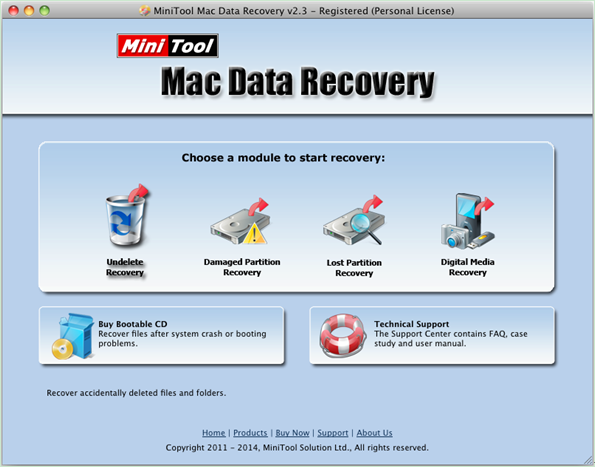
2. In the main interface of professional Mac data recovery software, choose and click “Undelete Recovery” module, if users manage to undelete data.
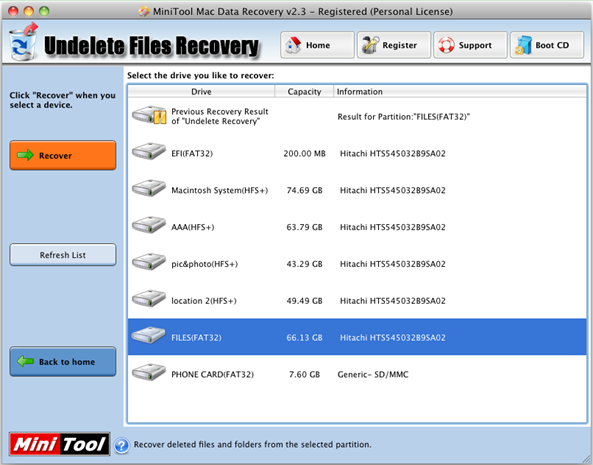
3. In this interface, choose the drive which needs to be recovered and click “Recover” button to thoroughly scan the partition.
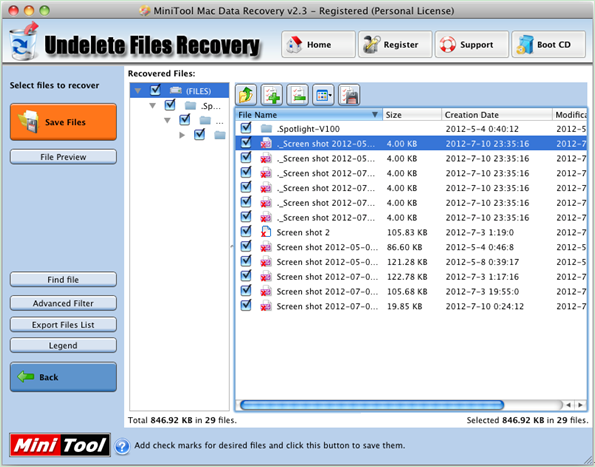
4. Here, check all needed data from the listed ones and click “Save Files” to store them to a secure location.
As explained, it is quite easy to recover data from cleared Trash with MiniTool Mac Data Recovery. For more information, users can visit its official website.
Related Articles:
- Question: I have a Mac computer containing massive precious photos. However, last week, I deleted some of them by mistake, and I could not find them from the Trash. Besides, I didn’t back up Mac files with Time Machine. Now, in this situation, what should I do? Can I recover lost pictures on Mac? […]
- Today, more and more users choose to run Mac computer since it equipped with excellent OS – Mac OS X. However, no matter how wonderful an OS is, data loss is inevitable. According to a survey, Mac hard drive data loss happens more and more frequently all over the world. Therefore, Mac OS X disk […]
- Lost Mac Pictures? Have you ever lost your precious pictures stored on Mac OS X drive? Do you know how to easily and quickly get Mac pictures back without affecting the original data? Of course, if there is Time Machine backup, you can easily restore lost pictures? What if there is no backup? In this […]
- Accidentally deleted Mac OS X files? Here, if you mistakenly deleted some Mac OS X files, don’t worry. Today, I am going to show you 3 ways to recover deleted files. Solution 1: Recover Accidentally Deleted Files from Trash As we know, once we delete file by mistake, we can restore it from […]
- Mac Formatted Hard Drive Data Recovery No doubt, to recover data from Mac formatted hard drive is now confusing quite a lot Mac users for that lots of data recovery programs in the market could not support Mac OS X. Besides, even if users find some tools support Mac formatted hard drive data recovery, […]
- Q: I deleted some files by mistake, and then mistakenly emptied my Trash! In this situation, what should I do? Can I recover deleted files from emptied Mac Trash? Overview of Mac Deleted Files Recovery As we know, if we accidentally deleted some data, we don’t need to feel panic since deleted data […]
- SSD Files Recovery on Mac There is no doubt that SSD is better than HDD. For instance, SSDs will not possess any head, instead, they use flash memory as the storage medium, and the seek time is almost ZERO. So well, I stored massive important data including business data, precious photos, personal data, and […]
- Problem: I have a Mac computer, and I leave massive precious photos on it. However, unfortunately, my brother formats my hard drive by mistake. And, there is no backup. At this time, what should I do? Can I recover these lost photos from formatted hard drive on Mac OS X? Is it possible to recover […]
- Accidentally Deleted Files Recovery on Mac OS X
- How to Carry out Mac Photo Recovery