Products

Mac Hard Drive Data Recovery
 how to recover data from bad hard drive on Mac?
how to recover data from bad hard drive on Mac?
Once a hard drive goes bad (cannot get into the computer), is there any hope of recovering any data from it? If so, how?
—from discussions.apple.com
Today, I will show you a useful tool, MIniTool Mac Data Recovery, which can help to easily and quickly complete the task of Mac hard drive data recovery.
How to recover data from Mac hard drive
First, launch MiniTool Mac Data Recovery.

4 different data recovery modules, including undelete recovery, lost partition recovery, digital media recovery and damaged partition recovery, are listed in the main interface. Here, you can choose a suitable one according to actual needs to recover lost data. Here, for instance, you can select “Damaged Partition Recovery” feature to restore lost data. (Note: as long as files loss is not caused by hardware failure and lost files are not overwritten by new data, you can recover them with this tool.)
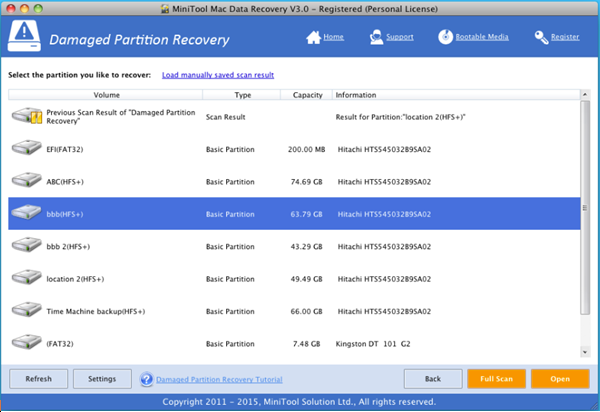
Right now, select the partition you want to operate and then click “Full Scan” button. After scanning, you will see the following window with all found data in a tree view.
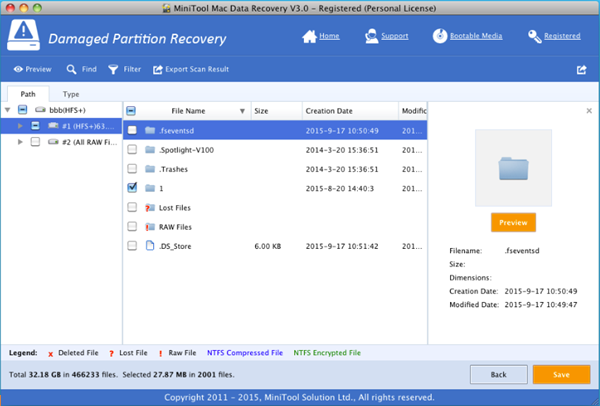
At this time, select all needed data and then click “Save” button to store them on a safe place.
See! With just a few clicks, you can recover lost data from Mac hard drive.
Why choose MiniTool Mac Data Recovery to carry out Mac hard drive data recovery
MiniTool Mac Data Recovery, a piece of green, simple yet professional data recovery software, is indeed a good choice for us to recover lost data.
Excellent performance: it offers 4 data recovery modules which can help to masterly cope with data loss scenario.
Strong compatibility: it not only can recover data from Mac hard drive but also helps to recover data from other storage devices including USB flash drive, memory card, external hard drive, etc.
High security: it is a read-only tool. As a result, with this tool, you are able to recover data without affecting the original data.
……
For more information, please see 2015 The Best Data Recovery Software for Mac.
Related Articles:
- According to a survey, more and more users are running computer with Mac OS X since this operating system has many excellent features like delicate interface and high reliability. Besides, Mac OS X offers Time Machine feature, which can help users backup or restore their Mac. However, no matter how wonderful an OS is, data […]
- Do you know how to recover Mac hard drive data? If not, you can read this post, and 3 solutions are displayed here. Solution 1: Recover Data from Time Machine Backup Time Machine, built-in backup feature of OS X, backs up all of your files to an external hard drive so that you can […]
- Q: Today I was very stupid and I accidentally deleted some important files on my Mac hard drive and emptied the Trash. Now, who can help me? Can I retrieve these lost data? Here, to recover Mac hard drive data, you not only can turn to data recovery companies but also can use Mac OS […]
- Is it possible to recover data from HFS+ partitions on Mac? Can I recover data from lost/damaged HFS+ partitions on Mac? Is there is a way to access data stored on the inaccessible HFS+ partitions on Mac? Now, before recovering data from HFS+ partitions on Mac, you need to know what HFS+ partition is. […]
- Now, more and more users choose to run Mac computer since it has excellent OS. However, no matter how wonderful an OS is, mistakenly formatted hard drive will cause data loss. So, how to recover data from formatted hard drive on Mac OS X has become a topic of concern to everyone. Mac […]
- Best Data Recovery Software for Mac, You Deserve It!
- Do You Know The Best Software for Mac Data Recovery
- Mac Data Recovery from Hard Drive with MiniTool Mac Data Recovery
- Hard Disk Data Recovery for Mac is Easy to Perform
- Mac Disk Data Recovery Can Be Accomplished with Ease