Products

Mac disk data recovery
Data loss issues happen to Mac operating system more and more frequently, which crucially breaks most Mac users’ illusion that Mac is secure enough to prevent against computer viruses. However, what can Mac users do to fix data loss issues? Resort to professional data recovery companies providing professional data recovery services?
Indeed, it works to some extent, if users have lost their cherished data because of hardware faults. Nevertheless, it is unwise for users to turn to such companies, if data are lost due to soft errors. That is because data recovery software on market can masterly handle the issue. And users just need to choose a fully qualified one to perform Mac disk data recovery. Here, professional Mac data recovery software – MiniTool Mac Data Recovery is highly recommended.
Reasons for Choosing MiniTool Mac Data Recovery
The recommended Mac data recovery software possesses high data recovery ability. Nearly all data loss issues generated by soft faults can be effectively tackled by the software.
1. It can recover deleted Mac data rapidly.
2. It is able to recover lost data from formatted or logically damaged partition.
3. It is capable of recovering lost data from deleted or lost partition.
4. It allows users to recover lost image data, video data and audio data.
Equipped with so many powerful functions, MiniTool Mac Data Recovery is taken as the best data recovery solution for Mac disk. For the sake of users’ further understanding, we would like to introduce how to recover Mac disk lost data from formatted partition by using the software.
Preparatory work:
Users should finish software downloading and installation before they start data recovery process.
Operational guide:
1. Launch the professional data recovery software for Mac to get its main interface:
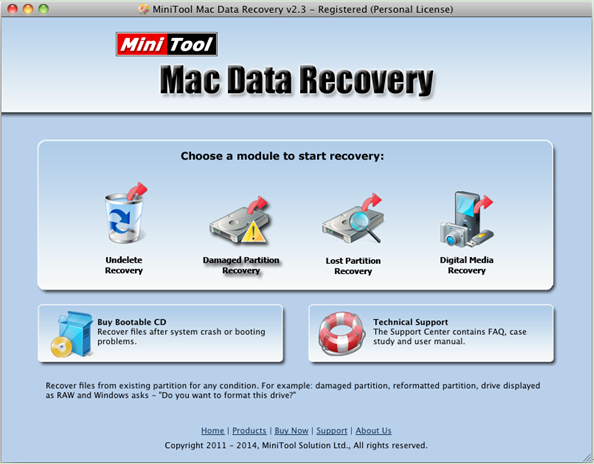
2. To perform Mac disk data recovery in formatted partition, users need to choose and click “Damaged Partition Recovery” module from the listed four functional modules in the main interface of MiniTool Mac Data Recovery. Positioning cursor onto any module, users can get corresponding briefing to certain module. After clicking it, users will see the following interface:
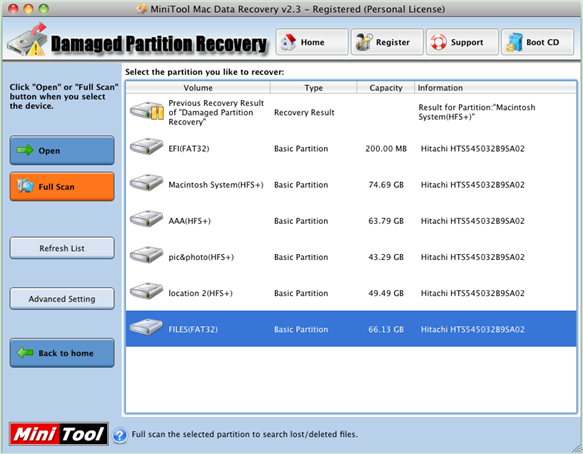
3. In this interface, choose the damaged partition and click “Full Scan” button to thoroughly scan it. When scan process is finished, the professional data recovery software for Mac will list out all possible damaged partitions.
4. At this time, choose the partition with the highest “Suggested” value, and click “Show Files” to open it.
5. Check all desired data and specify a secure location for them under the guidance of the software.
After all those steps are completed, users have finished disk data recovery on Mac by using MiniTool Mac Data Recovery.
For more detailed information about how to recover Mac disk lost data from Mac formatted partition, users can visit the official website of the recommended Mac data recovery program.
Related Articles:
- Question: I have a Mac computer containing massive precious photos. However, last week, I deleted some of them by mistake, and I could not find them from the Trash. Besides, I didn’t back up Mac files with Time Machine. Now, in this situation, what should I do? Can I recover lost pictures on Mac? […]
- Today, more and more users choose to run Mac computer since it equipped with excellent OS – Mac OS X. However, no matter how wonderful an OS is, data loss is inevitable. According to a survey, Mac hard drive data loss happens more and more frequently all over the world. Therefore, Mac OS X disk […]
- Lost Mac Pictures? Have you ever lost your precious pictures stored on Mac OS X drive? Do you know how to easily and quickly get Mac pictures back without affecting the original data? Of course, if there is Time Machine backup, you can easily restore lost pictures? What if there is no backup? In this […]
- Accidentally deleted Mac OS X files? Here, if you mistakenly deleted some Mac OS X files, don’t worry. Today, I am going to show you 3 ways to recover deleted files. Solution 1: Recover Accidentally Deleted Files from Trash As we know, once we delete file by mistake, we can restore it from […]
- Mac Formatted Hard Drive Data Recovery No doubt, to recover data from Mac formatted hard drive is now confusing quite a lot Mac users for that lots of data recovery programs in the market could not support Mac OS X. Besides, even if users find some tools support Mac formatted hard drive data recovery, […]
- Q: I deleted some files by mistake, and then mistakenly emptied my Trash! In this situation, what should I do? Can I recover deleted files from emptied Mac Trash? Overview of Mac Deleted Files Recovery As we know, if we accidentally deleted some data, we don’t need to feel panic since deleted data […]
- SSD Files Recovery on Mac There is no doubt that SSD is better than HDD. For instance, SSDs will not possess any head, instead, they use flash memory as the storage medium, and the seek time is almost ZERO. So well, I stored massive important data including business data, precious photos, personal data, and […]
- Problem: I have a Mac computer, and I leave massive precious photos on it. However, unfortunately, my brother formats my hard drive by mistake. And, there is no backup. At this time, what should I do? Can I recover these lost photos from formatted hard drive on Mac OS X? Is it possible to recover […]
- Accidentally Deleted Files Recovery on Mac OS X
- How to Carry out Mac Photo Recovery