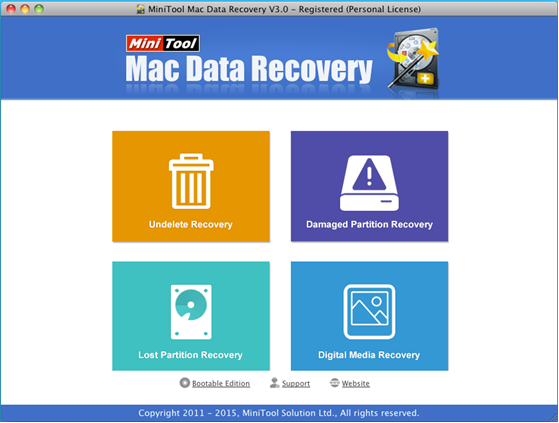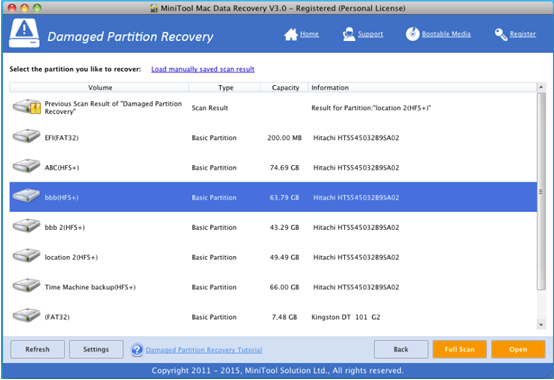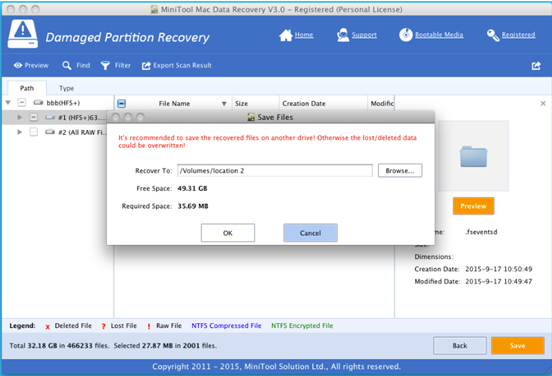Products

How to Recover Files from Mac Hard Disk
My computer was attacked by viruses, and as a result I could not access files stored on the Mac hard disk. In this situation, what should I do? Can I get lost data back? And, how to recover files from Mac hard disk?
In general, if users want to recover files from Mac hard disk, they can try using a piece of professional Mac data recovery software. MiniTool Mac Data Recovery, a green, excellent and concise Mac data recovery app developed by famous software development company MiniTool Solution Ltd., is recommended here since it owns four different data recovery modules which can help to effectively recover lost data. Furthermore, it is a read-only tool. Therefore, users can turn to it to recover lost data without affecting the original data. What’s more, this professional Mac data recovery software not only provides wizard-based operation but also offers simple interfaces. Now, let’ see the detailed steps to recover lost files on Mac OS X.
How to Recover Files from Mac Hard Disk
At first, users have to install MiniTool Mac Data Recovery on computer. Note: never install it on the drive containing lost data since that can cause irretrievable data loss. After installation, users can launch it to get the following window.
The above window is the main interface of the professional Mac data recovery software. It displays four different data recovery modules: Undelete Recovery, Damaged Partition Recovery, Lost Partition Recovery and Digital Media Recovery. At this time, users can choose a suitable one according to actual needs to recover lost data. For instance, here, users can try clicking “Damaged Partition Recovery” to recover files. Lost data and files could be recovered by using this module as long as the partition exists.
In this window, users need to select the target partition they like to recover and then click “Full Scan” button. After scanning, they will see the following window.
Now, users need to select all desired files and then click “Save” button.
Finally, users need to click “Browse…” to select a safe place to store recovered files on another drive. Thus, all work has been done.
After seeing the simple introduction, you might know how to easily and quickly recover files from Mac hard disk. If you want to effectively recover lost files and data on Mac without affecting the original data, you can try using MiniTool Mac Data Recovery because of its excellent performance, high security and simple operations. Besides, this professional Mac data recovery software not only can help to recover data from Mac hard disk, but also can help to recover data and files from memory card and USB hard drive. For more information about this professional Mac data recovery software, please see its official website.
Related Articles:
- Question: I have a Mac computer containing massive precious photos. However, last week, I deleted some of them by mistake, and I could not find them from the Trash. Besides, I didn’t back up Mac files with Time Machine. Now, in this situation, what should I do? Can I recover lost pictures on Mac? […]
- Today, more and more users choose to run Mac computer since it equipped with excellent OS – Mac OS X. However, no matter how wonderful an OS is, data loss is inevitable. According to a survey, Mac hard drive data loss happens more and more frequently all over the world. Therefore, Mac OS X disk […]
- Lost Mac Pictures? Have you ever lost your precious pictures stored on Mac OS X drive? Do you know how to easily and quickly get Mac pictures back without affecting the original data? Of course, if there is Time Machine backup, you can easily restore lost pictures? What if there is no backup? In this […]
- Accidentally deleted Mac OS X files? Here, if you mistakenly deleted some Mac OS X files, don’t worry. Today, I am going to show you 3 ways to recover deleted files. Solution 1: Recover Accidentally Deleted Files from Trash As we know, once we delete file by mistake, we can restore it from […]
- Mac Formatted Hard Drive Data Recovery No doubt, to recover data from Mac formatted hard drive is now confusing quite a lot Mac users for that lots of data recovery programs in the market could not support Mac OS X. Besides, even if users find some tools support Mac formatted hard drive data recovery, […]
- Q: I deleted some files by mistake, and then mistakenly emptied my Trash! In this situation, what should I do? Can I recover deleted files from emptied Mac Trash? Overview of Mac Deleted Files Recovery As we know, if we accidentally deleted some data, we don’t need to feel panic since deleted data […]
- SSD Files Recovery on Mac There is no doubt that SSD is better than HDD. For instance, SSDs will not possess any head, instead, they use flash memory as the storage medium, and the seek time is almost ZERO. So well, I stored massive important data including business data, precious photos, personal data, and […]
- Problem: I have a Mac computer, and I leave massive precious photos on it. However, unfortunately, my brother formats my hard drive by mistake. And, there is no backup. At this time, what should I do? Can I recover these lost photos from formatted hard drive on Mac OS X? Is it possible to recover […]
- Accidentally Deleted Files Recovery on Mac OS X
- How to Carry out Mac Photo Recovery