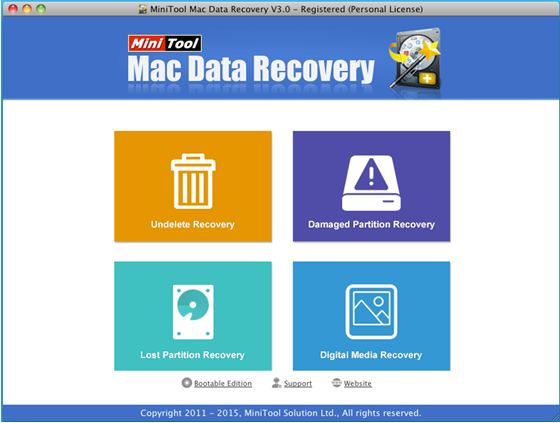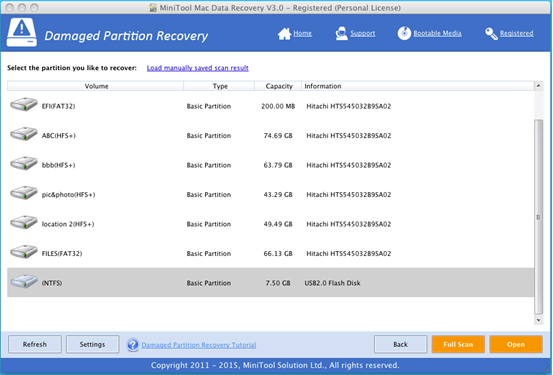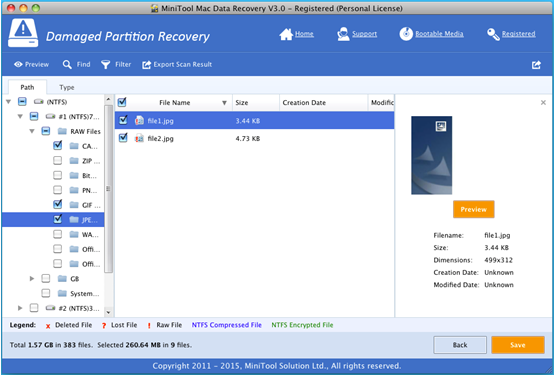Products

Disk Data Recovery for Mac
Today, more and more users choose to use Mac computer since Mac OS X has many excellent features like operability, delicate interface and high reliability. However, no matter how wonderful an OS is, data loss like accidental deletion is inevitable. Therefore, how to recover lost data on Mac has become a topic of concern to everyone.
Disk Recovery for Mac
As we know, with the development of technology, lots of data recovery programs are now made available which can help to restore lost data. However, unfortunately, most of them don’t support Mac OS X. Here, if you still don’t have any ideas about disk recovery for Mac, you can try using MiniTool Mac Data Recovery. Detailed steps are shown below.
How to Do Disk Recovery for Mac
To recover lost data from Mac hard disk, we need to launch MiniTool Mac Data Recovery to get its main interface as follows.
4 different data recovery modules are listed in the main interface, and each of them focuses on different data loss scenario. To be specific, “Undelete Recovery“: helps Mac users quickly recover data lost due to accidental deletion from storage devices; “Damaged Partition Recovery“: recovers lost data from existing partitions, such as damaged partition, formatted partition and RAW partition; “Lost Partition Recovery“: recovers lost data from lost or deleted partition; and “Digital Media Recovery“: recovers photos, audios, videos and other multimedia files from portable storage devices, such as memory card, memory stick and USB flash drive. In this case, users need to select a suitable one according to actual needs to recovery lost data. Here, we take “Damaged Partition Recovery” for example to show more details about this tool.
In this window, select the damaged partition we want to recover and then click “Full Scan” to thoroughly scan it. After scanning, all found files will be displayed in a tree view as follows.
At this time, select all needed files and then click “Save” button to store them on a safe place. Note: it is recommended to store recovered files on another drive. Otherwise, the lost data could be overwritten.
After all operations are done, we have finished recovering lost data on Mac OS X.
Have you ever deleted some data by mistake? Do you need to recover lost data on Mac OS X? Do you know how to carry out disk recovery on Mac? Now, you can try using MiniTool Mac Data Recovery. Developed by MiniTool Solution Ltd., this software can help to easily and quickly recover lost photos, music, videos, emails, documents, and other types of data because of its excellent performance, and simple operation. Besides, it is a read-only tool which will keep data safe all time.
Related Articles:
- Question: I have a Mac computer containing massive precious photos. However, last week, I deleted some of them by mistake, and I could not find them from the Trash. Besides, I didn’t back up Mac files with Time Machine. Now, in this situation, what should I do? Can I recover lost pictures on Mac? […]
- Today, more and more users choose to run Mac computer since it equipped with excellent OS – Mac OS X. However, no matter how wonderful an OS is, data loss is inevitable. According to a survey, Mac hard drive data loss happens more and more frequently all over the world. Therefore, Mac OS X disk […]
- Lost Mac Pictures? Have you ever lost your precious pictures stored on Mac OS X drive? Do you know how to easily and quickly get Mac pictures back without affecting the original data? Of course, if there is Time Machine backup, you can easily restore lost pictures? What if there is no backup? In this […]
- Accidentally deleted Mac OS X files? Here, if you mistakenly deleted some Mac OS X files, don’t worry. Today, I am going to show you 3 ways to recover deleted files. Solution 1: Recover Accidentally Deleted Files from Trash As we know, once we delete file by mistake, we can restore it from […]
- Mac Formatted Hard Drive Data Recovery No doubt, to recover data from Mac formatted hard drive is now confusing quite a lot Mac users for that lots of data recovery programs in the market could not support Mac OS X. Besides, even if users find some tools support Mac formatted hard drive data recovery, […]
- Q: I deleted some files by mistake, and then mistakenly emptied my Trash! In this situation, what should I do? Can I recover deleted files from emptied Mac Trash? Overview of Mac Deleted Files Recovery As we know, if we accidentally deleted some data, we don’t need to feel panic since deleted data […]
- SSD Files Recovery on Mac There is no doubt that SSD is better than HDD. For instance, SSDs will not possess any head, instead, they use flash memory as the storage medium, and the seek time is almost ZERO. So well, I stored massive important data including business data, precious photos, personal data, and […]
- Problem: I have a Mac computer, and I leave massive precious photos on it. However, unfortunately, my brother formats my hard drive by mistake. And, there is no backup. At this time, what should I do? Can I recover these lost photos from formatted hard drive on Mac OS X? Is it possible to recover […]
- Accidentally Deleted Files Recovery on Mac OS X
- How to Carry out Mac Photo Recovery