Products

Windows file recovery malware
Developing a good habit of periodically cleaning hard disk, I seldom come across malware attack. However, the rampant viruses make me suffer now. Last night a malicious program infects my computer with 4 partitions in the internal drive. Then, I found one of the partitions became inaccessible, but I need to use files stored in this partition. Is there any efficient way to perform Windows file recovery after malware attacks?
Overview of Malware
Malware, short for malicious software, is any software used to disrupt computer operation, gather sensitive information or gain access to private computer systems. The commonly seen malware includes computer viruses, worms, Trojan horses, ransomware, spyware, adware, scareware and other malicious programs. Malware is often disguised as or embedded in non-malicious files. For instance, it can appear in form of executable code, scripts, active content and other software. Since the development of anti-malware software always lags behind that of rampant malware, computer users may suffer from this or that issues and data loss is commonly seen.
Facing the situation where certain partition is inaccessible, users can recover data with powerful hard disk data recovery tools, and professional MiniTool Power Data Recovery is one of them. Owning extremely high recovery capability, the software is able to recover multiple types of data from varying storage media including hard drive, memory card, memory stick, etc. Moreover, its user-friendly interfaces make data recovery much easier even for starters. Here, detailed operations to recover Windows files after Malware infection is introduced to users.
How MiniTool Work in Data Recovery
Users need to firstly download a piece of hard disk data recovery software and then install it to a secure location. After that, follow the detailed operational guidance demonstrated below:
1. Launch MiniTool Power Data Recovery to open its main interface.
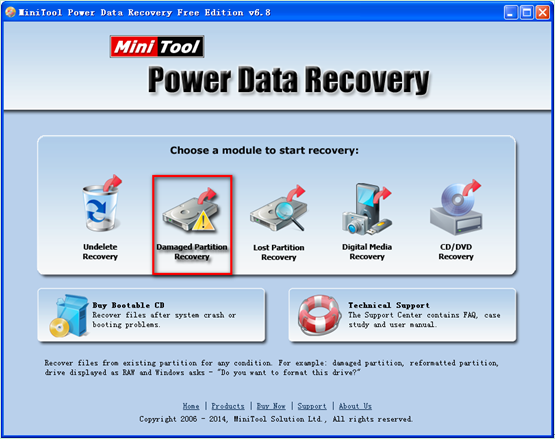
2. In the main interface of the software, choose and click “Damaged Partition Recovery” module, if users want to recover data from malware-infected computer.
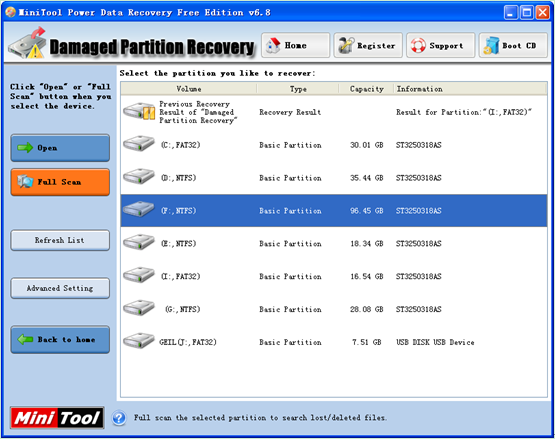
3. Here, specify the partition to be recovered from disk mapping area, then click “Full Scan” button to completely scan it.
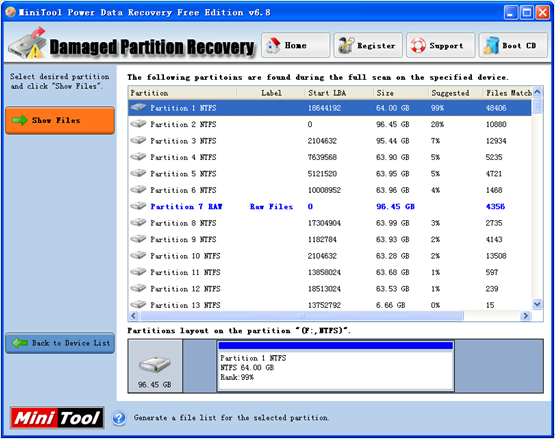
4. After scanning process is done, the software will list out lost partitions. At this time, choose the partition which is suggested most and click “Show Files” button to open it.

5. In this interface, check all needed data and click “Save Files” button to save them to a secure location.
The recommended software finishes data retrieval within a few steps. If same or similar situations happen, download MiniTool Power Data Recovery to improve them.
Related Articles:
- I connect my external hard drive to my PC. However, when I try to open it and access its files, it always takes a long time to open the files. Now, what should we do if you encounter the “external hard drive slow to open files” issue? Don’t worry! This post shows how to fix […]
- Q: My USB hard drive becomes unallocated suddenly, but it contains massive important files! Now, what should I do? How to fix unallocated hard dive? Is it possible to fix unallocated UBS hard drive without losing data? Here, to recover your unallocated hard drive space without data loss, you are recommended to recover data from […]
- As we know, diskpart commands can help us to manage PC’s drives (disks, partitions, volumes, or virtual hard disks). However, if you are not familiar with these commands, you had better not turn to it to manage your partitions, for any mistaken command may cause data loss. For instance, I accidentally ran a diskpart clean […]
- “Can you recover files after formatting?” Recently, many friends asked me about this question. Now, in today’s post, I am going to show you how to complete this task easily and quickly. Data Lost after Formatting As we know, sometimes, we need to format our hard disk to solve some problems. For instance, […]
- Now, more and more users like taking photos to record memories. However, we have to admit that some people might delete some precious photos by mistake (pressing the wrong button or taking the useful photos as useless). Or they may set about transferring photos from digital camera to computer internal hard drive/mobile hard drive after […]
- Have you ever received the following scenario? When trying to access to files stored on partition hard drive or USB drive, you get an error message “The parameter is incorrect”. In this situation, what should you do? Is it possible to find important files stored on this drive without affecting the original data? In general, […]
- How Do You Recover Accidentally Deleted Files?
- A Full Guide to Recover Data after Diskpart Clean
- Is It Possible to Recover Files after Formatting With Easy
- External Hard Disk Lost Data-Don’t Worry, Try This Way