Products

USB Drive Is Visible but Content Is Not
Q: I connect my USB drive to my PC (Windows 7). I can see this drive in My Computer. But, when I open this drive folder, content is not Accessible. Why my USB drive is visible but content is not? What should I do? Is it possible to get USB data back?
In general, if your USB drive doesn’t show files in PC, its content might be deleted or hidden or various invasion. Sometimes, this is because your USB drive is damaged. Now, you can try the following methods.
Method 1: Show hidden files
Connect USB drive to PC.
Open Control Panel, select Appearance and Personalization, and then click Show hidden files and folders in Folder Options.
Check Show hidden files, folders, and drives, and uncheck Hide protected operating system files.
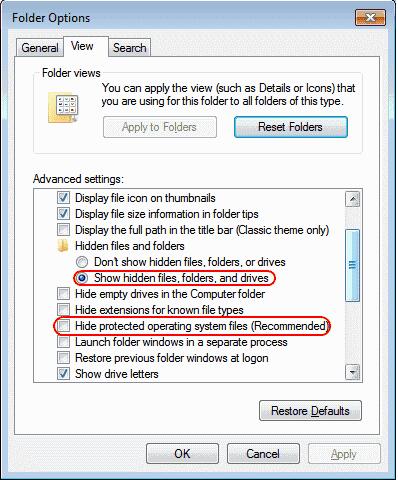
Method 2: Run CMD to show USB drive files
Open CMD.
Type attrib -h -r -s /s /d USB Drive Letter:\*.* and press Enter.
Type Exit and press Enter.
Method 3: MiniTool Power Data Recovery recover missing files from USB drive
If you cannot find your USB drive files after trying the above 2 solutions, you can try MiniTool Power Data Recovery to recover lost data.
Step 1. Launch MiniTool Power Data Recovery, and select Damaged Partition Recovery. In general, as long as the USB partition exists, and data has not been overwritten, you can recover them by using this module.
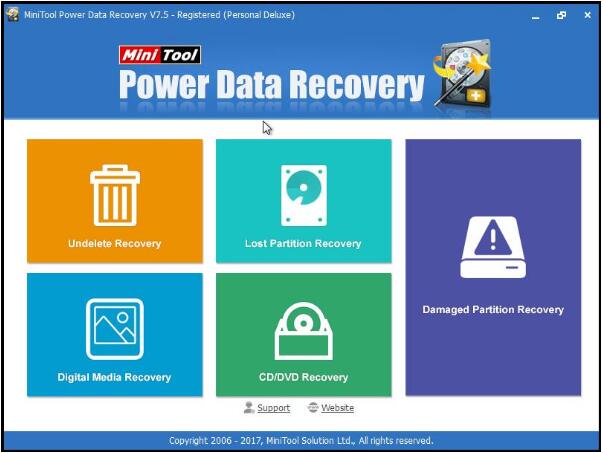
Step 2. Select the USB drive and then click Full Scan button to scan the whole device, collect and analyze every bite on the device.
Step 3. Preview files, check all need files and then click Save button to store them on a safe place.
Top recommendation: you can read our previous post “How do I Recover Data from Formatted USB Drive” to know more information about this professional data recovery software.
Related Articles:
- SD Card Video Recovery SD card is widely used in Android phones & tablets, digital cameras, camcorders and some other devices. We can store videos, photos, and other data on SD card. However, these files could be deleted or lost due to various subjective or objective factors. For instance, I deleted some videos on my […]
- My computer stopped work last night. I tried many ways to fix the issue, but all these methods failed. Unfortunately, I stored massive files including working documents, precious photos, some important video files and other data in my computer. Now, what should I do? Is it possible to recover files from a dead computer without […]
- Q: How to recover videos from corrupted SD card? I stored massive important videos on my SD card. One day, I could not access my SD card, and received an error message that ‘this memory card cannot be used, card may be damaged, insert another card’. Now, what should I do? Can I recover lost […]
- There is no doubt that you are familiar with SD card! However, are you familiar with SD card data recovery? Now, if you don’t know how to carry out SD card data recovery, you can try using MiniTool Power Data Recovery. Developed by MiniTool Solution Ltd., this professional data recovery software can effectively recover data […]
- Recently, I could not access data stored on my SD card. On the other hand, I received an error: “SD card is damaged. Try reformatting it.” Now, what should I do? Should I format this SD card immediately to reuse it again? Who can help me? Now, in today’s post, I am going to show […]
- RAID 5 Data Recovery Can Be Easily Solved
- If you are bothered by lost partition data recovery, please pay attention to this passage.
- Data recovery software is useful for hard disk data recovery.