Products

Retrieve data from external hard drive
During the course of copying data from my USB drive to my computer, data loss happens. However, there is no feasible solution at hand, so I wonder how to retrieve data from external hard drive.
Possible Causes
USB drive file loss may occur because of any of the below possibilities:
1. Files are deleted due to an unexpected format.
2. Files are unintentionally removed from the device because of improper manipulation.
3. The partition structure on a USB drive was fragmented or partition table is invalid.
4. The running application programs such as anti-virus software mistakenly delete files.
How to Fix File Loss Issues
After files are lost, users are supposed to do those things:
1. Make sure whether there is available file backup. If there is, directly retrieve lost files with the data backup.
2. Try to find deleted files from Recycle Bin. If desired data are found, users can directly drag them out of Recycle Bin to restore. However, providing no needed data are found, using third party data recovery software is necessary.
3. Choose a piece of fully qualified data recovery software. Though there is a tremendously amount of such software, performance varies. Here, professional hard disk recovery software named MiniTool Power Data Recovery is highly recommended.
Guidance on Deleted File Recovery
The recommended software is able to tackle data loss under various situations:
1. After a file is intentionally or unintentionally deleted via tapping “Shift + Del” or removed from Recycle Bin, users can make use of the powerful “Undelete Recovery” functional module to get the lost data back.
2. When a partition is displayed as RAW or the system asks users to format a drive, users can employ “Damaged Partition Recovery” to recover lost data from logically damaged partitions.
3. Deleted or missing partition file recovery is easy to perform if users use the functional module “Lost Partition Recovery“.
Apart from the mentioned three modules, “Digital Media Recovery” and “CD/DVD Recovery” are also extremely powerful. To let users have a better understanding, we would like to introduce how to get deleted data back:
Before recovery, users need to perform software downloading and installation. Then, take the following steps:
Step 1. Connect problem USB drive to computer and make sure it can be deleted by computer. After that, run MiniTool Power Data Recovery to open its main interface:
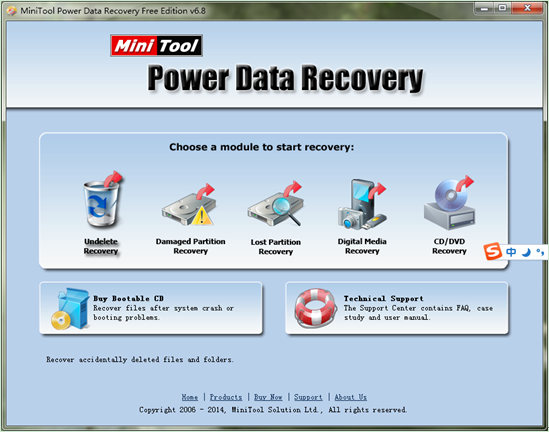
Step 2. In the main interface of MiniTool hard disk recovery software, choose and click “Undelete Recovery” to open the following interface:
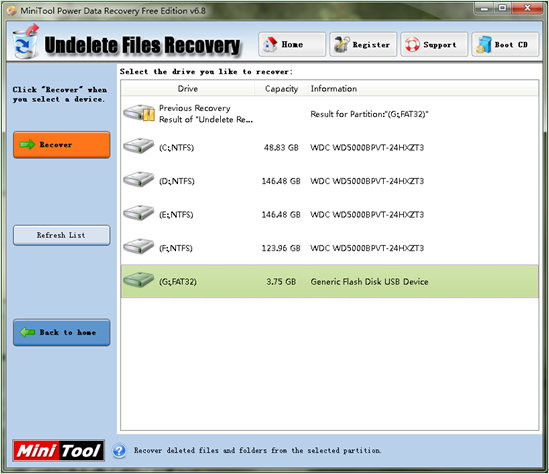
Step 3. Choose the partition where USB drive situates in and click “Recover” to thoroughly scan the partition.
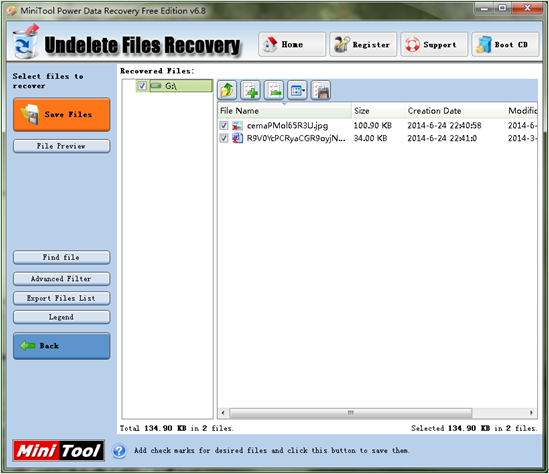
Step 4. When scanning process is finished, all deleted data in the scanned partition will be listed out. At this time, check all needed data and click “Save Files” to save them to a secure location.
Need the powerful MiniTool Power Data Recovery? Click the quick link here.