Products

Recover Windows files after format
I perform formatting by accident when I was using my Windows computer. After that, I found that all significant data stored in the formatted partition have gone. I wonder if there is any way to recover Windows files after format. If there is, what are the specific operations to realize file unformat on?
Overview of Formatting
As a matter of fact, formatting doest not wipe files unless the files are overwritten by other new files. To be specific, after a hard drive is formatted, the file system is replaced with a new empty file system. At this time, all files in the drive are inaccessible, for the entries of all files and directories stored on the drive are emptied. Nevertheless, the disk keeps an index files notifying the system the location where certain file is stored. After formatting operation, links between file and corresponding index are disrupted. As long as the files in the drive are not overwritten by new files, users can recover them.
Commonly Adopted Data Recovery Solutions
1. Data restoration: it applies to the situation where users have back up files. In such cases, users just need to use the valid backup files to perform data restoration.
2. Data recovery: to realize data recovery, users can ask professionals for help and use hard disk recovery software. The former is not that cost-effective and some what risky, so users are supposed to adopt data recovery software to get formatted drive data back. Here, professional recovery tool named MiniTool Power Data Recovery is highly recommended.
Recover Data from Formatted Drive
Before users use the recommended hard disk recovery software to recover data, they need to firstly download and install the software. After that, follow those steps:
Step 1: Launch MiniTool Power Data Recovery to open its main interface:

Step 2: In the main interface of hard disk recovery software, choose and click “Damaged Partition Recovery” to open the following interface:
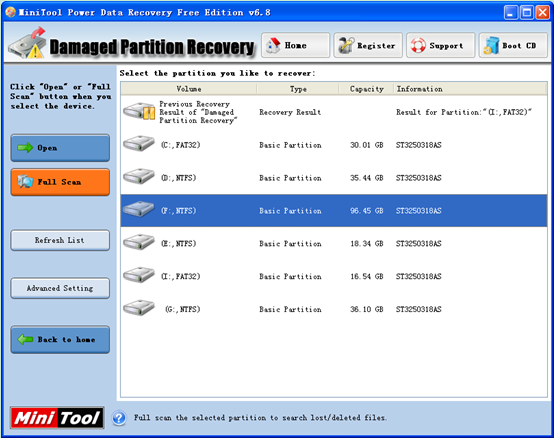
Step 3: In this interface, select the partition to recover, and click “Full Scan” button to thoroughly scan it. When scan is done, all possible damaged partitions will be listed out.
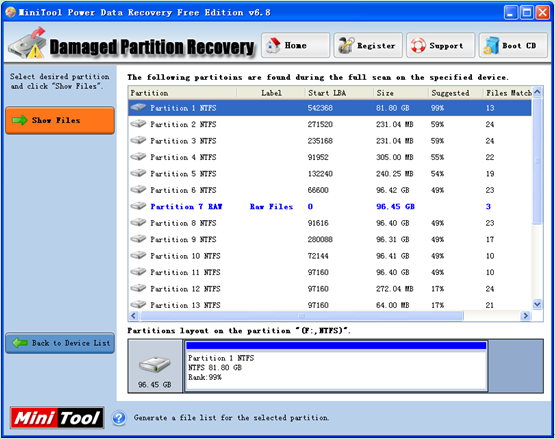
Step 4: Choose the partition with the highest “Suggested” value and click “Show Files” to open it.
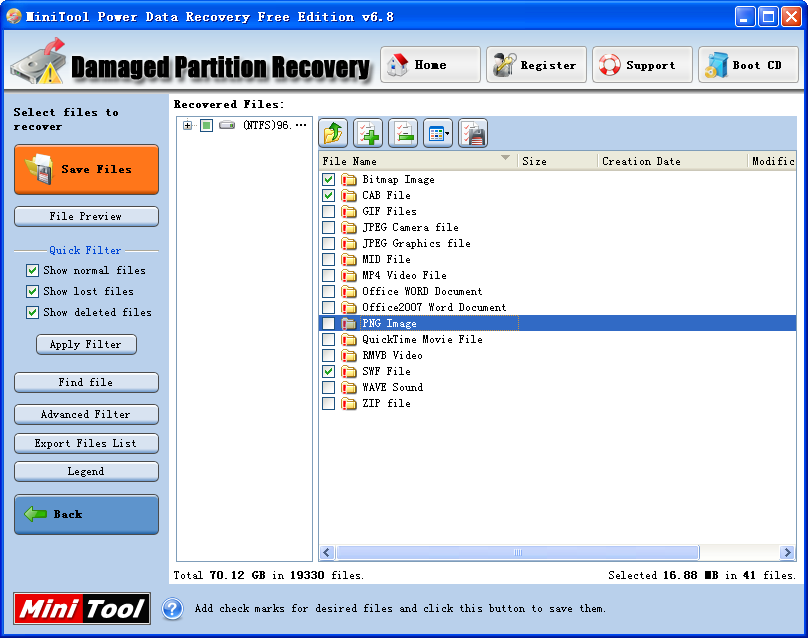
Step 5: Check all needed file data and click “Save Files” button to store them to a secure location.
For more detailed information about format recovery and MiniTool Power Data Recovery, please reference the official website of the software.
Related Articles:
- RAID (originally redundant array of inexpensive disks, now commonly redundant array of independent disks), a data storage virtualization technology, combines multiple physical disk drive components into a single logical unit for the purposes of data redundancy, performance improvement, or both. See, RAID provides high performance to computer users, but, sometimes, it can also bring […]
- Accidentally deleted some important files? Hard disk was damaged! Partitions were lost or formatted! Some important files were infected with computer virus….. It is believed that most Windows users have encountered these problems. Therefore, how to recover lost data has become a topic of concern to everyone. Overview of Hard Disk Data Recovery […]
- A Piece of Professional Hard Disk Data Recovery Freeware Is Worth Owning
- How to Recover Data from Encrypted Hard Drive Easily and Effectively
- Recover Deleted Files Saved on Windows Hard Disk
- Excellent MiniTool Software to Recover Lost File from PC is Worth Owning
- The Best Hard Disk Data Recovery Software Provided by MiniTool
- How to Retrieve Deleted Data from Mobile Device with MiniTool
- Image Data Lost in Transferring Course Can be Recovered Easily
- Professional hard disk data recovery software is strongly recommended for you to recover lost data.