Products

Recover lost files NTFS
A sudden data loss happened to my computer after I performed unintentional deleting operations. I don’t know how to handle such issues when others lose their files such as Word, Excel, PowerPoint, email, photos. Since the lost data mean a lot to me, I timely seek help from friends who are expertise in software. Then, I was advised to stop doing any operation to problem NTFS partition and use powerful hard disk recovery software to recover lost files from NTFS partition.
File Undelete is Practical
Do not panic after data loss happens, for data retrieval can be done with the development of data recovery technologies. After a file is deleted from computer, only the file index entry rather than the contents of the file is removed. Actually, Windows simply marks the hard drive space as available for reuse. And the files are still in their original place but it’s not easy for ordinary users to find the entry of the file. As long as the disk space is not used by new data, there are chances of getting back lost files. How to choose a suitable data recovery tool to retrieve data without causing any other troubles? MiniTool Power Data Recovery is highly recommended for inexperienced users to perform Windows data recovery.
Owing to its wide compatibility, high data recovery capability, high reliability and excellent operability, the powerful MiniTool hard disk recovery software has won wide popularity among computer users. To let users have a better understanding of the software, we would like to introduce how to recover Windows deleted files with the recommended software.
Employ MiniTool to Perform File Undelete
To recover data with the data recovery tool, users need to firstly download the powerful tool and then install it to proper location (Tips: DO NOT install it to problem partition where lost data were in case of data overwriting and affecting data recovery effect). Afterwards, take the following steps:
1. Launch MiniTool Power Data Recovery to open its main interface:
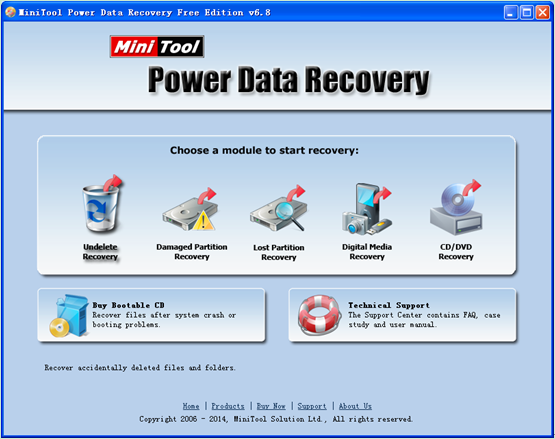
2. In the main interface of the software, choose the most suitable module according to actual demands. Since users need to recover deleted files, they need to choose and click “Undelete Recovery” module to get the following interface:
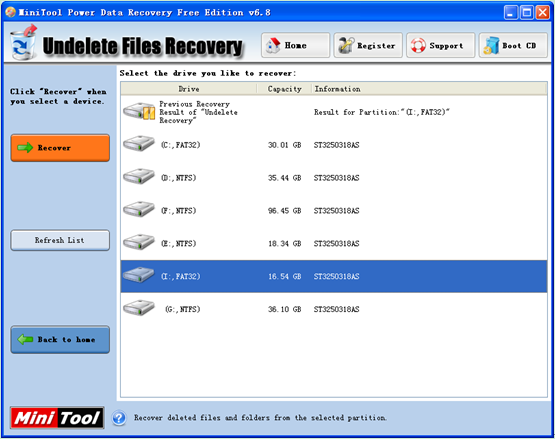
3. Here, choose the NTFS partition where lost data resided and click “Recover” button to completely scan it.
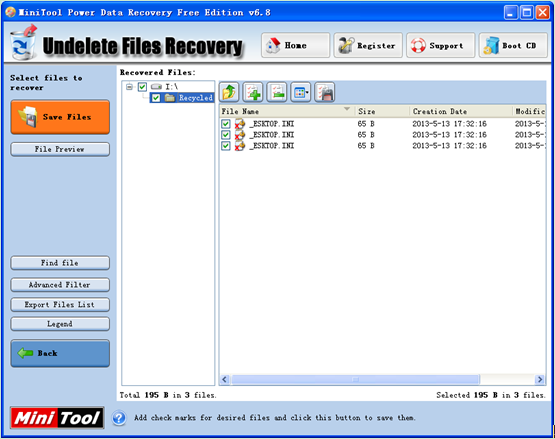
4. After the software completes scanning process, users can view deleted data in the scanned partition. At this time, check all needed data and click “Save Files” button to specify a safe location to store them.
The excellent data recovery tool performs Windows file undelete within a few steps. If users also need to recover lost data, but there is no effective solution at hand, just visit the quick link here to get MiniTool Power Data Recovery.
Related Articles:
- External Hard Drive Not Recognized Your PC refuses to recognize your external hard drive? What should you do if your external hard drive not showing Windows 10? Video Tutorial – Hard Drove not recognized Don’t worry if you cannot find your external hard drive in Windows Explorer. Now, you can try the following […]
- Help! I need help! I mistakenly formatted my hard drive containing massive important files yesterday. As a result, I could not find any files in my hard drive. Now, what should I do? Can you help me recover files from formatted hard drive? Here, as long as your lost data has not been overwritten by […]
- I stored massive precious photos, files and other data in my computer. However, yesterday, I could not access these data as my Windows boots into a black screen. Now, what should I do? Can I recover data from a black screen? Now, in today’s post, I am going to show you how to recover data […]
- As you know, if you mistakenly delete a file from Windows by pressing Delete button, you can open your Recycle Bin, find and right-click the deleted file, and choose Restore. However, some users may empty their Recycle Bin after delete file, but after a while, they realize that they delete some important files by mistake. […]
- Sometimes, we will use diskpart commands to manage partitions. However, what should we do if we accidentally used diskpart clean command? This command will remove all data from the selected drive. As a result, we cannot find our files. Now, in this case, what should we do? Can we undo the diskpart clean command? Is […]
- Microsoft developed and released Windows 10 in 2015. From then on, more and more users like running computer with this personal computer operating system. However, unfortunately, according to a survey, we find many Windows10 users have encountered data loss issues. For instance, users may accidentally delete files. Therefore, Windows 10 data recovery has haunted many […]
- Hi, I really need help! My PC cannot boot, although there is enough power? However, My PC contains massive important files including business data, working document, personal data, etc. In this situation, what should I Do? Can I recover data when PC won’t boot? What’s more, is it possible to recover lost data from dead […]
- I stored massive photos on my SD card, and it worked very well. However, yesterday, I could not access my SD card. And, it showed as RAW in Disk management. In this case, what should I do? How to fix my RAW SD card? More importantly, is it possible to fix RAW SD card without […]
- Have you ever encountered the “drive not formatted” error? What should you do if you cannot access your hard drive (including external hard drive, internal hard drive, USB drive, SD card, etc.) because of the not formatted error? How to solve the not formatted error? Now, in today’s post, I am going to show how […]
- Last week, I found I could not access my USB drive containing massive important files and some personal data. Next, I opened its properties, and found it shows 0 bytes Used space, 0 bytes Free space as well as 0 bytes Capacity. Now, what should I do since the USB drive shows 0 bytes? I […]