Products

Mobile device data retrieval toolkit
Benefiting from technology, data will be no loner confined to desktop computers; instead they are now with us as long as there is mobile device available to accommodate them. With the increased portability of data, users are suffering from data loss generated by mistaken operations, computer virus infection, etc.
Here is a vivid example: to meet business command when processing data, I always use USB stick to operate. Despite massive convenience brought by such kind of device, I still confront with unpleasant issues such as data loss. Usually, the lost data are quite significant to me, so I have to find ways to retrieve them. I know that so many data loss cases can be tackled by professional data recovery companies. However, I can not afford the high recovery fees. Is there any economical and easy-to-operate mobile device data retrieval toolkit?
Tips for Using USB Drives
1. Physical damage to mobile devices are usually severe and is hard to recover by using data recovery tools, so users had better store them into a safe location.
2. Never expect to use USB drives as backup device, for they continuously execute varying data operations. Once users conduct wrong commands on them, precious data in it may be lost.
3. Unplug the device timely and correctly. Some users always maintain their USB drives connected to laptop or desktop even when they need to leave for a long time. As a matter of fact, it is quite risky to data security.
The Best Software for USB Drive Data Retrieval
What is USB drive data are lost? How to retrieve data from it? Here, users are advised to adopt hard disk recovery software – MiniTool Power Data Recovery masterly doing the trick for users. Well then, we will explain the detailed operational steps to users.
Step 1. Download MiniTool Power Data Recovery and then install it on computer. After that, connect the problem USB drive to computer.
Step 2. Launch the excellent hard disk recovery software:
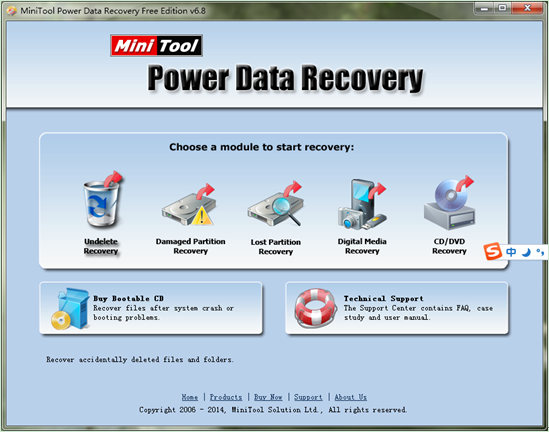
Step 3. In the main interface of the software, select the most suitable functional module according to practical situation. Here, we would like to introduce how to recover USB deleted data. In such cases, choose and click “Undelete Recovery” module to enter the following interface:
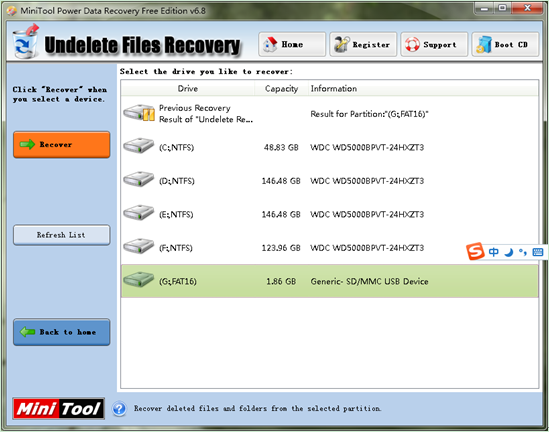
Step 4. Here, choose the partition where problem mobile device situates in and click “Recover” button on the left to completely scan the partition.
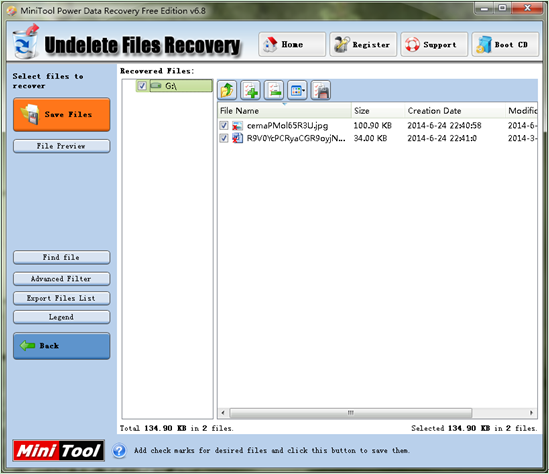
Step 5. In this interface, check all needed data and click “Save Files” button to specify a secure location to save them.
Are you finding the best way to recover lost data from mobile device? Hurry to try the powerful MiniTool Power Data Recovery.
Related Articles:
- Overview of Deleted Hard Drive Partition Data Recovery My computer was attacked by unknown virus, and then I lost hard drive partition. How can I do hard drive partition data recovery? I need find my photos back!” Sometimes, we need to manage partitions to keep computer or operating system running well. However, what if we […]
- How to Recover Data after Format Hard Drive
- How to Recover Data from RAW External Hard Drive
- Exiciting News- Hard Disk Recovery Is Solved Perfectly and Easily
- How to Perform Digital Camera Deleted Data Retrieve Easily
- Performing hard disk data recovery with professional data recovery software.
- Hard disk data recovery is getting easier.