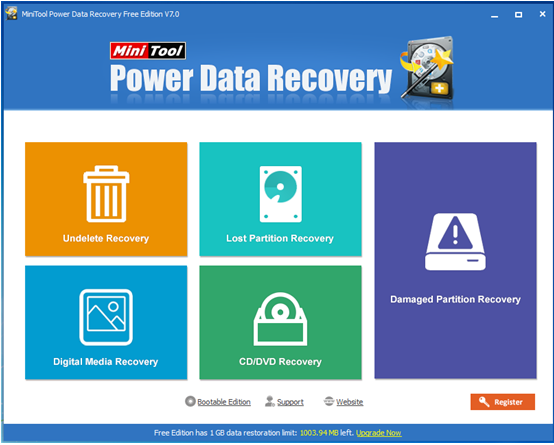Products

Free Hard Disk Data Recovery for Windows 7
Windows 7 is a personal computer operating system developed by Microsoft. And, many people like running computer with Windows 7 since it has many good features including high speed and strong compatibility. However, it is believed that many Windows 7 users have encountered hard disk data loss problems. For instance, users accidentally deleted some important files and documents from the hard disk for releasing more space, and then emptied the Recycle Bin. Therefore, how to get lost data back? Is it possible to recover Windows 7 hard disk data for free?
Overview of Hard Disk Data Recovery for Windows 7
If users mistakenly delete some files from hard disk, there is no time for them to regret. In this situation, users have to find a suitable method to recover lost data. In general, file deletion just operates the file allocation table and directory area instead of the real content of file.
To recover Windows 7 hard disk data for free, users can try using a piece of free yet professional Windows data recovery software. MiniTool Power Data Recovery, a piece of green, effective and concise data recovery freeware developed by MiniTool Solution Ltd., can help to easily and quickly recover data from Windows 7 hard disk because of its excellent performance and simple operations. (Note: as long as lost files are not overwritten by new data and file loss is not caused by hardware failure, users can recover them with this professional data recovery program.) Furthermore, this all-in-one excellent freeware can support many Windows operating systems including Windows XP/7/8/10 and Windows Server OS.
How to Recover Data from Hard Disk on Windows 7
Before recovering lost data, users need to download MiniTool Power Data Recovery from its official website. And then, install it on computer. Note: do not install it on the drive that contains lost data. This may cause permanent data loss. After installation, users can launch it to get the following interface.
The above window is the main interface of the professional data recovery software. At this time, users can see five different data recovery modules: Undelete Recovery, Lost Partition Recovery, Damaged Partition Recovery, Digital Media Recovery and CD/DVD Recovery, and each of them focuses on different data loss condition. Users can choose a suitable one to recover lost data. Here, users can try choosing “Damaged Partition Recovery” to recover data from hard disk. Lost files could be recovered by using the module as long as the partition exists.
In this window, users need to select the target partition and then click “Full Scan” button. After scanning, they will see the following window.
Finally, users need to select all desired files and then click “Save” to store recovered files on a safe place. After all operations are done, users have finished recovering lost data and files.
See! With MiniTool Power Data Recovery, you can easily and quickly recover lost data from Windows 7 hard disk. If you want to know more information about this professional tool, you can see the best data recovery software.
Related Articles:
- External Hard Drive Not Recognized Your PC refuses to recognize your external hard drive? What should you do if your external hard drive not showing Windows 10? Video Tutorial – Hard Drove not recognized Don’t worry if you cannot find your external hard drive in Windows Explorer. Now, you can try the following […]
- Help! I need help! I mistakenly formatted my hard drive containing massive important files yesterday. As a result, I could not find any files in my hard drive. Now, what should I do? Can you help me recover files from formatted hard drive? Here, as long as your lost data has not been overwritten by […]
- I stored massive precious photos, files and other data in my computer. However, yesterday, I could not access these data as my Windows boots into a black screen. Now, what should I do? Can I recover data from a black screen? Now, in today’s post, I am going to show you how to recover data […]
- As you know, if you mistakenly delete a file from Windows by pressing Delete button, you can open your Recycle Bin, find and right-click the deleted file, and choose Restore. However, some users may empty their Recycle Bin after delete file, but after a while, they realize that they delete some important files by mistake. […]
- Sometimes, we will use diskpart commands to manage partitions. However, what should we do if we accidentally used diskpart clean command? This command will remove all data from the selected drive. As a result, we cannot find our files. Now, in this case, what should we do? Can we undo the diskpart clean command? Is […]
- Microsoft developed and released Windows 10 in 2015. From then on, more and more users like running computer with this personal computer operating system. However, unfortunately, according to a survey, we find many Windows10 users have encountered data loss issues. For instance, users may accidentally delete files. Therefore, Windows 10 data recovery has haunted many […]
- Hi, I really need help! My PC cannot boot, although there is enough power? However, My PC contains massive important files including business data, working document, personal data, etc. In this situation, what should I Do? Can I recover data when PC won’t boot? What’s more, is it possible to recover lost data from dead […]
- I stored massive photos on my SD card, and it worked very well. However, yesterday, I could not access my SD card. And, it showed as RAW in Disk management. In this case, what should I do? How to fix my RAW SD card? More importantly, is it possible to fix RAW SD card without […]
- Have you ever encountered the “drive not formatted” error? What should you do if you cannot access your hard drive (including external hard drive, internal hard drive, USB drive, SD card, etc.) because of the not formatted error? How to solve the not formatted error? Now, in today’s post, I am going to show how […]
- Last week, I found I could not access my USB drive containing massive important files and some personal data. Next, I opened its properties, and found it shows 0 bytes Used space, 0 bytes Free space as well as 0 bytes Capacity. Now, what should I do since the USB drive shows 0 bytes? I […]