Products

File recovery external hard disk
Not long ago, I bought an external hard disk, and I have used it to store all my significant files. However, a pop-up window saying that I have to format the hard drive at first, and then its format changed from NTFS to RAW, when I connected it to computer. I suspected that the disk was corrupted. I desperately need your expertise on this issue. What can I do to recover all my files on the external hard disk which is displayed as RAW and system notifies formatting operation is needed.
Actually, to securely recover files from external hard disk, users do need a recovery program which is able to recover files from damaged or formatted partition.
Notes for File Recovery
Moreover, users are expected to pay high attention to the following items:
1. Stop using this drive immediately to avoid overwriting the original data, which can make data gone permanently.
2. Save the recovered files on a different storage device in case of recovery failure.
3. Back up data for unexpected use.
The Selection of Hard Disk Recovery Software
Since the performance of chosen software directly decides the recover effect of external hard disk, users should take those factors into consideration such as software compatibility, reliability, functionality and operability. Here, MiniTool Power Data Recovery with marvelous performance is strongly suggested for users.
How to Perform External Hard Disk File Recovery
After users download the powerful hard disk recovery software, users need to install the software into a proper situation. Then, run the software to open its main interface and take the following steps:
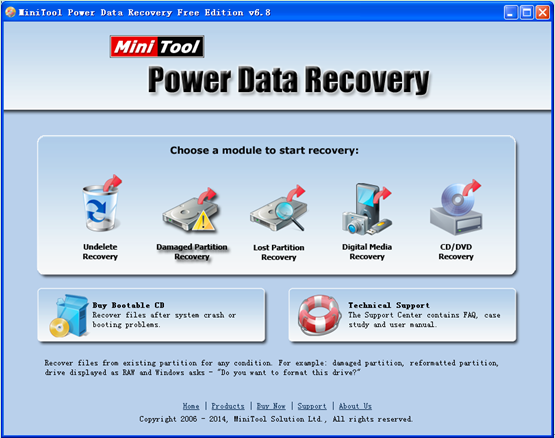
1. Choose and click “Damaged Partition Recovery” module. Here, users can get corresponding introduction to certain module, placing cursor onto any module.
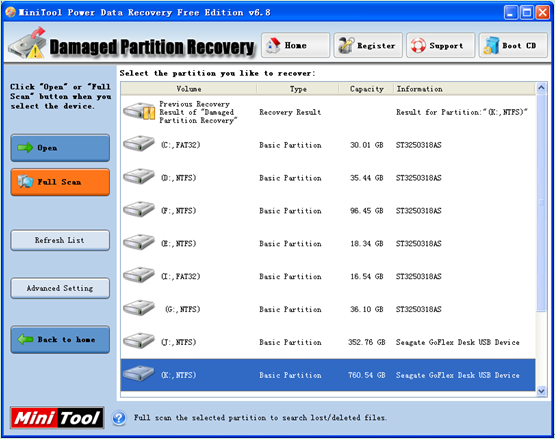
2. Choose the external hard disk to be recovered and click “Full Scan” button to completely scan the disk. After scanning operation is done, all possible damaged partitions will be listed out.
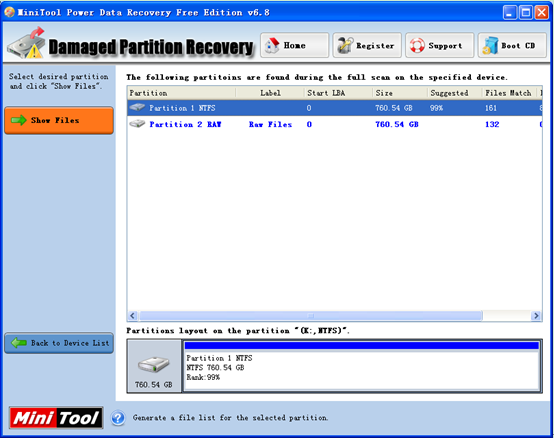
3. Select the partition with the highest “Suggested” value and click “Show Files” to open it.

4. Check all needed files in the external hard disk, and specify a secure location to store them. After storage work is done, users are successful to recover files in external hard disk by using the professional hard disk recovery program – MiniTool Power Data Recovery.
If users are in the same or similar situation, hurry to download a piece of recommended software to recover files. The compelling performance of MiniTool Power Data Recovery will surprise users.