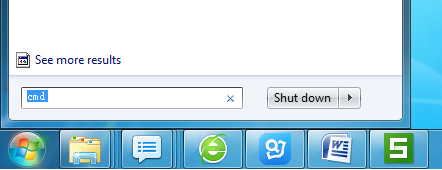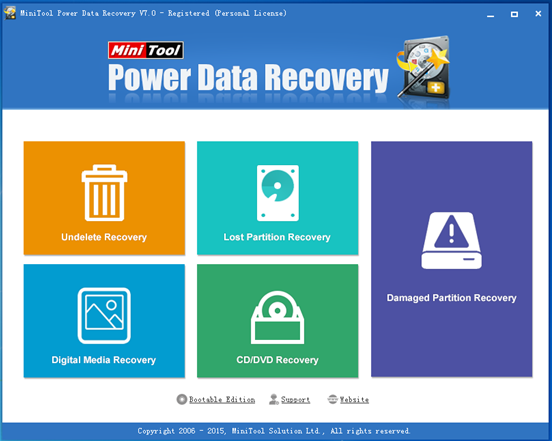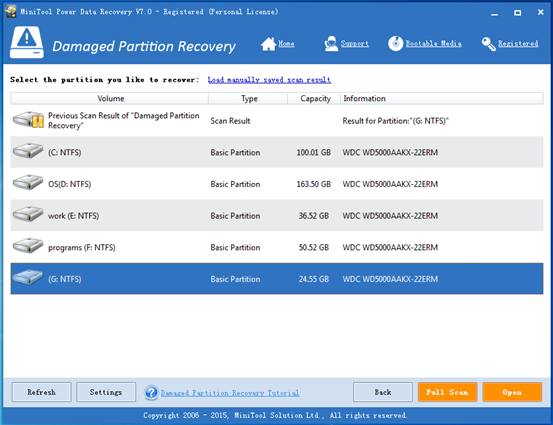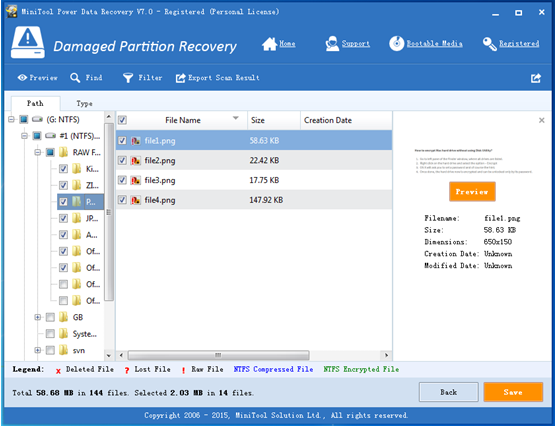Products

Recover Virus Infected Data
In the information age, computers play an indispensible part in our life and work. And, with the rapid development of network science and technology, internet and computers can bring us more convenience and much easier life. However, as a famous saying goes, every coin has two sides. Computers’ data are lost due to virus invasion. In general, if a computer is infected with a virus, users cannot access their files. In this situation, what should users do? Is it possible to recover viruses infected data? Here, we will introduce two possible solutions for virus infected data recovery. Users can use CMD and professional data recovery software to recover data from hard disk after virus attack.
CMD Helps to Recover Virus Infected Data
If computer was infected with virus, users can try using CMD to recover virus infected data. Here, we take Windows 7 for this demonstration. Firstly, users need to check the drive letter of their hard disk. For example, G drive was infected with a virus.
Secondly, users need to click start and type “cmd” and press “Enter”. After that, they will see the following window.
In this window, users need to type in “attrib-h-r-s/s/d drive letter.\*.*”. For example, “attrib-h-r-s/s/D G.\*.*” After that, Windows will start to repair the virus infected hard disk drive. And then, users can check whether they can see these virus infected data.
As a matter of fact, although CMD can help to recover data after virus attack, users who are lack of computer knowledge don’t like using this method since they are afraid to cause data loss permanently. Here, users have another option. They can try using a piece of professional and easy-to-use data recovery software equipped with high security to quickly recover data from hard disk after virus invasion without affecting the original data.
Recover Virus Infected Data with MiniTool Power Data Recovery
To recover data after virus attack, users can try using MiniTool Power Data Recovery because of its excellent performance, simple operation and high security. Now, let’s see the detailed steps of lost data recovery. Step 1: Users need to download and install this professional data recovery software, and then launch it to get its main interface as follows.
Step 2: In the main interface, users can choose a suitable recovery module according to actual needs to recover lost data. For instance, users can choose “Damaged Partition Recovery” to recover virus infected data.
Step 4: Users need to select all desired data and then click “Save” button to store them. Note: it’s recommended to store recovered files on another drive. Otherwise, the lost data could be overwritten. After all operations are done, users have finished recovering data after virus attack without affecting the original data.
See! With MiniTool Power Data Recovery, we can easily and quickly recover lost data. And, the all-in-one data recovery software not only can help to recover data from hard disk, but also can recover data from USB flash drive, memory card, memory stick, etc. For more information, please see Windows file recovery malware.
Related Articles:
- I connect my external hard drive to my PC. However, when I try to open it and access its files, it always takes a long time to open the files. Now, what should we do if you encounter the “external hard drive slow to open files” issue? Don’t worry! This post shows how to fix […]
- Q: My USB hard drive becomes unallocated suddenly, but it contains massive important files! Now, what should I do? How to fix unallocated hard dive? Is it possible to fix unallocated UBS hard drive without losing data? Here, to recover your unallocated hard drive space without data loss, you are recommended to recover data from […]
- As we know, diskpart commands can help us to manage PC’s drives (disks, partitions, volumes, or virtual hard disks). However, if you are not familiar with these commands, you had better not turn to it to manage your partitions, for any mistaken command may cause data loss. For instance, I accidentally ran a diskpart clean […]
- “Can you recover files after formatting?” Recently, many friends asked me about this question. Now, in today’s post, I am going to show you how to complete this task easily and quickly. Data Lost after Formatting As we know, sometimes, we need to format our hard disk to solve some problems. For instance, […]
- Now, more and more users like taking photos to record memories. However, we have to admit that some people might delete some precious photos by mistake (pressing the wrong button or taking the useful photos as useless). Or they may set about transferring photos from digital camera to computer internal hard drive/mobile hard drive after […]
- Have you ever received the following scenario? When trying to access to files stored on partition hard drive or USB drive, you get an error message “The parameter is incorrect”. In this situation, what should you do? Is it possible to find important files stored on this drive without affecting the original data? In general, […]
- How Do You Recover Accidentally Deleted Files?
- A Full Guide to Recover Data after Diskpart Clean
- Is It Possible to Recover Files after Formatting With Easy
- External Hard Disk Lost Data-Don’t Worry, Try This Way