Products

Recover lost file pc
I have got stuck in the dilemma: I cannot get access to my files in F partition which became RAW on PC, and I also received the warning information that my disk is not formatted. I stored all my business documents and heaps of personal data into the partition, so I want to get those files back as soon as possible. Is there any easy-to-handle way to recover lost file from PC?
Overview of RAW Partition/Drive
Have you noticed that the system always asks you to specify a file system for the partition which you are creating? What if there is no file system on the drive? Here comes the concept RAW. A partition used in its native mode and without having a file system existed; we usually call it as RAW. Here, some symptoms of RAW drive are listed out if a partition is corrupted in Windows such as: File system is displayed as “RAW” or Windows asks if you want to format the drive or file name contains weird characters.
What to do if same or similar situations happen? If users are asked to format the drive, they can not execute the command, otherwise all data in the drive will be lost and there are few chances of getting data back. Well then, is it possible to recover data from RAW drive/partition? Definitely, it is. Resort to professionals? That’s not perfect as users expect because of high data recovery charges and high risk of privacy leakage. Instead, users are advised to try professional hard disk recovery software – MiniTool Power Data Recovery to retrieve data.
It can assist users with PC data recovery under varying data loss situations, and its use-friendly interfaces and detailed guidance are preferred by numerous users. Here, users can gain the detailed operational steps to recover lost data from RAW drive.
Use MiniTool to Recover Lost Data
Needing to recover data with MiniTool Power Data Recovery, users need to take those steps:
1. Download the software and then install it to proper location. After that, launch the powerful hard disk recovery software to open its main interface.
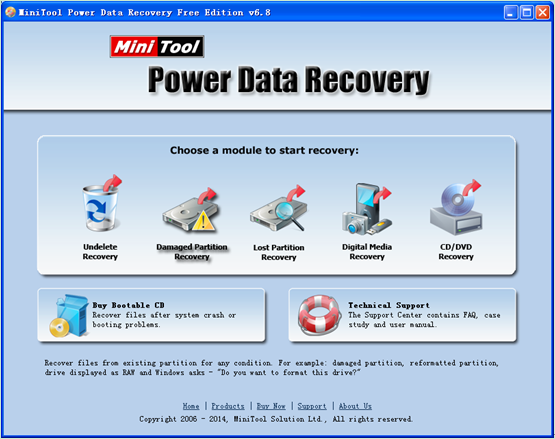
2. In the main interface of the software, select the most suitable module on the basis of actual demands. Since users need to recover RAW partition data under PC, they can choose and click “Damaged Partition Recovery“.
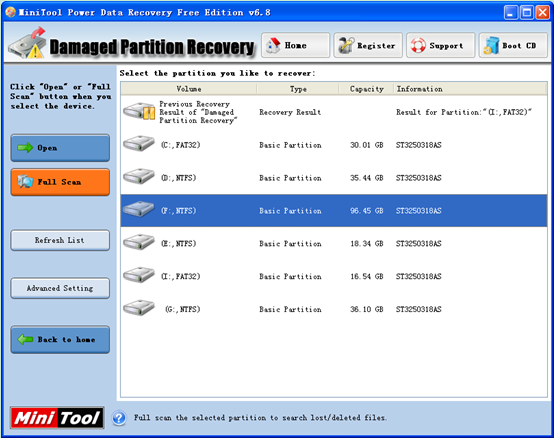
3. After entering the operational console, choose the partition to recover and click “Full Scan” button to completely scan it.
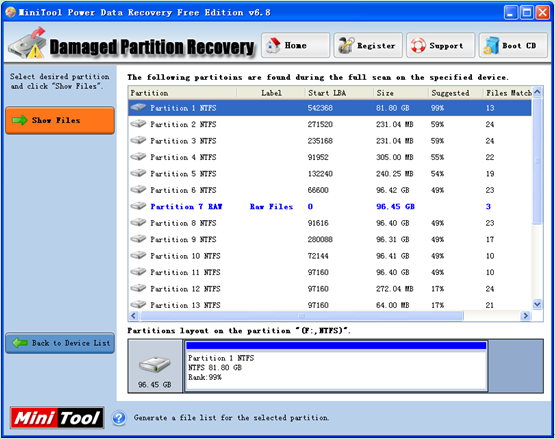
4. After scanning the chose partition, all possible lost partitions will be listed out. At this time, choose the partition with the highest suggested value and click “Show Files” button to open it.
5. Many lost data are displayed and users just need to check all needed ones. Then, click “Save Files” button to store them to a secure location.
Need to experience the high performance of MiniTool Power Data Recovery? Please reference the quick link here.
Related Articles:
- RAID (originally redundant array of inexpensive disks, now commonly redundant array of independent disks), a data storage virtualization technology, combines multiple physical disk drive components into a single logical unit for the purposes of data redundancy, performance improvement, or both. See, RAID provides high performance to computer users, but, sometimes, it can also bring […]
- Accidentally deleted some important files? Hard disk was damaged! Partitions were lost or formatted! Some important files were infected with computer virus….. It is believed that most Windows users have encountered these problems. Therefore, how to recover lost data has become a topic of concern to everyone. Overview of Hard Disk Data Recovery […]
- A Piece of Professional Hard Disk Data Recovery Freeware Is Worth Owning
- How to Recover Data from Encrypted Hard Drive Easily and Effectively
- Recover Deleted Files Saved on Windows Hard Disk
- The Best Hard Disk Data Recovery Software Provided by MiniTool
- How to Retrieve Deleted Data from Mobile Device with MiniTool
- Image Data Lost in Transferring Course Can be Recovered Easily
- Recovering Windows Files after Format Gets Easier
- Professional hard disk data recovery software is strongly recommended for you to recover lost data.