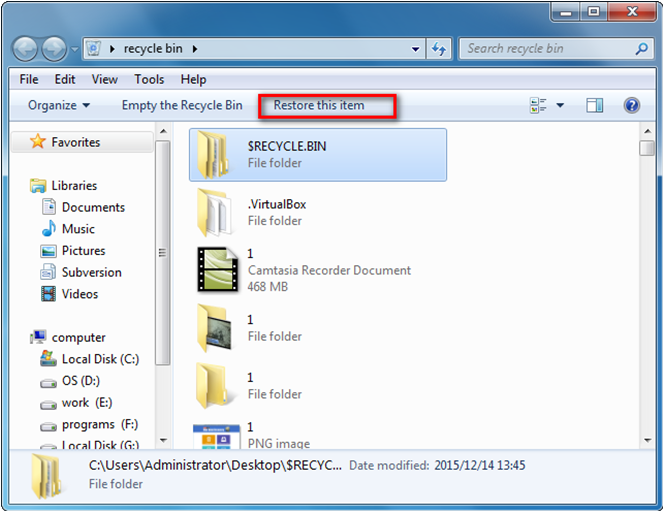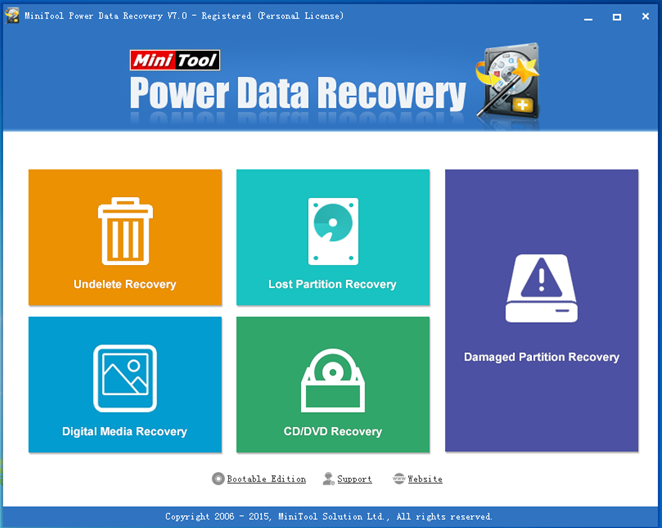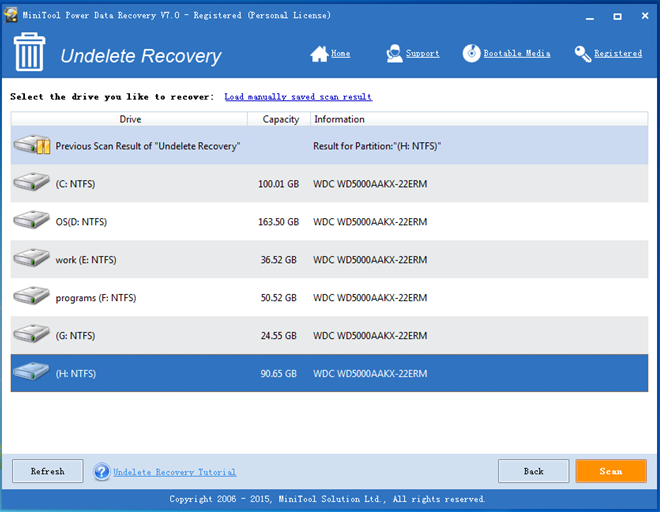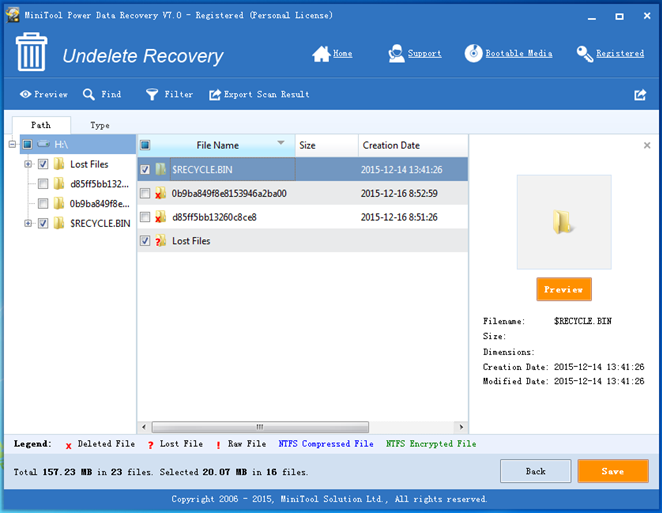Products

Recover Deleted Files
Today, we use computers every day. And people may mistakenly delete some important files during using computer. In general, it’s happened to most of us. Therefore, how to recover deleted files becomes a topic of concern to everyone. However, is it possible to recover deleted files easily?
Deleted Files Recovery
As we know, when we delete a file from our computer, it’s actually just moved to the Recycle Bin, where it’s temporarily stored until the Recycle Bin is emptied. Therefore, this gives us an opportunity to recover accidentally deleted files and restore them to their original locations.
To Recover Files from the Recycle Bin
1:Open the Recycle Bin by double-clicking the Recycle Bin icon on the desktop.
2:Click needed file (or files), and then click “Restore this item” (or “Restore all items”) on the toolbar. (as shown below)
Thus, the files will be restored to their original locations on our computer.
However, what if we emptied recycle bin by mistake? At this time, can we recover deleted files?
In general, when we delete a file, the hard disk will mark the related information on “0” track with a special tag so as to tell operating system that this file is not accessible and can’t be used for storing new data from now on. And, if we mistakenly empty the recycle bin after deleting file, we can still recover it since the real content of deleted file still remains in computer and the space originally occupied by this file is shown as released in the system. And the content will not disappear until it is overwritten by new data.
Nevertheless, how to recover deleted files from emptied recycle bin?
As we know, with the development of computer technology, more and more data recovery programs are now made available for lost data recovery. Here, we take MiniTool Power Data Recovery for example.
Excellent Data Recovery Software
As a piece of free, green and concise data recovery software developed by MiniTool Solution Ltd., MiniTool Power Data Recovery can help to recover data that have been lost in a variety of ways including accidental deletion, partition formatting and computer virus invasion since it owns five relatively independent data recovery modules. Furthermore, this tool doesn’t require technical knowledge since it provides wizard-based operation and simple interface. What’s more, it can keep data safe all the time even in case of power outages. For more information about this tool, please see the undelete recovery demo below.
How to Recover Deleted Files from Emptied Recycle Bin
First of all, we need to launch MiniTool Power Data Recovery to open its main interface as follows.
Second, we can click “Undelete Recovery” module since this feature is specially designed to recover deleted files. In general, by using this module, we could recover files deleted from Windows Recycle Bin or by using SHIFT+DELETE key.
Third, we need to select the partition containing lost files and then click “Scan” button.
Finally, we can select all desired files and then click “Save” button to store them on a safe place.
See! With MiniTool Power Data Recovery, we can easily and quickly recover lost files. Besides, this tool can help to recover 1 GB data for fee. For more information, please see recover deleted files.
Related Articles:
- RAID (originally redundant array of inexpensive disks, now commonly redundant array of independent disks), a data storage virtualization technology, combines multiple physical disk drive components into a single logical unit for the purposes of data redundancy, performance improvement, or both. See, RAID provides high performance to computer users, but, sometimes, it can also bring […]
- Accidentally deleted some important files? Hard disk was damaged! Partitions were lost or formatted! Some important files were infected with computer virus….. It is believed that most Windows users have encountered these problems. Therefore, how to recover lost data has become a topic of concern to everyone. Overview of Hard Disk Data Recovery […]
- A Piece of Professional Hard Disk Data Recovery Freeware Is Worth Owning
- How to Recover Data from Encrypted Hard Drive Easily and Effectively
- Excellent MiniTool Software to Recover Lost File from PC is Worth Owning
- The Best Hard Disk Data Recovery Software Provided by MiniTool
- How to Retrieve Deleted Data from Mobile Device with MiniTool
- Image Data Lost in Transferring Course Can be Recovered Easily
- Recovering Windows Files after Format Gets Easier
- Professional hard disk data recovery software is strongly recommended for you to recover lost data.