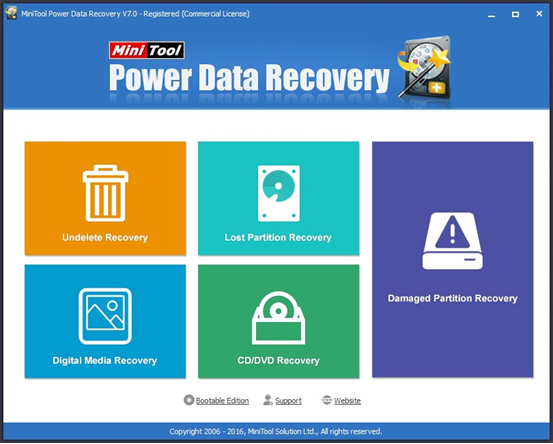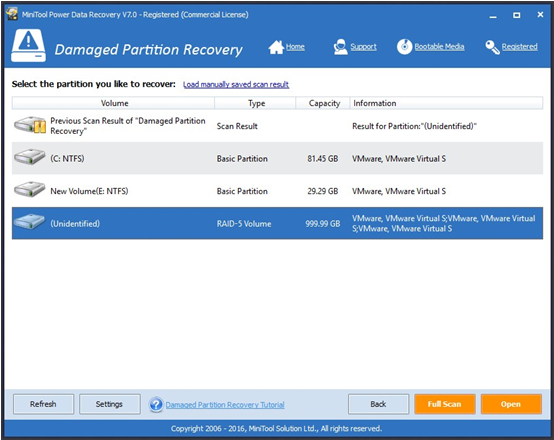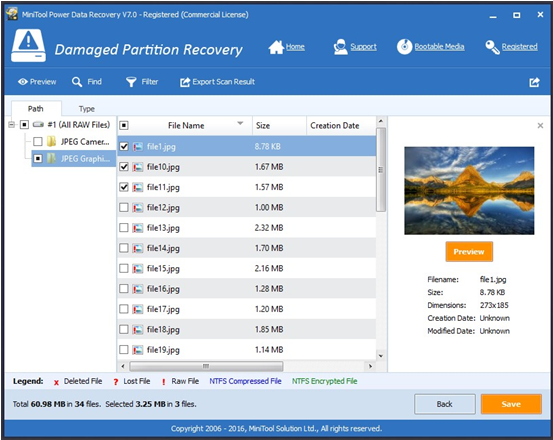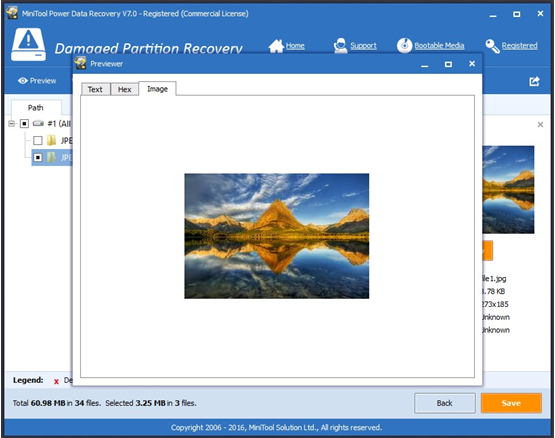Products

RAID 5 Data Recovery
Recently, I received a mail as follows:
I have 3 drives that were configured in a RAID 5. However, I cannot access data stored on it. Can you help me? Is it possible to recover lost data from RAID5? Who can help me?
RAID 5 Data Recovery
As a matter of fact, to recover data from RAID 5, we need to know what is RAID 5.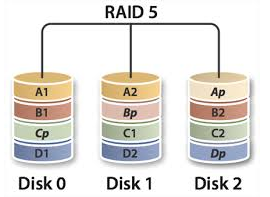
RAID 5 consists of block-level striping with distributed parity. Unlike in RAID 4, parity information is distributed among the drives. It requires that all drives but one be present to operate. Upon failure of a single drive, subsequent reads can be calculated from the distributed parity such that no data is lost. RAID 5 requires at least three disks.In comparison to RAID 4, RAID 5’s distributed parity evens out the stress of a dedicated parity disk among all RAID members. Additionally, read performance is increased since all RAID members participate in serving of the read requests.
—–wikipedia
To recover data from RAID 5, we not only can resort to data recovery companies, but also can turn to data recovery software. Here, considering data recovery companies cannot keep data security, we had better try using a piece of professional data recovery software equipped with high security.
MiniTool Power Data Recovery proves to be an excellent choice for users since it can help to easily and quickly recover data from RAID5. This tool provides wizard-based operation and simple interface. Therefore, even a new user can easily use it to recover lost data. What’s more, this tool can protect data safe all the time even in case of sudden power outage. So well, users can recover lost data without affecting the original data by using this tool.
Maybe, such brief introduction is not enough to make you know its advantages. Now, please see the RAID 5 data recovery demo below to know more information about this tool.
How to Carry Out RAID 5 Data Recovery
Firstly, we need to launch MiniTool Power Data Recovery to get its main window as follows. Note: here, we take Windows Server 2012 for example.
The main window shows several different data recovery modules, and each of them focuses on different data loss scenario. At this time, we can select a suitable one according to actual needs. For instance, we can click “Damaged Partition Recovery” to get the following window.
Now, we are supposed to select the RAID 5 and then click “Full Scan” button to thoroughly scan it. After scanning, found data will be displayed as a tree view in the following interface.
In this interface, we can select all desired data and then click “Save” button to store them on a safe place. Note: here, we can click “Preview” button to preview files before saving. (As follows)
After all operations are done, we have finished recovering lost data without affecting the original data.
After seeing the simple introduction of RAID5 data recovery, I guess you have a basic understanding of this MiniTool Power Data Recovery. For more information about this tool as well as data recovery, you can see RAID5 recovery.
Related Articles:
- SD Card Video Recovery SD card is widely used in Android phones & tablets, digital cameras, camcorders and some other devices. We can store videos, photos, and other data on SD card. However, these files could be deleted or lost due to various subjective or objective factors. For instance, I deleted some videos on my […]
- Q: I connect my USB drive to my PC (Windows 7). I can see this drive in My Computer. But, when I open this drive folder, content is not Accessible. Why my USB drive is visible but content is not? What should I do? Is it possible to get USB data back? In general, if […]
- My computer stopped work last night. I tried many ways to fix the issue, but all these methods failed. Unfortunately, I stored massive files including working documents, precious photos, some important video files and other data in my computer. Now, what should I do? Is it possible to recover files from a dead computer without […]
- Q: How to recover videos from corrupted SD card? I stored massive important videos on my SD card. One day, I could not access my SD card, and received an error message that ‘this memory card cannot be used, card may be damaged, insert another card’. Now, what should I do? Can I recover lost […]
- There is no doubt that you are familiar with SD card! However, are you familiar with SD card data recovery? Now, if you don’t know how to carry out SD card data recovery, you can try using MiniTool Power Data Recovery. Developed by MiniTool Solution Ltd., this professional data recovery software can effectively recover data […]
- Recently, I could not access data stored on my SD card. On the other hand, I received an error: “SD card is damaged. Try reformatting it.” Now, what should I do? Should I format this SD card immediately to reuse it again? Who can help me? Now, in today’s post, I am going to show […]
- If you are bothered by lost partition data recovery, please pay attention to this passage.
- Data recovery software is useful for hard disk data recovery.