Products

How to Retrieve Data without OS
What should you do if you cannot boot your PC normally? Yesterday, I could not boot my computer, and could not access data saved in my computer hard drive. Now, who can help me? How to retrieve data without OS?
Of course! The answer is positive. Don’t worry if your OS is damaged. Now, this post shows how to recover files from a hard drive that won’t boot.
Video Watch
From the above window, we can see MiniTool Power Data Recovery is a good choice for you to recover files from a dead PC. This professional data recovery software offers MiniTool Power Data Recovery Bootable Edition to help you effectively recover data from corrupted OS.
Next, let’s see the detailed steps.
How to Retrieve Data without OS
Note: before recovering lost data from corrupted OS, you need to download MiniTool Power Data Recovery, and then install it on another computer. It is recommended to choose Personal Deluxe.
Step 1. Create MiniTool Power Data Recovery bootable disk.
Launch MiniTool Power Data Recovery Personal Deluxe.
Click Bootable Media in the bottom left corner of the professional data recovery software.
Click WinPE-based media with MiniTool plug-in.

Create bootable CD, DVD or USB drive.

Step 2. Boot your computer from the bootable disk.
Connect your MiniTool Power Data Recovery bootable disk to your PC without OS.
Enter the BIOS and then set the bootable disk as the first boot device and save configuration changes.
Click MiniTool Power Data Recovery in the MiniTool PE Loader interface to continue.

Step 3. Retrieve data without OS
Select the target device in the main interface of MiniTool Power Data Recovery bootable disk to recover files from corrupted OS.

In this window, you can see 4 different data recovery modules:
This PC, the selected data recovery module, is used to recover files from damaged, formatted and raw partition. In general, as long as the partition exists, you can recover them by using this module.
Removable Disk Drive can help to recover data from SD card, USB drive, and other removable devices effectively and quickly.
Hard Disk Drive is designed to recover data from lost partition after Windows installation.
CD/DVD Drive recovers data from CD as well as DVD disc with ease.
Click Scan button. It is recommended to wait for the full scan finishes to get the best recovery result.
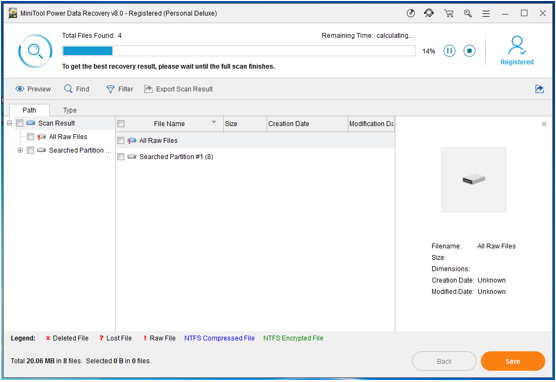
Finally, select all needed files and save them on a safe place. If you are recovering photos and .txt files, you can preview them before saving.
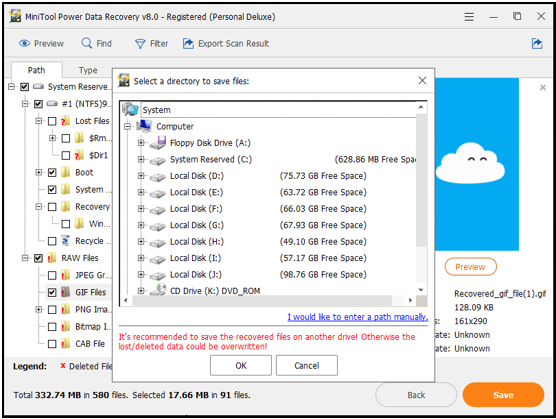
It is very easy to retrieve data without OS by using MiniTool Power Data Recovery, isn’t it?
And, MiniTool is a read-only tool. In other words, you can use this professional data recovery software to recover lost data without bringing any damage to the original data.
Now, it’s your turn to recover lost data from hard drive that won’t boot. If you have any questions or suggestions about how to retrieve data without OS, you can send email to support@minitool.com
Related Articles:
- I could not access data saved in my USB drive. I received the following error message when trying to open it. You need to format the disk in Drive I: before you can use it. Do you want to format it? Here, I chose Cancel since formatting will destroy my original data. However, I received […]
- Q: I accidentally formatted my hard drive, which held my hundreds of videos, photos and files. As a result, I could not find them again. Now, anyone can help me to recover files from formatted hard drive? Right now, I am going to show you how to get lost data back after formatting. Formatted […]
- Question: when I stored data on my Windows hard drive, I received a warning as following: “You need to format the disk in drive F: before you can use it. Do you want to format it?” And then, I click Cancel button since I know formatting will erase all data on the partition. However, I […]
- I am running computer with Windows 7 very well. However, today, I find one of my hard drives is not accessible and I receive the following error. In this situation, what should I do? Should I take Windows’s suggestion to format hard drive? Hard Drive Is Not Accessible Remember!!! DO NOT format your […]
- Hard drive becomes RAW? Or hard drive partition becomes RAW? As a result, we are unable to access to data saved in the RAW drive or partition? At this time, what should we do? Can we recover RAW data with ease? RAW Data Recovery As a matter of fact, professional data recovery companies […]
- How to Recover Data from Formatted Drive
- How to Carry Out External Hard Drive Data Recovery
- To Recover Data from Corrupted Drive, Try this Software
- How to Perform Windows Mobile File Recovery with MiniTool
- Get MiniTool Hard Disk Recovery Software for CD Here